Setting up the machine – Brother MFC-820CW User Manual
Page 9
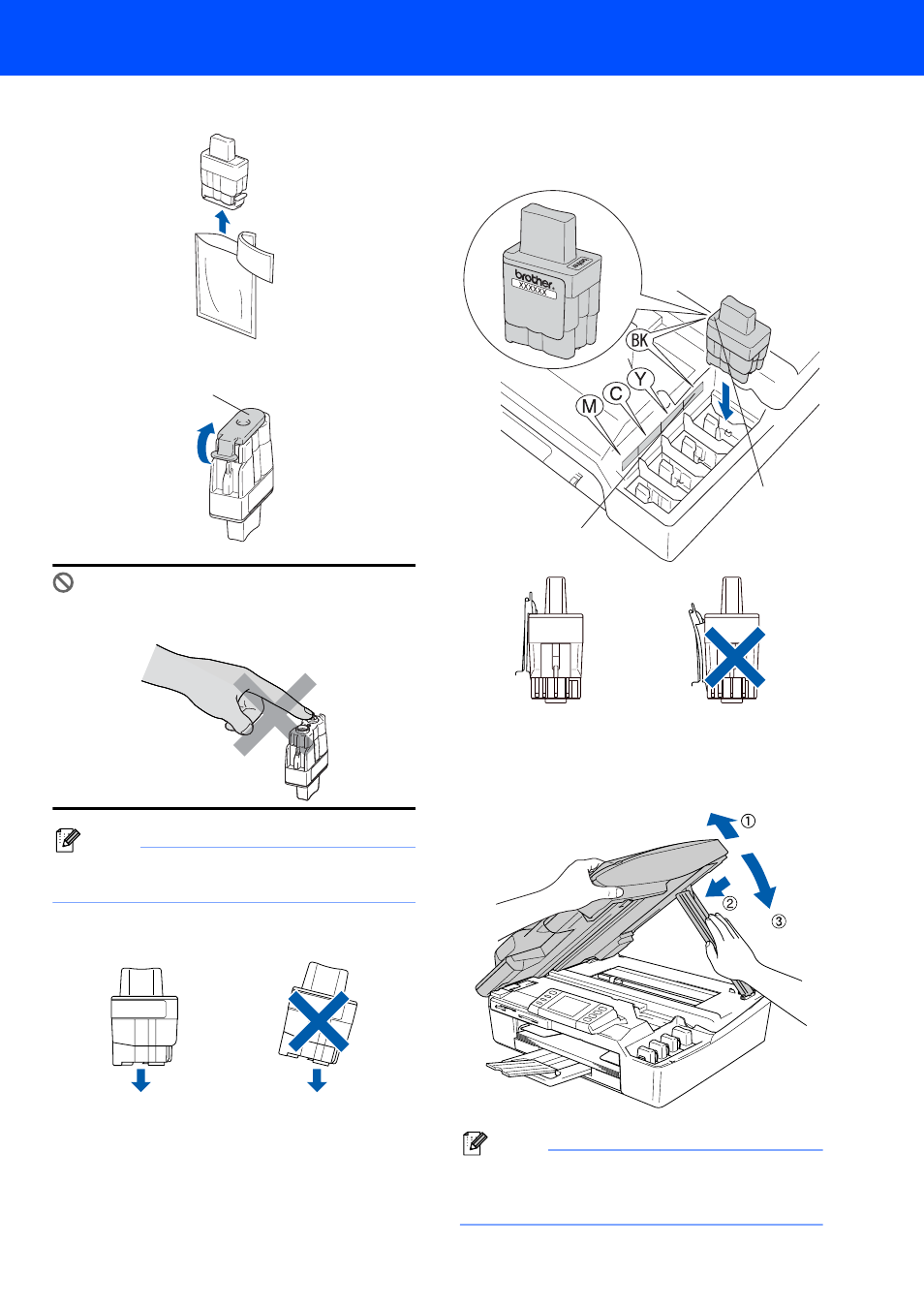
Setting Up the Machine
7
4
Take out the ink cartridge.
5
Carefully remove the protective yellow cap (1).
Improper Setup
DO NOT touch the area shown in the
illustration below.
Note
If the protective yellow cap comes off when you
open the bag, the cartridge will not be damaged.
Keep the ink cartridge in an upright position
when you put it into the slot.
6
Press firmly down on the ink cartridge until the
hook snaps over it, taking care to match the slot
color (1) with the cartridge color (2), as shown
in the diagram below.
7
Lift the scanner cover to release the lock.
Gently push the scanner cover support down
and close the scanner cover.
Note
If the LCD still shows Black, Yellow, Cyan or
Magenta after you install the ink cartridges, check
that the ink cartridges are installed properly.
11
OK
OK
OK
2
1
OK
OK
OK
- MFC 8480DN (228 pages)
- MFC 8480DN (249 pages)
- MFC 8480DN (229 pages)
- IntelliFax-2820 (159 pages)
- MFC-7340 (199 pages)
- IntelliFAX 4100e (1 page)
- IntelliFAX 4100e (156 pages)
- MFC-7340 (192 pages)
- MFC 7840W (67 pages)
- MFC-7340 (32 pages)
- MFC 8480DN (34 pages)
- IntelliFAX 4100e (25 pages)
- MFC 8890DW (46 pages)
- MFC 7840W (151 pages)
- MFC 7840W (52 pages)
- MFC 8480DN (10 pages)
- IntelliFAX 4100e (2 pages)
- IntelliFax-2820 (12 pages)
- IntelliFax-2820 (38 pages)
- MFC-7365DN (21 pages)
- MFC 7360N (162 pages)
- MFC 7860DW (42 pages)
- MFC-7365DN (76 pages)
- MFC-7365DN (162 pages)
- MFC 7360N (6 pages)
- MFC-7365DN (218 pages)
- MFC-7365DN (82 pages)
- DCP 8080DN (29 pages)
- DCP-8085DN (7 pages)
- DCP-8085DN (143 pages)
- DCP-8085DN (158 pages)
- DCP 8080DN (156 pages)
- MFC-J270W (205 pages)
- MFC-J270W (122 pages)
- MFC-J270W (122 pages)
- MFC-J615W (14 pages)
- MFC-J270W (59 pages)
- MFC-J270W (15 pages)
- MFC-J270W (34 pages)
- MFC-7220 (2 pages)
- MFC-7225N (40 pages)
- MFC-7225N (16 pages)
- MFC-7225N (115 pages)
- MFC-7225N (40 pages)
- MFC-7225N (56 pages)
