5 print quality check, Print quality check, Step 1 – Brother MFC-820CW User Manual
Page 10: Setting up the machine, 5print quality check, Set paper and press
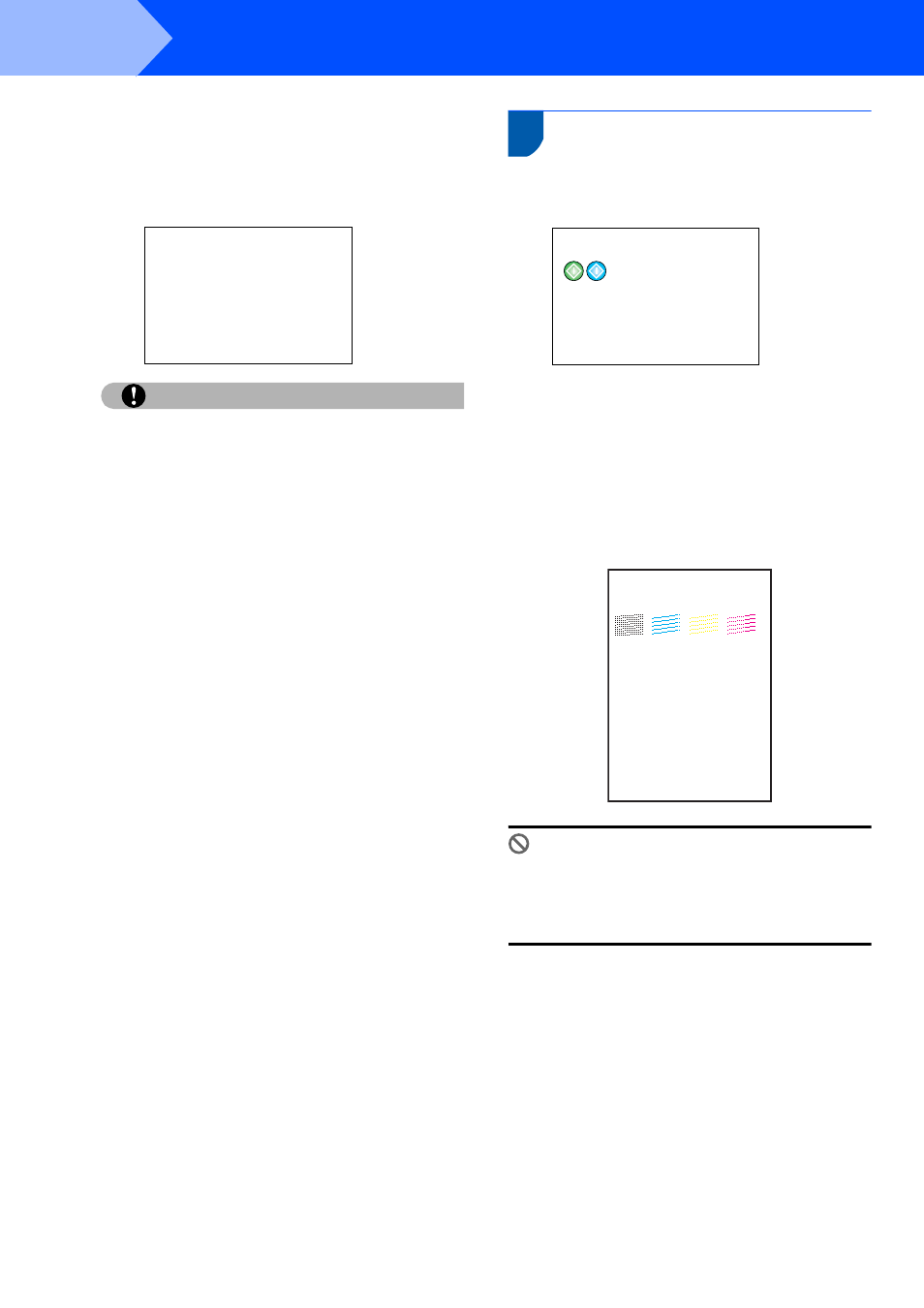
Setting Up the Machine
8
STEP 1
The machine will clean the ink tube system for
use for the first time. This process will occur
only once, the first time ink cartridges are
installed. The cleaning process will last
approximately four minutes.
The LCD shows:
Cleaning
i i i i i
Preparing System
Approx 4 Minutes
Caution
• DO NOT take out ink cartridges if you do not need
to replace them. If you do so, it may reduce the ink
quantity and the machine will not know the
quantity of ink left in the cartridge.
• DO NOT shake the ink cartridges. If ink stains your
skin or clothing, wash with soap or detergent at
once.
• DO NOT repeatedly insert and remove the
cartridges. If you do so, ink may seep out of the
cartridge.
• If you mix the colors by installing an ink cartridge
in the wrong position, clean the print head several
times after correcting the cartridge installation.
(See Cleaning the print head in chapter B of the
User’s Guide.)
• Once you open an ink cartridge, install it in the
machine and use it up within six months of
installation. Use unopened ink cartridges by the
expiration date written on the cartridge package.
• DO NOT dismantle or tamper with the ink
cartridge, this can cause the ink to leak out of the
cartridge.
• Brother strongly recommends that you do not refill
the ink cartridges provided with your machine. We
also strongly recommend that you continue to use
only Genuine Brother Brand replacement ink
cartridges. Using or attempting to use potentially
incompatible inks and/or cartridges in your
machine may cause damage to the machine itself
and/or it may result in unsatisfactory print quality.
Our warranty coverage does not apply to any
problem that was caused by the use of
unauthorized third party ink and/or cartridges. To
protect your investment and guarantee your print
quality please continue to replace consumed ink
cartridges with only Genuine Brother Branded
Supplies.
5
Print quality check
1
After the cleaning cycle is finished, the LCD
shows:
Set Paper and Press
2
Make sure the paper is loaded in the paper
tray.
Press Color Start.
The machine starts printing the Print Quality
Check Sheet (only during initial ink cartridge
installation).
3
Check the quality of the four color blocks on the
sheet.
(black/ cyan/ yellow/ magenta)
Improper Setup
Avoid touching the printed surface of the
paper immediately after printing, the surface
may not be completely dry and may stain your
fingers.
Print Quality Check
1. Check the quality of the four-color blocks formed by the short lines.
2. If all the short lines are clear and visible, the quality is acceptable. the quality is acceptable.
Select (Yes). If you can see missing short lines, select (No) to begin the color cleaning process
and follow the prompts on the LCD.
