How to print from a memory card, Print index (thumbnails) – Brother DCP-375CW User Manual
Page 46
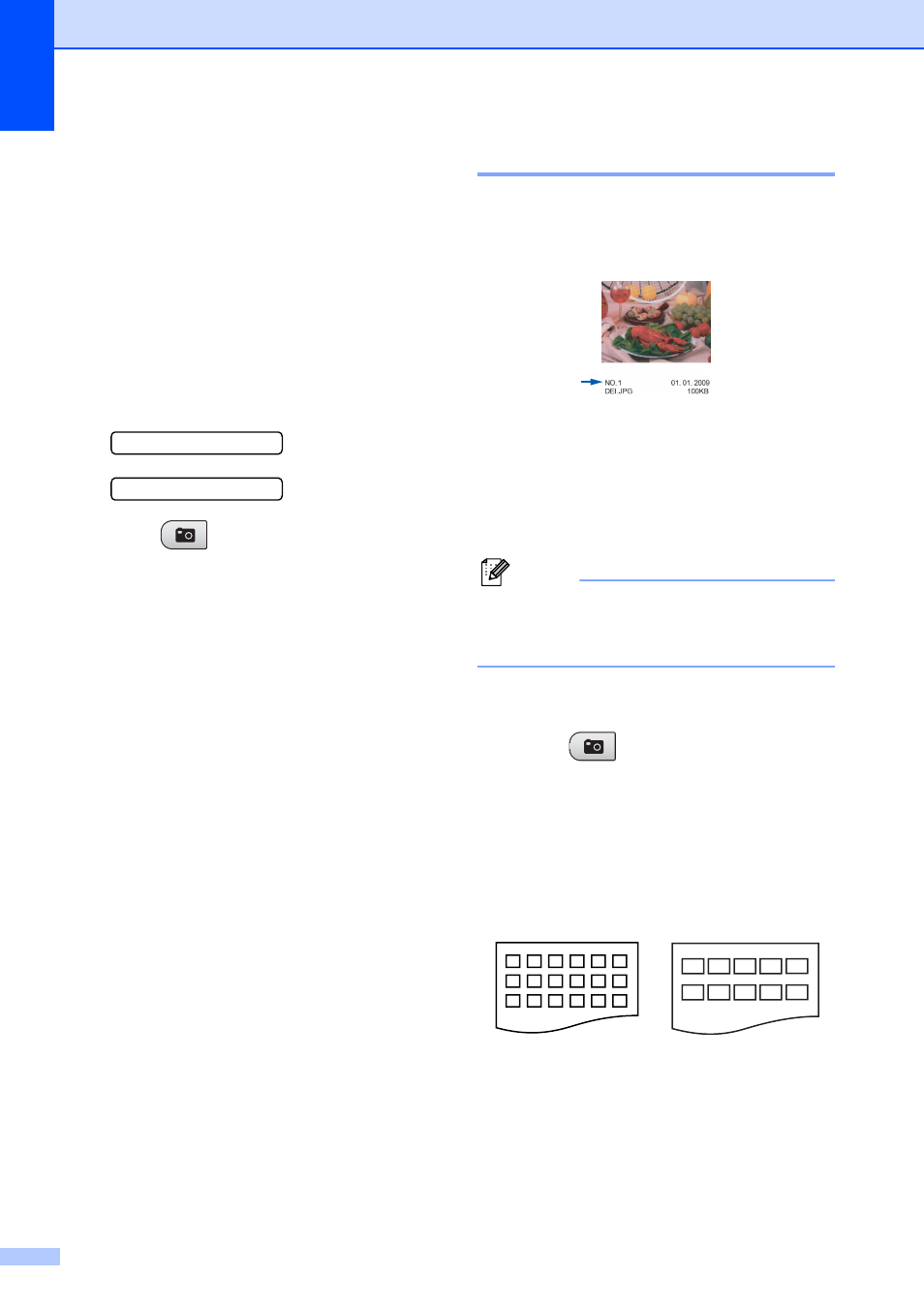
Chapter 5
34
How to print from a
memory card
5
Before printing a photo you must first print a
thumbnail index to choose the number of the
photo you want to print. Follow the
instructions below to start printing directly
from your memory card:
a
Make sure you have put the memory
card in the proper slot. For example, the
LCD will show the following message:
M.Stick Active
Press PhotoCa...
b
Press (Photo Capture).
(For DPOF printing, see DPOF printing
on page 36.)
c
Press a or b to choose Print Index
and then press OK.
d
Press Color Start to start printing the
index sheet. Make a note of the image
number you want to print. See Print
Index (Thumbnails) on page 34.
e
To print images press a or b to choose
Print Images in c and then press
OK. (See Printing Photos on page 35.)
f
Enter the image number and press OK.
g
Press Color Start to start printing.
Print Index (Thumbnails)
5
The PhotoCapture Center
®
assigns numbers
for images (such as No.1, No.2, No.3, and so
on).
The PhotoCapture Center
®
does not
recognize any other numbers or file names
that your digital camera or computer has
used to identify the pictures. You can print a
thumbnail page. This will show all the pictures
on the memory card.
Note
Only file names that are 8 characters or
less will be printed correctly on the index
sheet.
a
Make sure you have put the memory
card in the proper slot.
Press (Photo Capture).
b
Press a or b to choose Print Index.
Press OK.
c
Press a or b to choose
6 Images/Line or 5 Images/Line.
Press OK.
Print time for 5 Images/Line will be
slower than 6 Images/Line, but the
quality is better.
6 Images/Line
5 Images/Line
