Control panel overview – Brother DCP-375CW User Manual
Page 19
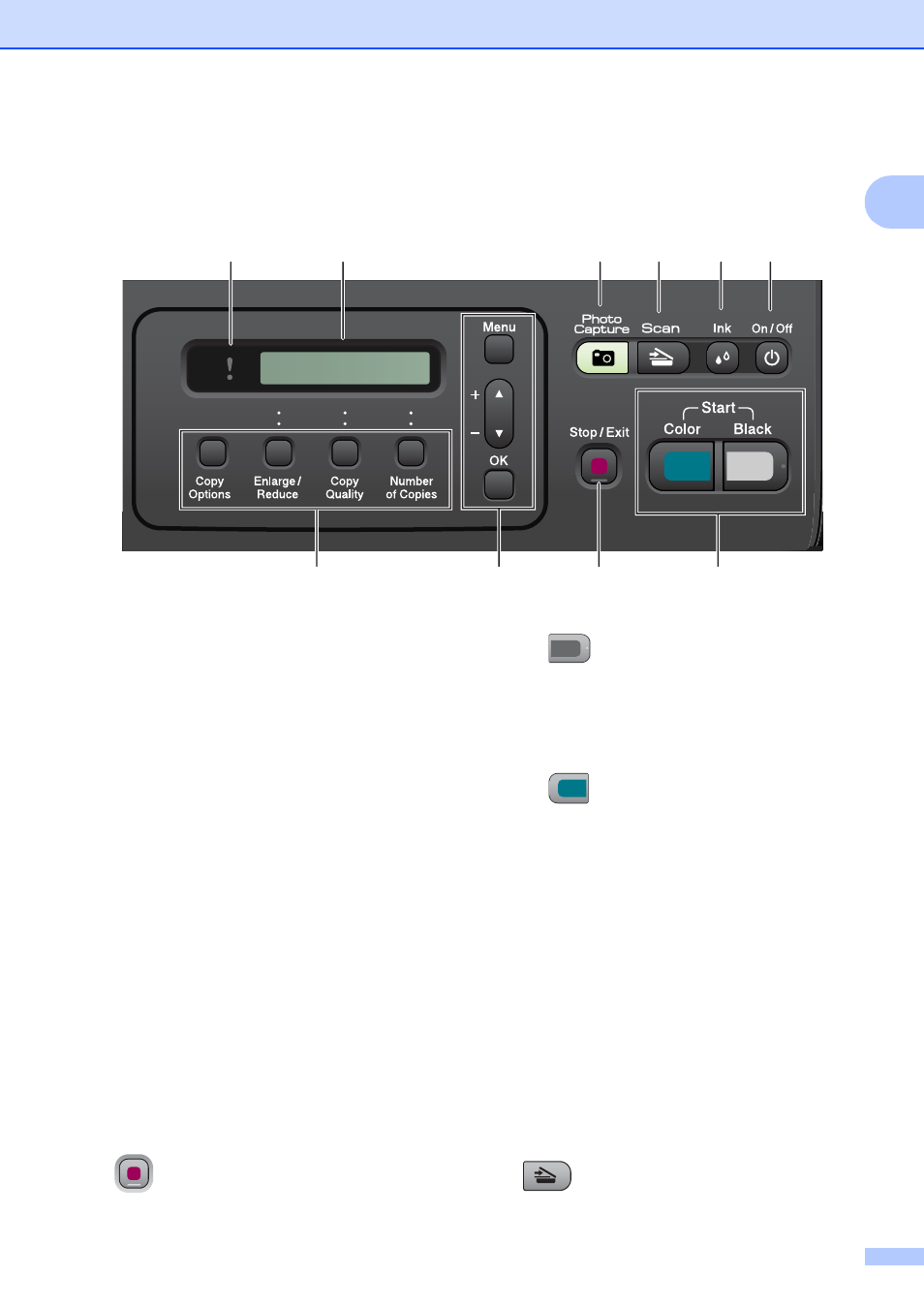
General Information
7
1
Control panel overview
1
1 Copy keys:
Lets you temporarily change the copy settings
when in copy mode.
Copy Options
You can quickly and easily select
temporary settings for copying.
Enlarge/Reduce
Lets you enlarge or reduce copies
depending on the ratio you select.
Copy Quality
Use this key to temporarily change the
quality of your copies.
Number of Copies
Use this key to make multiple copies.
2 Menu keys:
Menu
Lets you access the Menu to program your
settings in the machine.
+a or -b
Press to scroll through the menus and
options.
OK
Lets you choose and store your settings in
the machine.
3
Stop/Exit
Stops an operation or exits from a menu.
4 Start keys:
Black Start
Lets you start making copies in black &
white. Also lets you start a scanning
operation (in color or black & white,
depending on the scanning setting in the
ControlCenter software).
Color Start
Lets you start making copies in full color.
Also lets you start a scanning operation (in
color or black & white, depending on the
scanning setting in the ControlCenter
software).
5 On/Off
You can turn the machine on and off.
If you turn the machine off, it will still
periodically clean the print head to maintain
print quality. To maintain print quality, prolong
print head life, and provide the best ink
cartridge economy, you should keep your
machine connected to the power at all times.
6 Ink
Lets you clean the print head, check the print
quality, and check the available ink volume.
7
Scan
Lets you access Scan mode.
10
9
8
7
6
5
4
3
2
1
100% Normal 01
