Brother HL-3140CW User Manual
Page 35
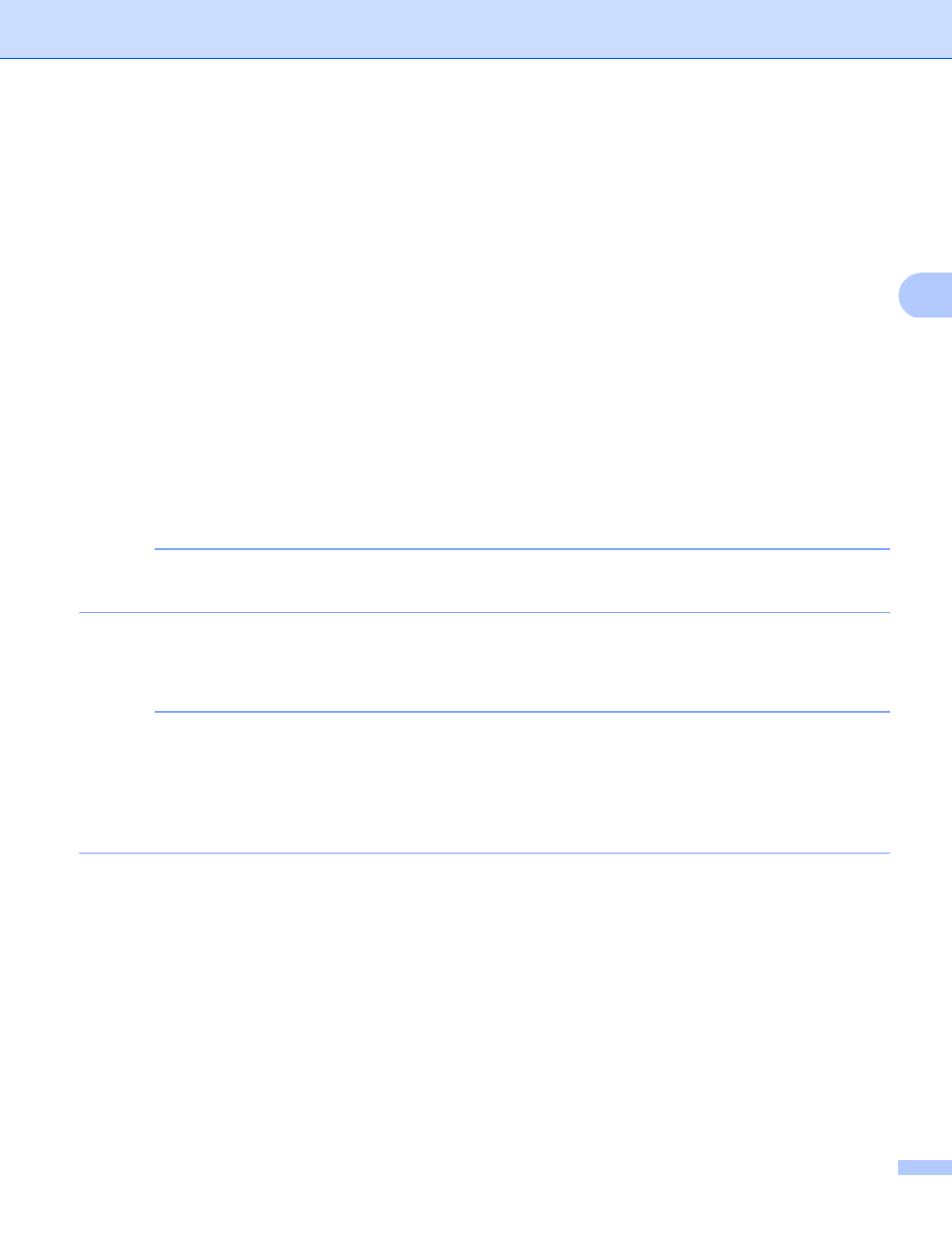
Configuring your machine for a wireless network (For HL-3140CW, HL-3150CDW and HL-3170CDW)
29
3
a
Press a or b to choose Network.
Press OK.
b
Press a or b to choose WLAN.
Press OK.
c
Press a or b to choose WPS w/PIN Code.
Press OK.
d
When WLAN Enable? is displayed, press a to accept.
This will start the wireless setup wizard.
To cancel, press Cancel.
e
The LCD will show an 8 digit PIN and the machine starts searching for a WLAN access point/router.
f
Using a computer that is on the network, type “vaccess point’s IP address/” into your browser.
(Where “access point’s IP address” is the IP address of the device that is used as the Registrar
) Go to
the WPS setting page and input the PIN which the LCD shows in step e to the Registrar and follow the
on-screen instructions.
1
The Registrar is normally the WLAN access point/router.
NOTE
The setting page is different, depending on the brand of WLAN access point/router. See the instruction
supplied with your WLAN access point/router.
Windows Vista
®
/Windows
®
7
3
If you are using your computer as a Registrar, follow these steps:
NOTE
• To use a Windows Vista
®
or Windows
®
7 computer as a Registrar, you need to register it to your network
in advance. See the instruction supplied with your WLAN access point/router.
• If you use Windows
®
7 as a Registrar, you can install the printer driver after the wireless configuration by
following the on-screen instructions. If you want to install the full driver and software package: see Quick
Setup Guide.
