2 changing your machine’s network settings, Using the control panel, Using the bradmin light utility – Brother HL-3140CW User Manual
Page 10: Installing bradmin light for windows, Installing bradmin light for macintosh, Changing your machine’s network settings, How to change your machine’s network settings, Ip address, subnet mask and gateway)
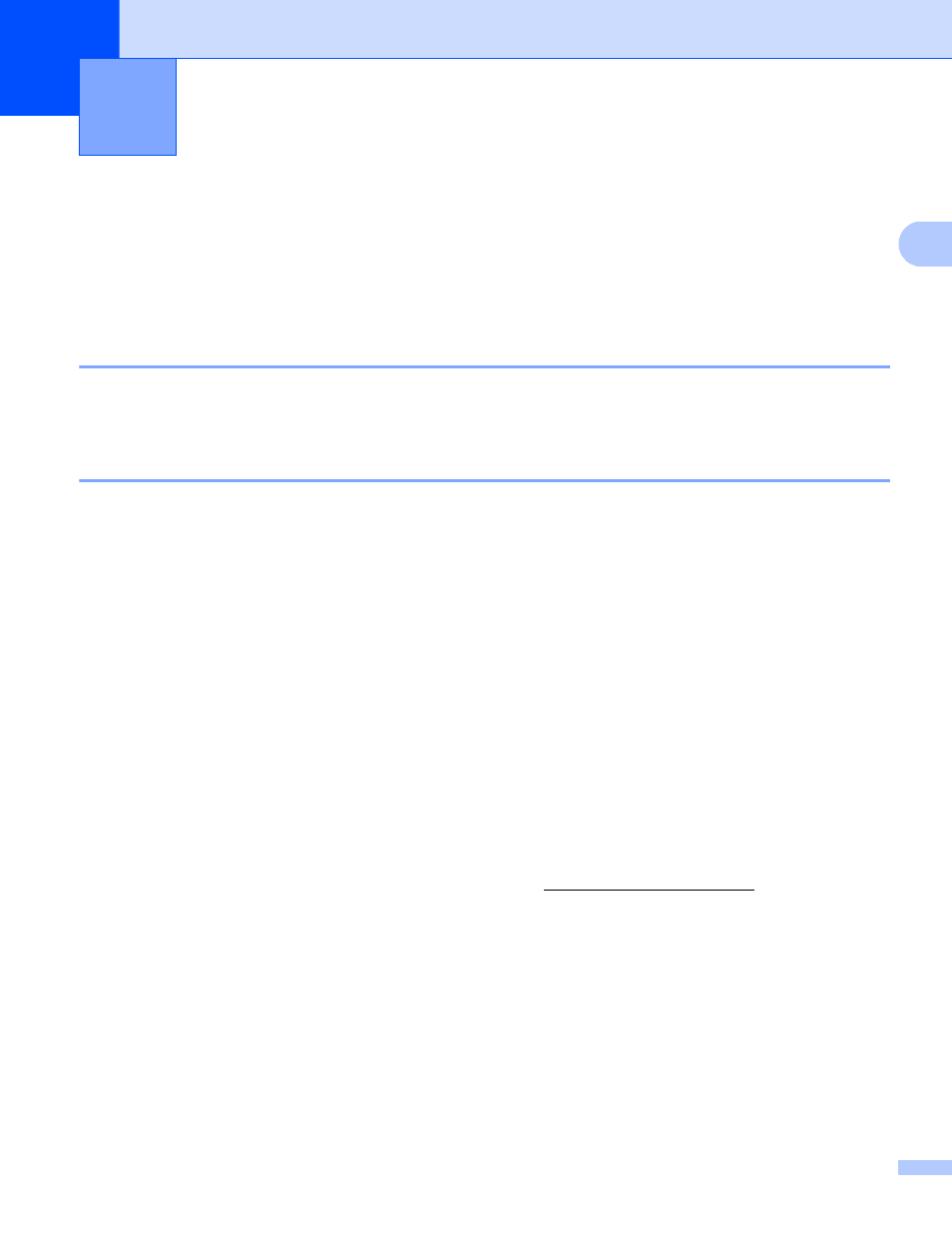
4
2
2
How to change your machine’s network settings
(IP address, Subnet mask and Gateway)
2
The machine’s network settings can be changed using the control panel, BRAdmin Light, Web Based
Management, and BRAdmin Professional 3. Please read this chapter for details.
Using the control panel
2
You can configure your machine for a network using the Network control panel menu. (See Control panel
setup on page 34.)
Using the BRAdmin Light utility
2
The BRAdmin Light utility is designed for initial setup of Brother network connected devices. It also can
search for Brother products in a TCP/IP environment, view the status and configure basic network settings,
such as IP address.
Installing BRAdmin Light for Windows
®
2
a
Please make sure that your machine is ON.
b
Turn on your computer. Close any applications running before configuration.
c
Put the installer CD-ROM into your CD-ROM drive. The opening screen will appear automatically. If the
model name screen appears, choose your machine. If the language screen appears, choose your
language.
d
The CD-ROM main menu will appear. Click Install Other Drivers or Utilities.
e
Click BRAdmin Light and follow the on-screen instructions.
Installing BRAdmin Light for Macintosh
2
You can download Brother's latest BRAdmin Light utility from.
Changing your machine’s network
settings
2
