9 fax transmission report, 10 set tone or pulse dialing mode (canada only), 11 set the telephone line compatibility – Brother MFC-9330CDW User Manual
Page 9
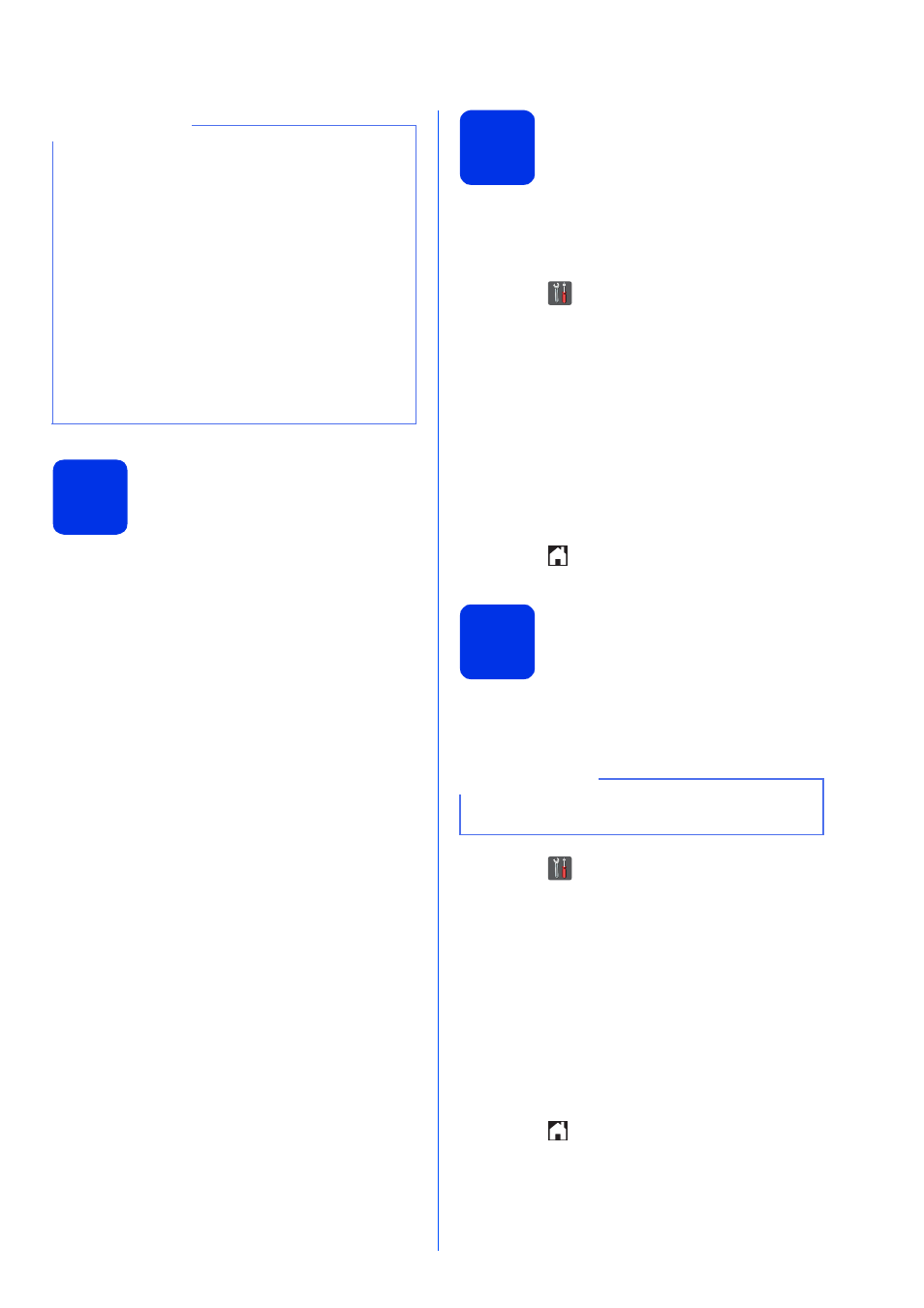
9
9
Fax Transmission Report
Your Brother machine is equipped with a
Transmission Verification Report that can be used as
confirmation that you sent a fax. This report lists the
name or fax number of the receiving party, the date,
time and duration of the transmission, the number of
pages transmitted, and whether or not the
transmission was successful. If you want to use the
Fax Transmission Report feature, see Advanced
User's Guide: Printing reports.
10
Set tone or pulse dialing
mode (Canada only)
Your machine comes set for a Tone dialing service. If
you have a Pulse dialing (rotary) service, you need to
change the dialing mode.
a
Press .
b
Press All Settings.
c
Swipe up or down, or press a or b to display
Initial Setup.
Press Initial Setup.
d
Swipe up or down, or press a or b to display
Tone/Pulse.
Press Tone/Pulse.
e
Press Pulse (or Tone).
f
Press .
11
Set the telephone line
compatibility
If you are connecting the machine to a VoIP service
(over the Internet) you need to change the
compatibility setting.
a
Press .
b
Press All Settings.
c
Swipe up or down, or press a or b to display
Initial Setup.
Press Initial Setup.
d
Swipe up or down, or press a or b to display
Compatibility.
Press Compatibility.
e
Press Basic(for VoIP).
f
Press .
NOTE
(USA only) The Telephone Consumer Protection
Act of 1991 makes it unlawful for any person to
use a computer or electronic device to send any
message via a telephone fax machine unless
such messages clearly contain, in a margin at the
top or bottom of each transmitted page, or on the
first page of the transmission, the date and time it
is sent and an identification of the business or
other entity or other individual sending the
message and the telephone number of the
sending machines or such business, other entity
or individual. To program this information into
your machine, see Set the date and
time on page 8 and Set your Station
ID on page 8.
NOTE
If you are using an analog telephone line, skip this
step.
