18 configure the wireless settings, For wireless network users, Macintosh and mobile devices) – Brother MFC-9330CDW User Manual
Page 29: Configure the wireless settings
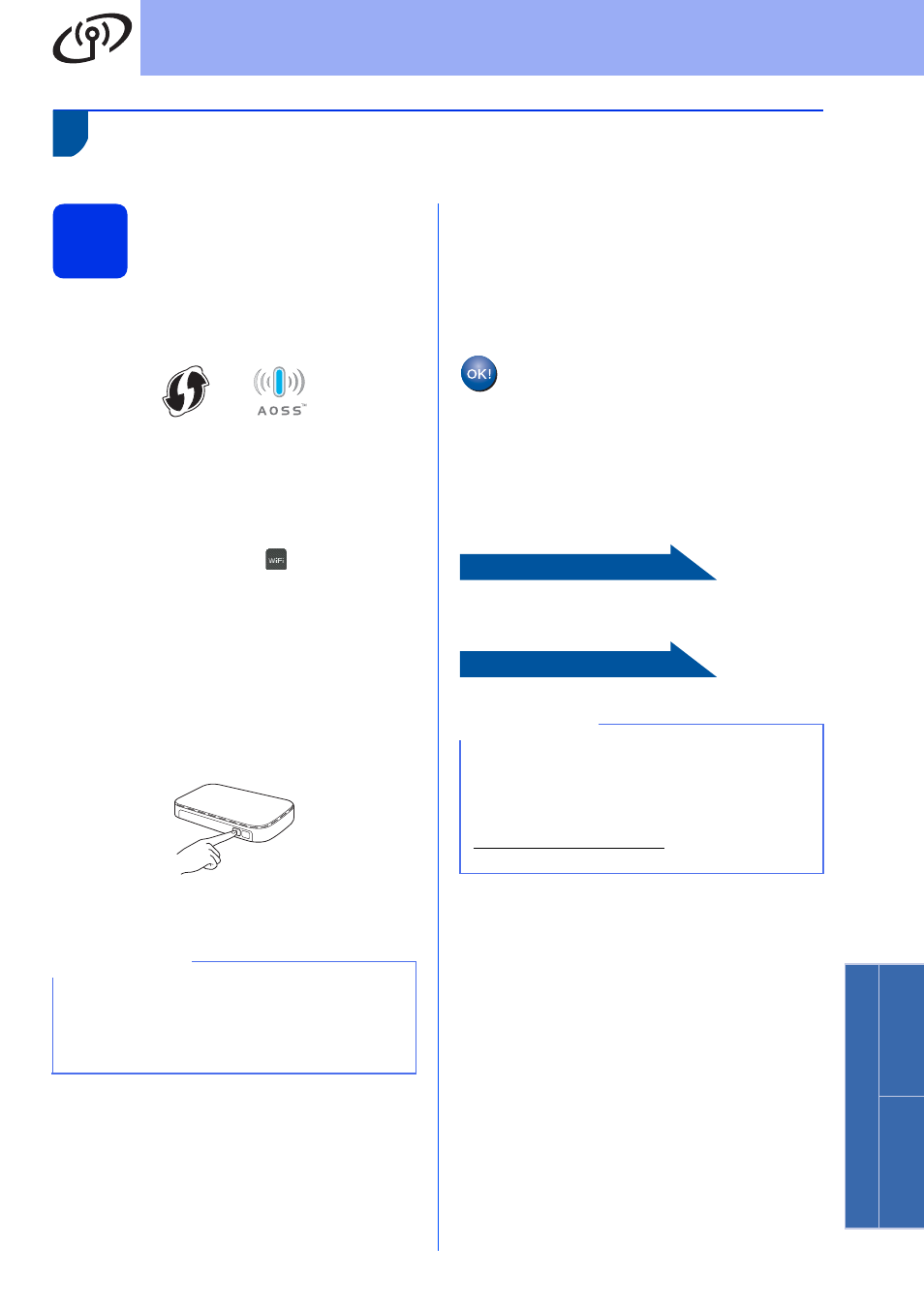
29
For Wireless Network Users
Wireless Ne
twork
Windows
®
Ma
cintosh
One-push setup using WPS (Wi-Fi Protected Setup) or AOSS™
(Windows
®
, Macintosh and mobile devices)
18
Configure the wireless
settings
a
Confirm that your wireless access point/router
has the WPS or AOSS™ symbol as shown
below.
b
Place the Brother machine within range of your
WPS or AOSS™ access point/router. The
range may differ depending on your
environment (see the instructions provided with
your wireless access point/router).
c
On your machine, press
.
Press WPS/AOSS.
d
When Enable WLAN? is displayed, press
Yes. This will start the wireless setup wizard.
e
When the Touchscreen instructs you to start
WPS or AOSS™, press the WPS or AOSS™
button on your wireless access point/router (for
more information, see the instructions provided
with your wireless access point/router), and
then press OK on your machine.
This feature will automatically detect which
mode (WPS or AOSS™) your wireless access
point/router uses to configure your machine.
f
A connection result message appears on the
Touchscreen and a WLAN report will
automatically print.
If the connection failed, check the error code on
the printed report and refer to
Troubleshooting on page 30.
Press OK.
To install the MFL-Pro Suite, continue to
step
19.
For Windows
®
Users:
Now go to
For Macintosh Users:
Now go to
NOTE
If your wireless access point/router supports WPS
and you want to configure your machine using the
PIN (Personal Identification Number) Method,
see Network User's Guide: Configuration using
the PIN Method of WPS (Wi-Fi Protected Setup).
Wireless setup is now complete.
A four-level indicator at the top right of
your machine’s Touchscreen will show
the wireless signal strength of your
wireless access point/router.
NOTE
For mobile device users, see the Advanced
Network User's Guides for details on how to use
your machine with your mobile device(s). To
download the User’s Guide for the application you
are using, visit the Brother Solutions Center at
and click Manuals on
your model's page.
