19 before you install, 20 install mfl-pro suite, Windows – Brother MFC-9330CDW User Manual
Page 34: Wireless network, Install the drivers and software (windows, Xp/xp professional x64 edition/windows vista, 7/windows, Before you install, Install mfl-pro suite
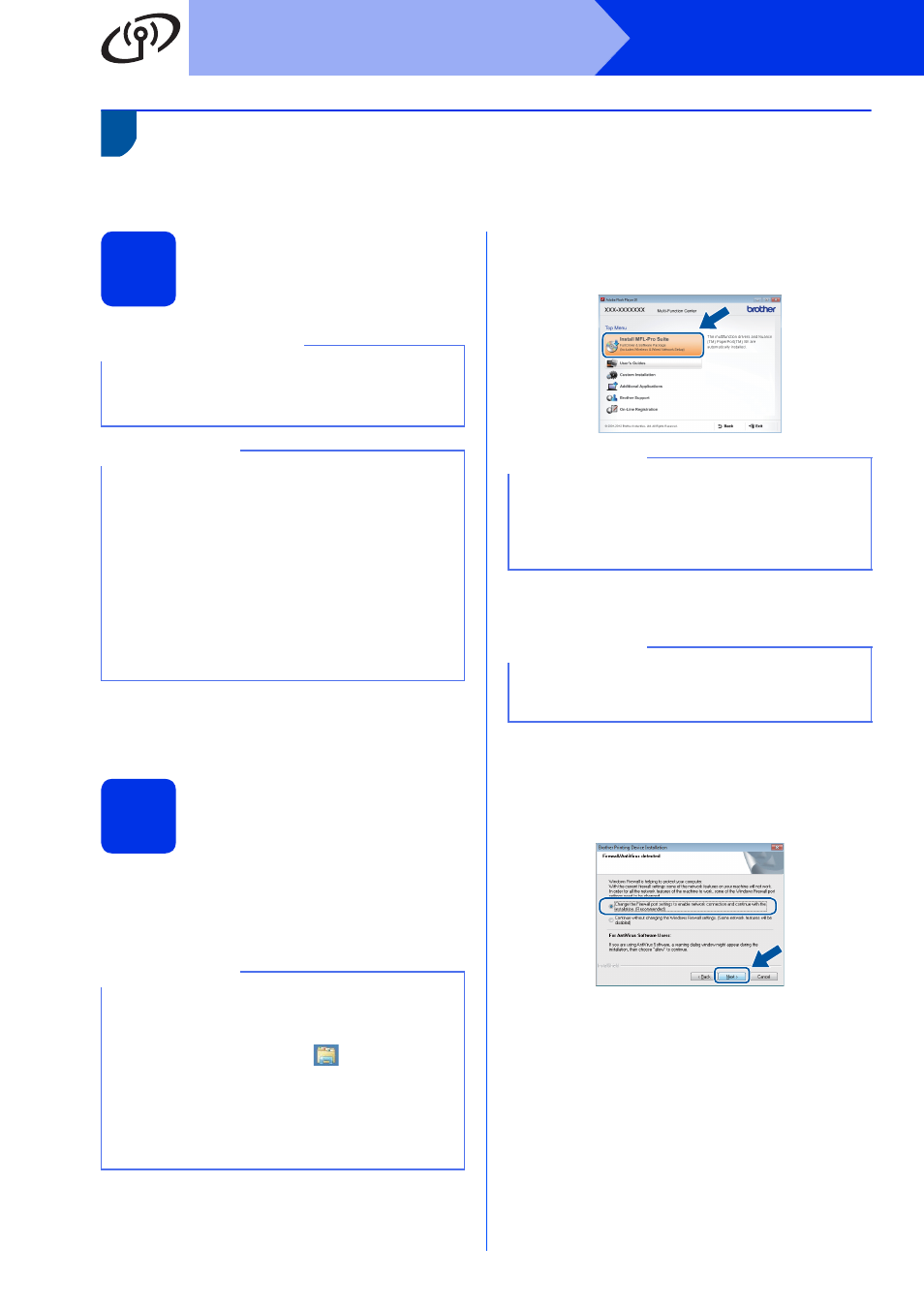
34
Windows
®
Wireless Network
Install the Drivers and Software
(Windows
®
XP/XP Professional x64 Edition/Windows Vista
®
/
Windows
®
7/Windows
®
8)
19
Before you install
a
Make sure your computer is ON and you are
logged on with Administrator rights.
20
Install MFL-Pro Suite
a
Put the CD-ROM into your CD-ROM drive. If
the model name screen appears, choose your
machine. If the language screen appears,
choose your language.
b
Click Install MFL-Pro Suite, and click Yes in
the next two windows if you accept the license
agreements.
c
Choose Wireless Network Connection, and
then click Next.
d
When the Firewall/AntiVirus detected screen
appears, choose Change the Firewall port
settings to enable network connection and
continue with the installation.
(Recommended) and click Next.
If you are not using the Windows
®
Firewall, see
the user’s guide for your software for
information on how to add the following
network ports:
For network scanning, add UDP port 54925.
For network PC-Fax receiving, add UDP port
54926.
If you still have trouble with your network
connection, add UDP ports 161 and 137.
IMPORTANT
• If there are any programs running, close them.
• The screens may differ depending on your
operating system.
NOTE
• The CD-ROM includes Nuance™ PaperPort™
12SE. This software supports Windows
®
XP
(SP3 or greater), XP Professional x64 Edition
(SP2 or greater), Windows Vista
®
(SP2 or
greater), Windows
®
7 and Windows
®
8. Update
to the latest Windows
®
Service Pack before
installing MFL-Pro Suite.
• Disable all personal firewall software (other
than Windows
®
Firewall), anti-spyware, or
antivirus applications for the duration of the
installation.
NOTE
• If the Brother screen does not appear
automatically, go to Computer (My
Computer).
(For Windows
®
8: click the
(File Explorer)
icon on the taskbar, and then go to Computer.)
Double-click the CD-ROM icon, and then
double-click start.exe.
• If the User Account Control screen appears,
click Continue or Yes.
NOTE
If the installation does not continue automatically,
restart the installation by ejecting and then
reinserting the CD-ROM or by double-clicking the
start.exe program from the root folder. Continue
from step
b to install MFL-Pro Suite.
NOTE
To install the PS driver (BR-Script3 printer driver),
choose Custom Install, and then follow the
on-screen instructions.
