For network users, Web based management (web browser), Reset the network settings to the factory default – Brother HL-3045CN User Manual
Page 16: Print the printer settings page
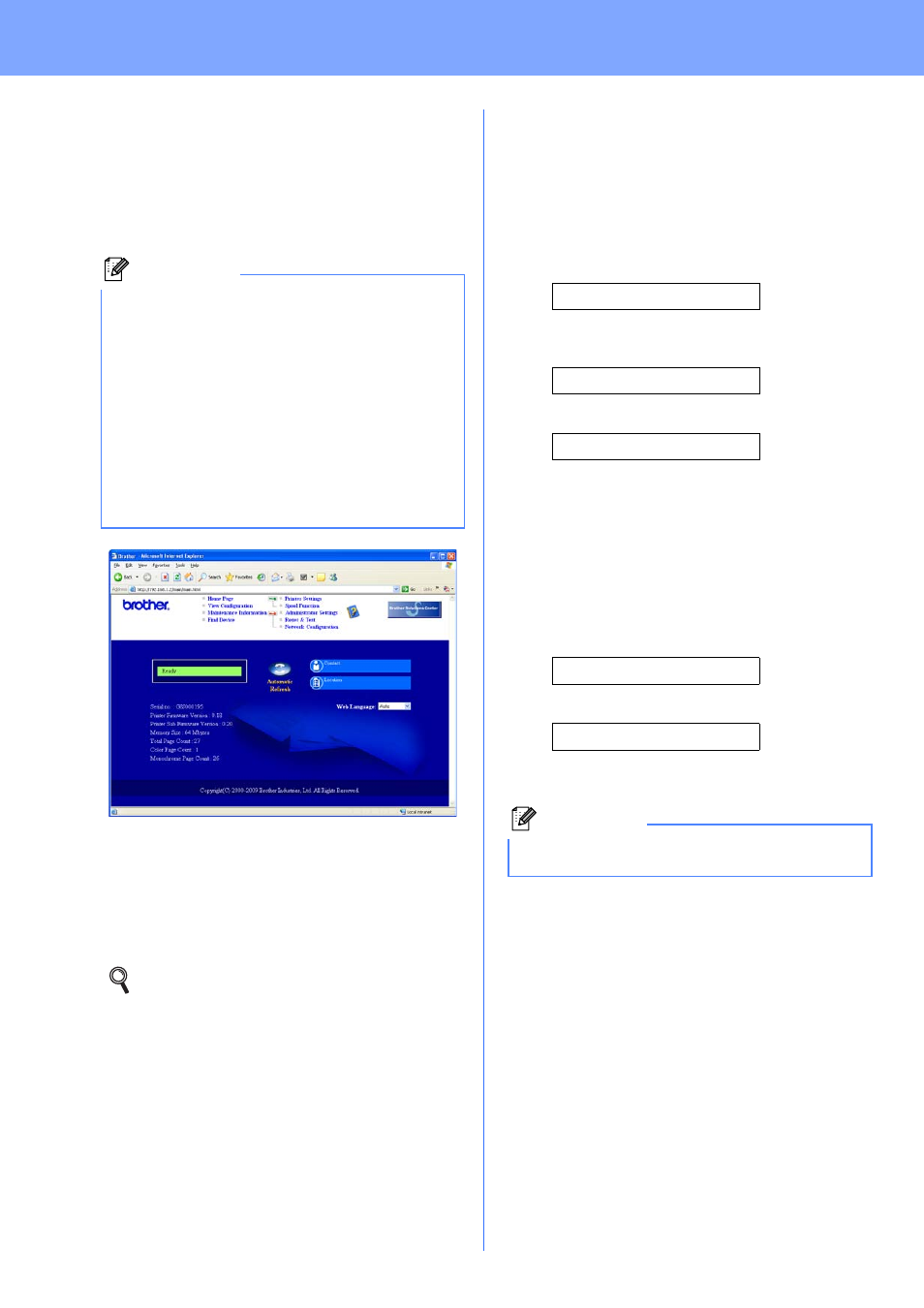
16
For Network Users
Web Based Management (web
browser)
The Brother print server is equipped with a web server
that allows you to monitor its status or change some
of its configuration settings, using HTTP (Hyper Text
Transfer Protocol).
a
Type http://printer_ip_address/ into
your browser.
(Where printer_ip_address is the IP
Address or the print server name)
For example: http://192.168.1.2/
Reset the network settings to the
factory default
To reset all network settings of the print server to its
factory default, follow the steps below.
a
Press the + or - to choose Network.
Press OK.
Network
b
Press the + or - to choose Factory Reset.
Press OK.
Factory Reset
c
Press OK again.
Restart Printer?
Print the Printer Settings Page
The Printer Settings Page lists all the current printer
settings, including network settings. To print the
printer settings page:
a
Press the + or - to choose Machine Info..
Press OK.
Machine Info.
b
Press OK again.
Print Settings
c
Press OK again to print the Printer Settings
Page.
Note
• The login name for the Administrator is ‘admin’
(case sensitive) and the default password is
‘access’.
• We recommend Microsoft
®
Internet Explorer
®
6.0 (or greater) or Firefox 1.0 (or greater) for
Windows
®
and Safari 4.0/5.0 for Macintosh.
Please also make sure that JavaScript and
Cookies are always enabled in whichever
browser you use. To use a web browser, you
will need to know the IP Address of the print
server. The IP Address of the print server is
listed on the Print Setting Page.
See Chapter 10 of the Network User's
Guide.
Note
If the IP Address on the Printer Settings Page
shows 0.0.0.0, wait for one minute and try again.
