8 for peer-to-peer network printer users, Windows, Wired network – Brother HL-3045CN User Manual
Page 11: For wired network interface cable users, For peer-to-peer network printer users
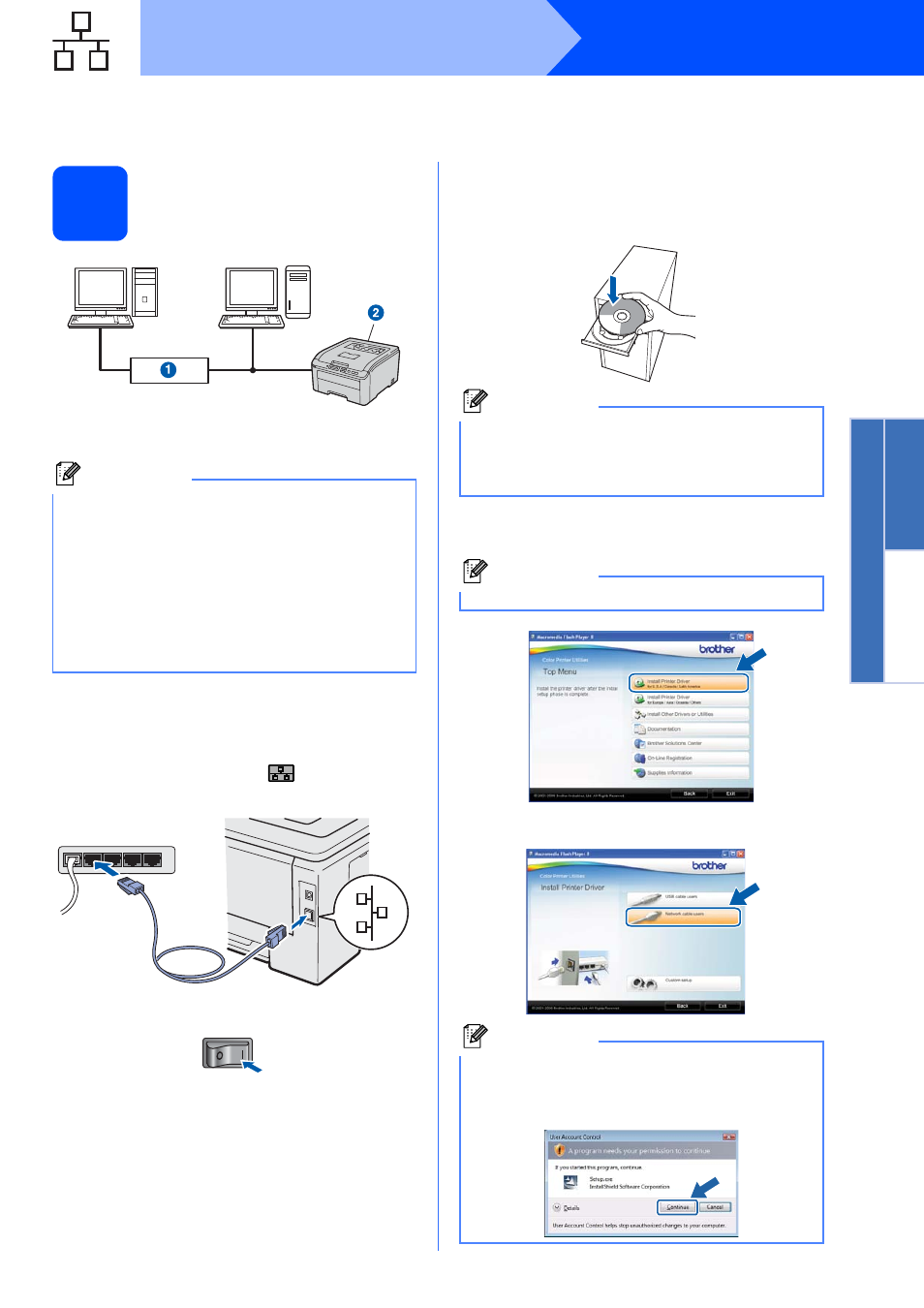
11
Windows
®
Wired Network
Windows
®
Macintosh
Wired Network
For Wired Network Interface Cable Users
8
For Peer-to-Peer network
printer users
a
Router
b
Network printer
Connect the printer to your network and install
the driver
a
Connect the network interface cable to the LAN
connector marked with a
symbol and then
connect it to a free port on your hub.
b
Make sure the printer power switch is on.
c
Turn on your computer. (You must be logged
on with Administrator rights.)
d
Put the supplied CD-ROM into your CD-ROM
drive. The opening screen will appear
automatically.
Choose your printer model and the language.
e
Click Install Printer Driver on the menu
screen.
f
Click Network cable users.
Note
• If you are going to connect the printer to your
network, we recommend that you contact your
system administrator prior to installation or see
the Network User’s Guide on the CD-ROM.
• If you are using Windows
®
Firewall or a firewall
function of anti-spyware or antivirus
applications, temporarily disable them. Once
you are sure that you can print, configure the
software settings following the instructions.
TCP/IP
TCP/IP
1
Note
If the Brother screen does not appear
automatically, go to My Computer (Computer),
double-click the CD-ROM icon, and then double-
click start.exe.
Note
Choose the Install Printer Driver icon for your region.
Note
For Windows Vista
®
and Windows
®
7, when the
User Account Control screen appears, click
Continue or Yes.
