Brother MFC-9320CW User Manual
Page 8
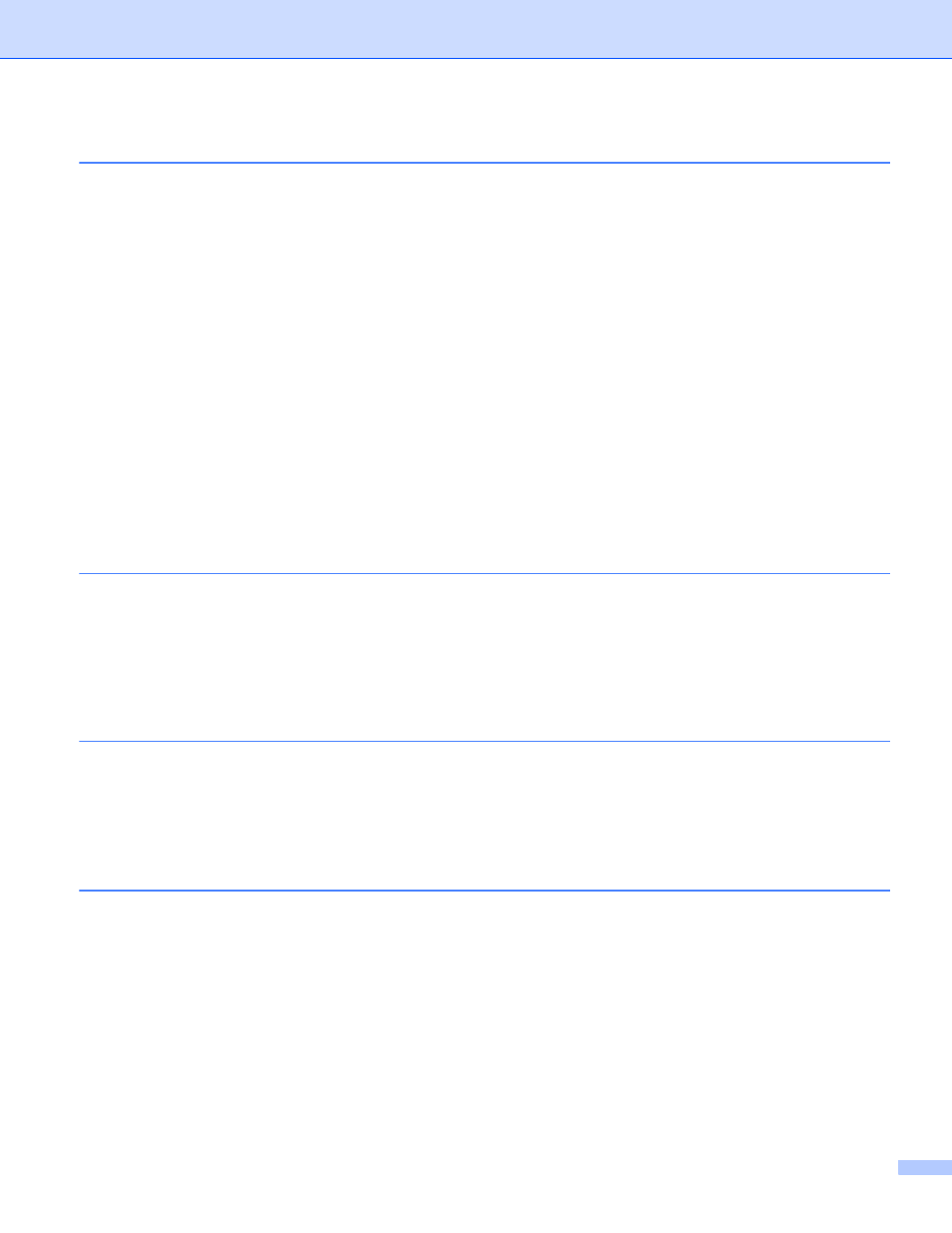
vii
TCP/IP ...............................................................................................................................................52
Ethernet (wired network only)............................................................................................................60
Setup Wizard (MFC-9320CW wireless network only) .......................................................................60
SES/WPS/AOSS (MFC-9320CW wireless network only)..................................................................60
WPS w/PIN Code (MFC-9320CW wireless network only).................................................................61
WLAN Status (MFC-9320CW wireless network only) .......................................................................61
Set to Default (MFC-9320CW only)...................................................................................................63
Wired Enable (MFC-9320CW wired network only)............................................................................63
WLAN Enable (MFC-9320CW wireless network only) ......................................................................64
E-mail / IFAX (For MFC-9120CN and MFC-9320CW: available as a download) ..............................64
How to set a new default for Scan to E-mail (E-mail server)
How to set a new default for Scan to FTP (For MFC-9120CN and MFC-9320CW) ..........................75
How to set a new default for Scan to Network (For MFC-9120CN and MFC-9320CW) ...................76
Fax to Server (For MFC-9120CN and MFC-9320CW: available as a download)..............................77
Time Zone (For MFC-9120CN and MFC-9320CW) .........................................................................78
Restoring the network settings to factory default.....................................................................................79
Printing the Network Configuration List ...................................................................................................80
Driver Deployment Wizard (Windows
Peer-to-peer ......................................................................................................................................81
Network Shared.................................................................................................................................82
How to install the Driver Deployment Wizard software............................................................................83
Using the Driver Deployment Wizard software ........................................................................................84
: basic TCP/IP Peer-to-Peer printing
Overview..................................................................................................................................................87
Configuring the standard TCP/IP port......................................................................................................88
Overview..................................................................................................................................................90
IPP printing for Windows
2008 .......................................................91
2003 .......................................................................93
