Configure your machine for a wireless network, Wireless network, Wireless network (automatic wireless mode) – Brother MFC-9320CW User Manual
Page 42: Important
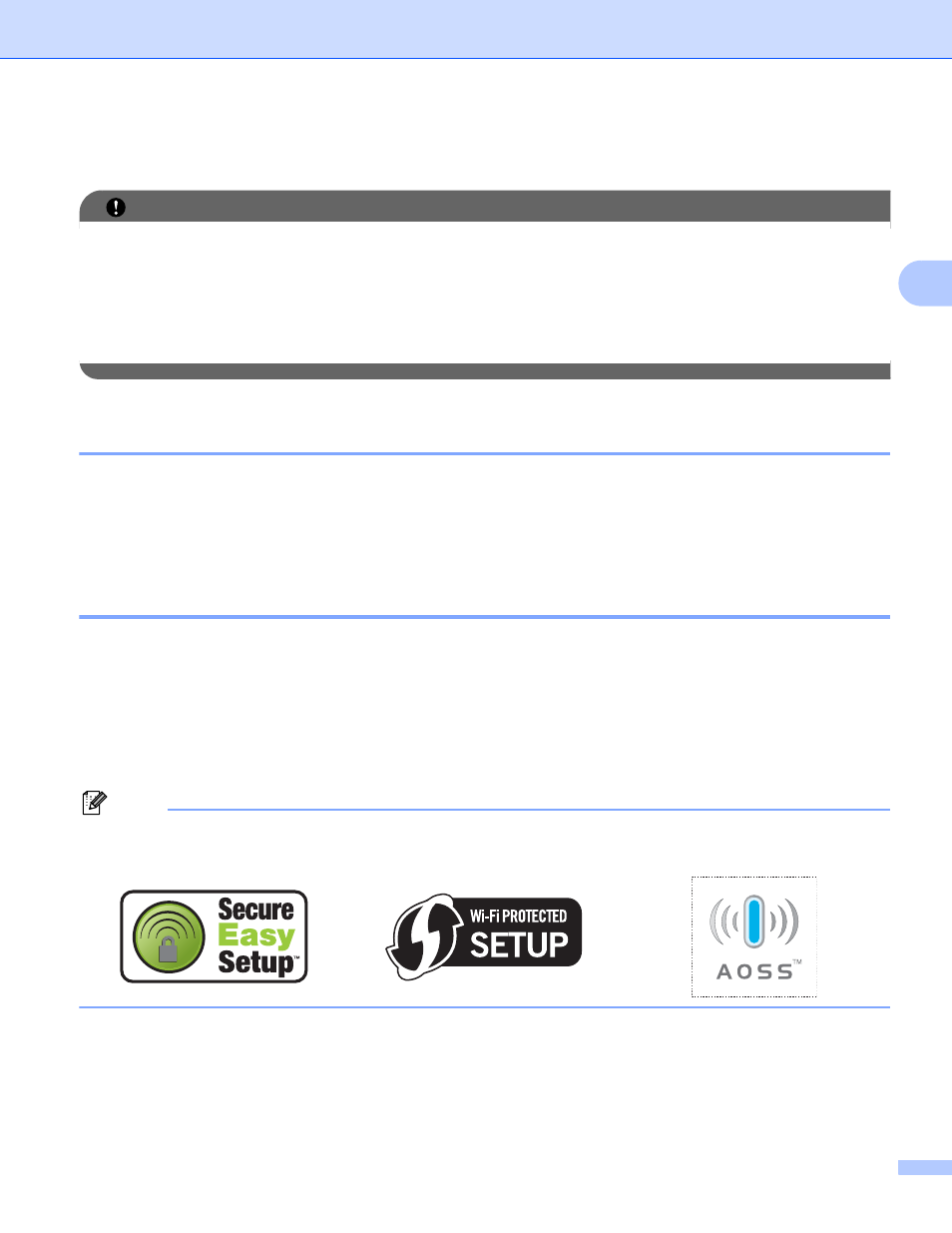
Configuring your machine for a wireless network (For MFC-9320CW)
31
3
Configure your machine for a wireless network
3
IMPORTANT
• If you are going to connect your Brother machine to your network, we recommend that you contact your
system administrator prior to installation. You must know your wireless network settings before you
proceed with this installation.
• If you have previously configured the wireless settings of the machine, you must reset the network LAN
settings before you can configure the wireless settings again. Press Menu, 7, 0 for Network Reset,
press 1 for Reset and then choose 1 for Yes to accept the change. The machine will restart automatically.
Using the Brother installer application on the CD-ROM to configure your
machine for a wireless network
3
For installation, see Wireless configuration for Windows
using the Brother installer application (For
MFC-9320CW) in Chapter 4 and Wireless configuration for Macintosh using the Brother installer application
(MFC-9320CW only) in Chapter 5.
Using the SES/WPS or AOSS control panel menu to configure your machine for
a wireless network (Automatic Wireless mode)
3
If your wireless access point/router supports either SecureEasySetup, Wi-Fi Protected Setup (PBC
AOSS™, you can configure the machine easily without knowing your wireless network settings. Your Brother
machine has the SES/WPS/AOSS menu on the control panel. This feature automatically detects which mode
your access point uses, SecureEasySetup, Wi-Fi Protected Setup or AOSS™. By pushing a button on the
wireless access point/router and the machine, you can setup the wireless network and security settings. See
the user’s guide for your wireless access point/router for instructions on how to access one-push mode.
1
Push Button Configuration
Note
Routers or access points that support SecureEasySetup, Wi-Fi Protected Setup or AOSS™ have the
symbols shown below.
a
Plug the machine’s power cord into the AC power outlet. Turn on the machine’s power switch.
