Brother MFC-9320CW User Manual
Network user’s guide
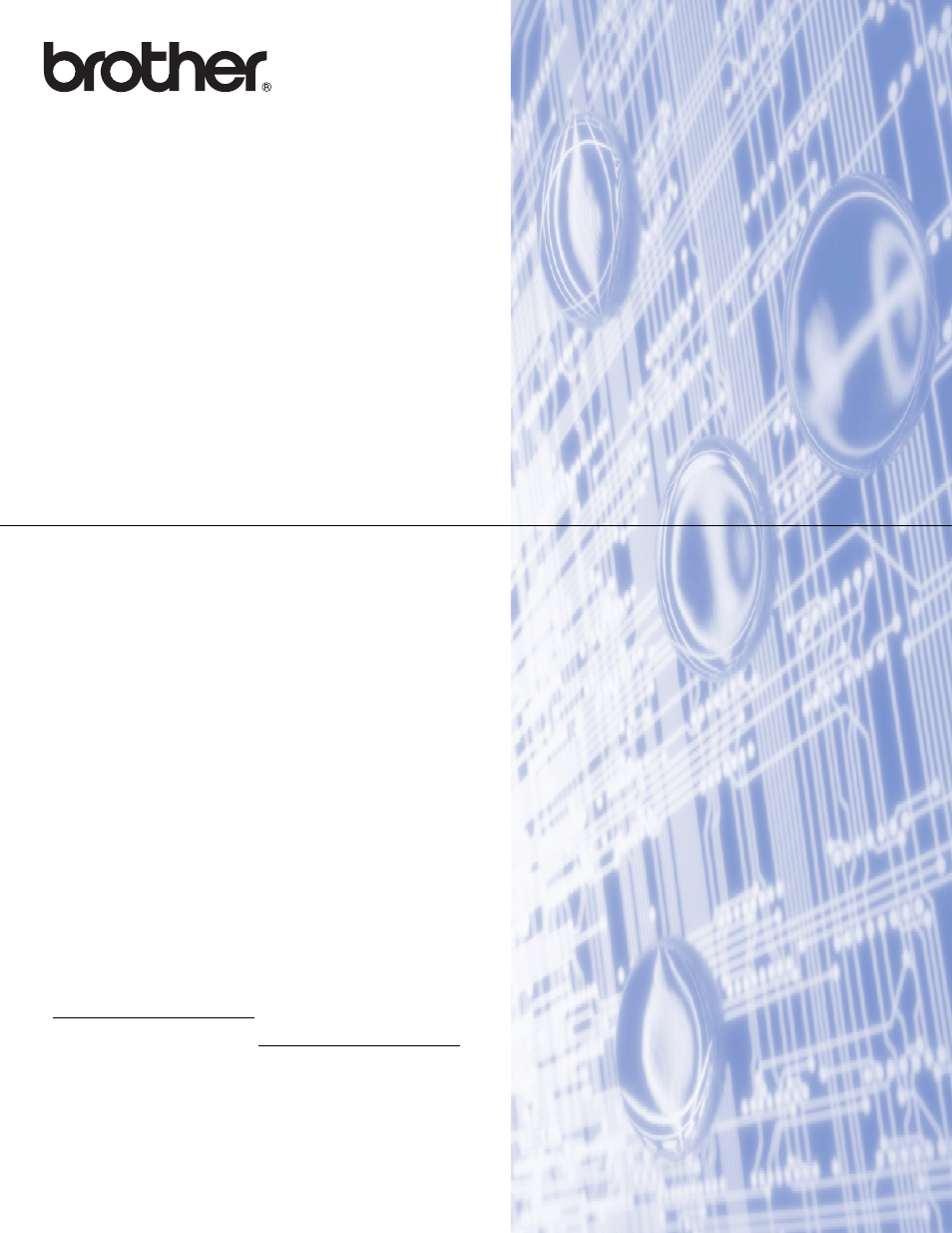
NETWORK
USER’S GUIDE
Multi-Protocol On-board Ethernet Multi-function Print Server and
Wireless (IEEE 802.11b/g) Ethernet Multi-function Print Server
DCP-9010CN
MFC-9010CN
MFC-9120CN
MFC-9320CW
Not all models are available in all countries.
Please read this manual thoroughly before using this machine on
your network. You can view this manual in the CD-ROM at any
time, please keep the CD-ROM in a convenient place for quick
and easy reference at all times. You can also download the
manual in PDF format from the Brother Solutions Center.
The Brother Solutions Center is
your one stop resource for all your printing needs. Download the
latest drivers and utilities for your machine, read FAQs and
troubleshooting tips or learn about special printing solutions.
Version A
ENG
Document Outline
- NETWORK USER’S GUIDE DCP-9010CN / MFC-9010CN / MFC-9120CN / MFC-9320CW
- Table of Contents
- 1 Introduction
- 2 Configuring your machine for a network
- Overview
- IP addresses, subnet masks and gateways
- Step by step chart
- Setting the IP address and subnet mask
- Changing the print server settings
- Using the BRAdmin Light utility to change the print server settings
- Using the BRAdmin Professional 3 utility to change print server settings (Windows®)
- Using the control panel to change the print server settings
- Using Web Based Management (web browser) to change the print/scan server settings
- Using Remote Setup to change the print server settings (Not available for Windows Server® 2003/2008) (For MFC-9120CN and MFC-9320CW)
- Using other methods to change print server settings
- 3 Configuring your machine for a wireless network (For MFC-9320CW)
- Overview
- Wireless network terms and concepts
- Step by step chart for wireless network configuration
- Confirm your network environment
- Confirm your wireless network setup method
- Configuration using the Brother installer application on the CD-ROM to configure your wireless network machine (Recommended)
- Configuration using the SES/WPS or AOSS control panel menu (Automatic Wireless mode) (Infrastructure mode only)
- Configuration using the machine’s control panel Setup Wizard to configure your machine for a wireless network
- Configuration using the PIN Method of Wi-Fi Protected Setup (Infrastructure mode only)
- Configure your machine for a wireless network
- Using the Brother installer application on the CD-ROM to configure your machine for a wireless network
- Using the SES/WPS or AOSS control panel menu to configure your machine for a wireless network (Automatic Wireless mode)
- Using the Setup Wizard from the control panel
- Using the PIN Method of Wi-Fi Protected Setup
- 4 Wireless configuration for Windows® using the Brother installer application (For MFC-9320CW)
- 5 Wireless configuration for Macintosh using the Brother installer application (MFC-9320CW only)
- 6 Control panel setup
- Network menu
- TCP/IP
- Ethernet (wired network only)
- Setup Wizard (MFC-9320CW wireless network only)
- SES/WPS/AOSS (MFC-9320CW wireless network only)
- WPS w/PIN Code (MFC-9320CW wireless network only)
- WLAN Status (MFC-9320CW wireless network only)
- Set to Default (MFC-9320CW only)
- Wired Enable (MFC-9320CW wired network only)
- WLAN Enable (MFC-9320CW wireless network only)
- E-mail / IFAX (For MFC-9120CN and MFC-9320CW: available as a download)
- How to set a new default for Scan to E-mail (E-mail server) (For MFC-9120CN and MFC-9320CW: available as a download)
- How to set a new default for Scan to FTP (For MFC-9120CN and MFC-9320CW)
- How to set a new default for Scan to Network (For MFC-9120CN and MFC-9320CW)
- Fax to Server (For MFC-9120CN and MFC-9320CW: available as a download)
- Time Zone (For MFC-9120CN and MFC-9320CW)
- Restoring the network settings to factory default
- Printing the Network Configuration List
- Network menu
- 7 Driver Deployment Wizard (Windows® only)
- 8 Network printing from Windows®: basic TCP/IP Peer-to-Peer printing
- 9 Internet printing for Windows®
- 10 Network printing from Macintosh using the BR-Script 3 driver
- 11 Web Based Management
- Overview
- How to configure the machine settings using Web Based Management (web browser)
- Password information
- Secure Function Lock 2.0 (For MFC-9320CW)
- Changing the Scan to FTP configuration using a web browser (For MFC-9120CN and MFC-9320CW)
- Changing the Scan to Network configuration using a web browser (For MFC-9120CN and MFC-9320CW)
- 12 Internet fax and Scan to E-mail (E-mail server) (For MFC-9120CN and MFC-9320CW)
- Internet fax overview
- Getting connected
- Control panel key functions
- Sending an Internet fax
- Manually entering text
- Receiving E-mail or Internet fax
- Receiving an Internet fax to your computer
- Forwarding received E-mail and fax messages
- Relay broadcasting
- TX Verification Mail
- Setup Mail TX
- Setup Mail RX
- Error mail
- Important information on Internet fax
- Scan to E-mail (E-mail server) overview
- Internet fax overview
- 13 Security features
- Overview
- Configuring the protocol settings
- Managing your network printer securely
- Printing documents securely using IPPS
- Using E-mail notification with user authentication
- Creating and installing a certificate
- 14 Troubleshooting
- Appendix A
- Using services
- Other ways to set the IP address (for advanced users and administrators)
- Using DHCP to configure the IP address
- Using BOOTP to configure the IP address
- Using RARP to configure the IP address
- Using APIPA to configure the IP address
- Using ARP to configure the IP address
- Using the TELNET console to configure the IP address
- Using the Brother Web BRAdmin server software for IIS to configure the IP address
- Installation when using web services (For Windows Vista® and Windows® 7 users)
- Installation when using a Network Print Queue or Share (printer driver only)
- Appendix B
- Index
