Adding a second netbios print port, Windows® 95/98/me, Adding a second netbios print port -7 – Brother MFC 8220 User Manual
Page 45: Windows, 95/98/me -7
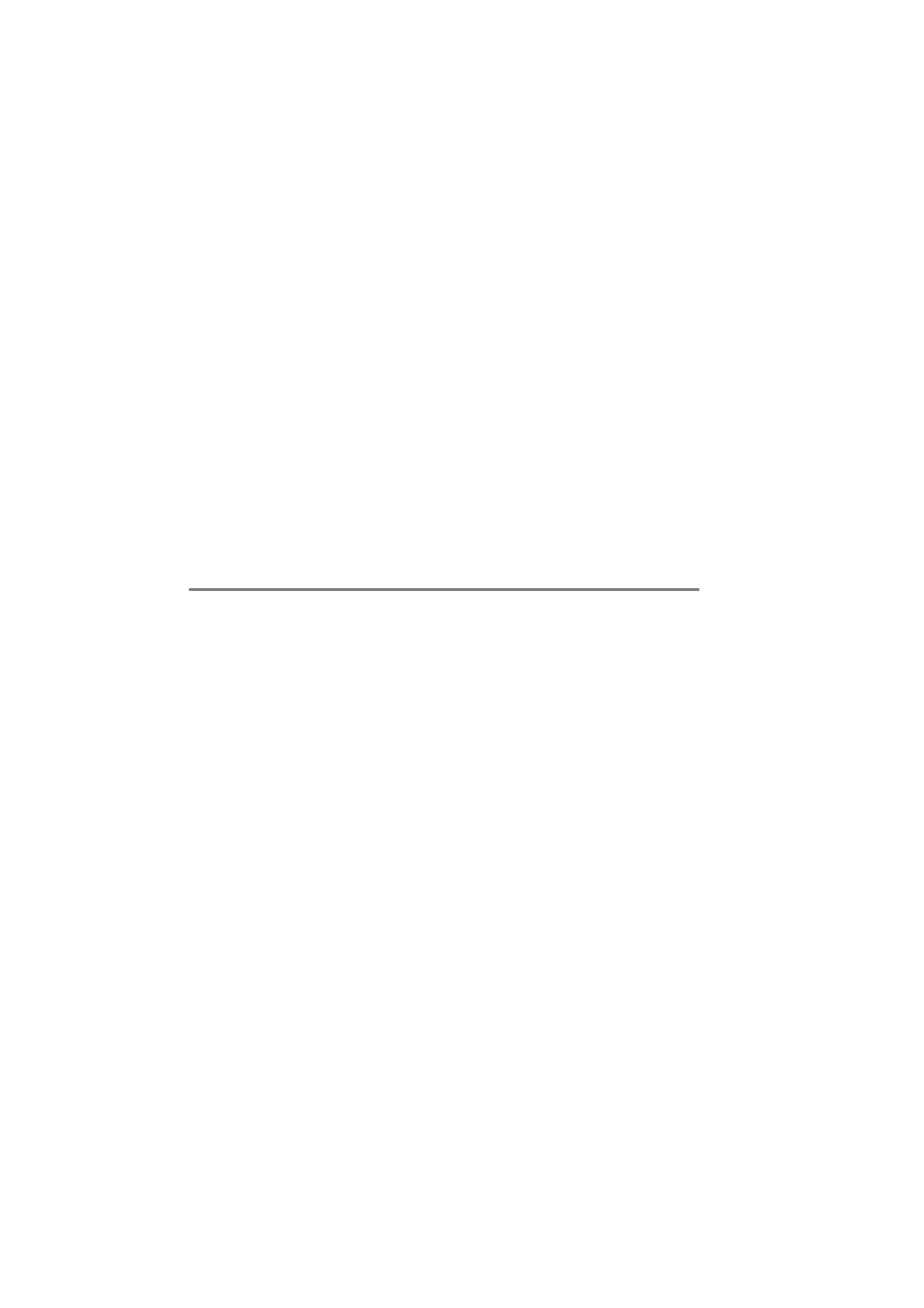
4 - 7 NETBIOS PEER TO PEER PRINTING
NC9100h_FM6.0
7
If you have selected a printer driver that is already used, you have
the option of either keeping the existing driver (recommended) or
replacing it. Select the desired option and press Next.
8
Enter any desired name for the Brother printer and press Next.
For example, you could call the printer “Networked Brother
Printer”.
9
Select Not Shared or Shared and Share Name and press
Next.
10
Windows
®
will now ask you if you wish to print out a test page,
select Yes and then select Finish.
You are now ready to print. If necessary, you can share the printer
on your PC so that all print jobs are routed through your computer.
Adding a Second NetBIOS Print Port
1
You do not need to re-run the installation program to add a new
NetBIOS port. Instead, press the Start button, select Settings,
and open the Printers window. Click on the icon of the printer
that you wish to configure, select File from the menu bar, and
then choose Properties.
Windows
®
95/98/Me
2
Click on the Details tab and push the Add Port button. In the
Add Port dialog, select the Other radio button and then
highlight Brother NetBIOS port. Click OK and enter the port
name. The default port name is BNT1. If you have already used
this name, you will get an error message if you try to use it again,
in which case use BNT2, etc... Once you have specified the port
name, click the OK button. You will then see the Port
Properties Dialog. Enter the Print/Fax server and port name of
the printer that you wish to print to and click OK. You should now
see the port that you have just created in the Print to the
following port setting of the printer driver.
