Windows, 95/98/me peer-to-peer (hp jetadmin, Compatible method) troubleshooting -8 windows – Brother MFC 8220 User Manual
Page 140: 95/98/me/2000/xp and windows nt, Peer-to-peer print (netbios) troubleshooting -8, 0 peer-to-peer print (netbios) troubleshooting
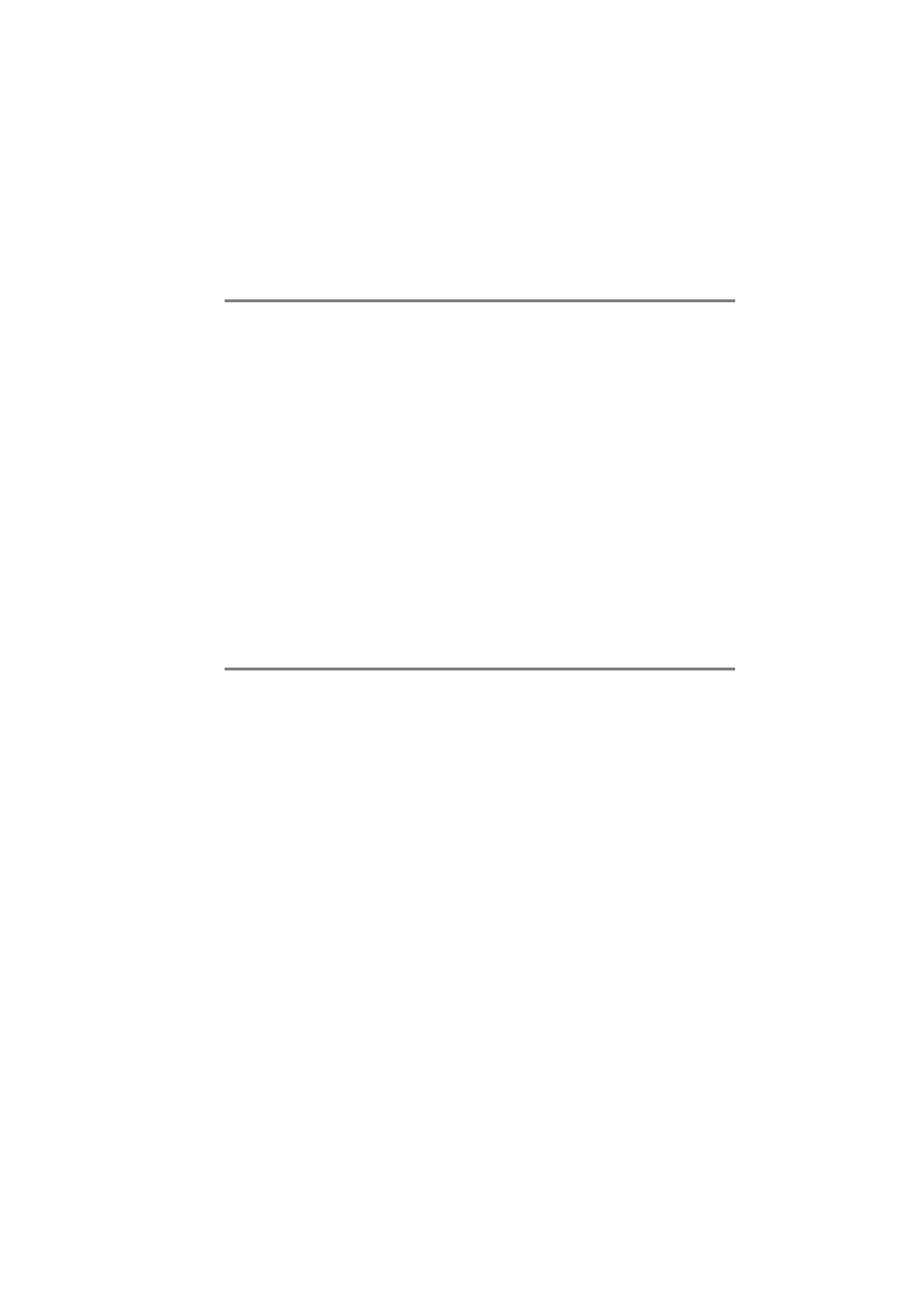
TROUBLESHOOTING 13 - 8
NC9100h_FM6.0
Windows
®
95/98/Me Peer-to-Peer (HP JetAdmin
compatible method) Troubleshooting
If you are having trouble printing on a Windows
®
95/98/Me Peer-to-
Peer network, check the following (HP JetAdmin compatible
method):
1
If the Print/Fax server does not show up under JetAdmin on a
Windows
®
95/98/Me Peer-to-Peer network, try removing all of
the Windows
®
95/98/Me network software from the Network
Control panel and then reinstalling them as follows:
■
First install the IPX/SPX-Compatible Protocol (or the TCP/IP
protocol if you are using a later version of JetAdmin), the
Client for Microsoft Networks, and the network adapter card
driver.
■
Install the Latest HP JetAdmin software.
■
Restart the system, and then add the HP JetAdmin service.
Windows
®
95/98/Me/2000/XP and Windows NT
®
4.0
Peer-to-Peer Print (NetBIOS) Troubleshooting
If you are having trouble printing on a Windows
®
95/98/Me/2000/XP
and Windows NT
®
4.0 (or later) Peer-to-Peer network (NetBIOS),
check the following:
1
Make sure that the Brother NetBIOS Port driver is securely
installed and configured according to the Windows
®
95/98/Me/
2000/XP and Windows NT
®
4.0 Peer-to-Peer (NetBIOS)
chapters. You may find that during the installation of the port
driver, the screen that prompts you for a Port name is not
displayed. This happens on some Windows
®
95/98/Me/2000/
XP and Windows NT
®
4.0 computers. Press the ALT and TAB
keys to make it appear.
2
Make sure that the Print/Fax server is configured to be in the
same workgroup or domain as the rest of your computers. It may
take several minutes for the Print/Fax server to appear in the
network neighborhood.
