Setting your ip address, subnet mask and gateway – Brother HL-7050 User Manual
Page 31
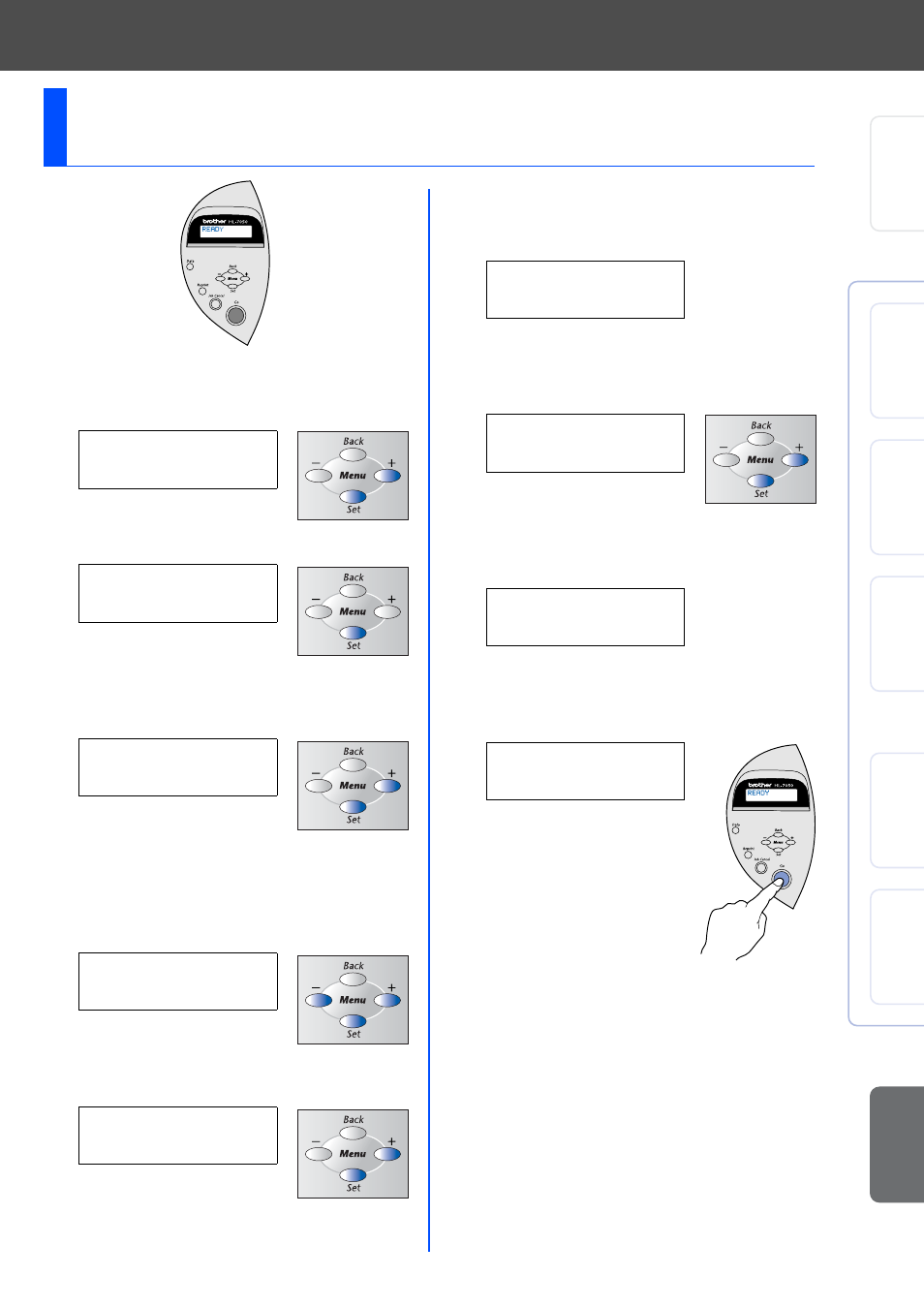
29
1
Press the
+
button until
NETWORK
is
displayed.
Press the Set button.
2
Press the Set button again.
3
Press the
+
button until
IP ADDRESS=
is
displayed.
Press the Set button.
4
Enter the IP address of the printer using the
+
and
–
buttons. Press the Set button to go
to the next digit. Press the Set button to
complete the IP address.
An asterisk mark (*) appears on the LCD.
5
Press the
+
button until
SUBNET MASK=
is
displayed. Press the Set button.
6
Enter the subnet mask settings in the same
way that you entered the IP address.
An asterisk mark (*) appears on the LCD.
7
Press the
+
button until
GATEWAY=
is
displayed. Press the Set button.
8
Enter the gateway settings in the same way
that you entered the IP address.
An asterisk mark (*) appears on the LCD.
9
Press the Go button to put the printer back
into its
READY
state.
Setting your IP Address, Subnet Mask and
Gateway (Using the Control panel)
-- MENU --
NETWORK
NETWORK
TCP/IP
TCP/IP
IP ADDRESS=
IP ADDRESS=
19
2. 0. 0.192*
TCP/IP
SUBNET MASK=
SUBNET MASK=
0. 0. 0. 0*
TCP/IP
GATEWAY=
GATEWAY=
0. 0. 0. 0*
READY
Setting Up
Your Printer
W
ind
ows
®
USB
W
indo
ws
®
Pa
ralle
l
Win
dows
®
Network
Macintosh
®
US
B
Macintosh
®
Network
Fo
r
Administrator
