Brother HL-7050 User Manual
Page 3
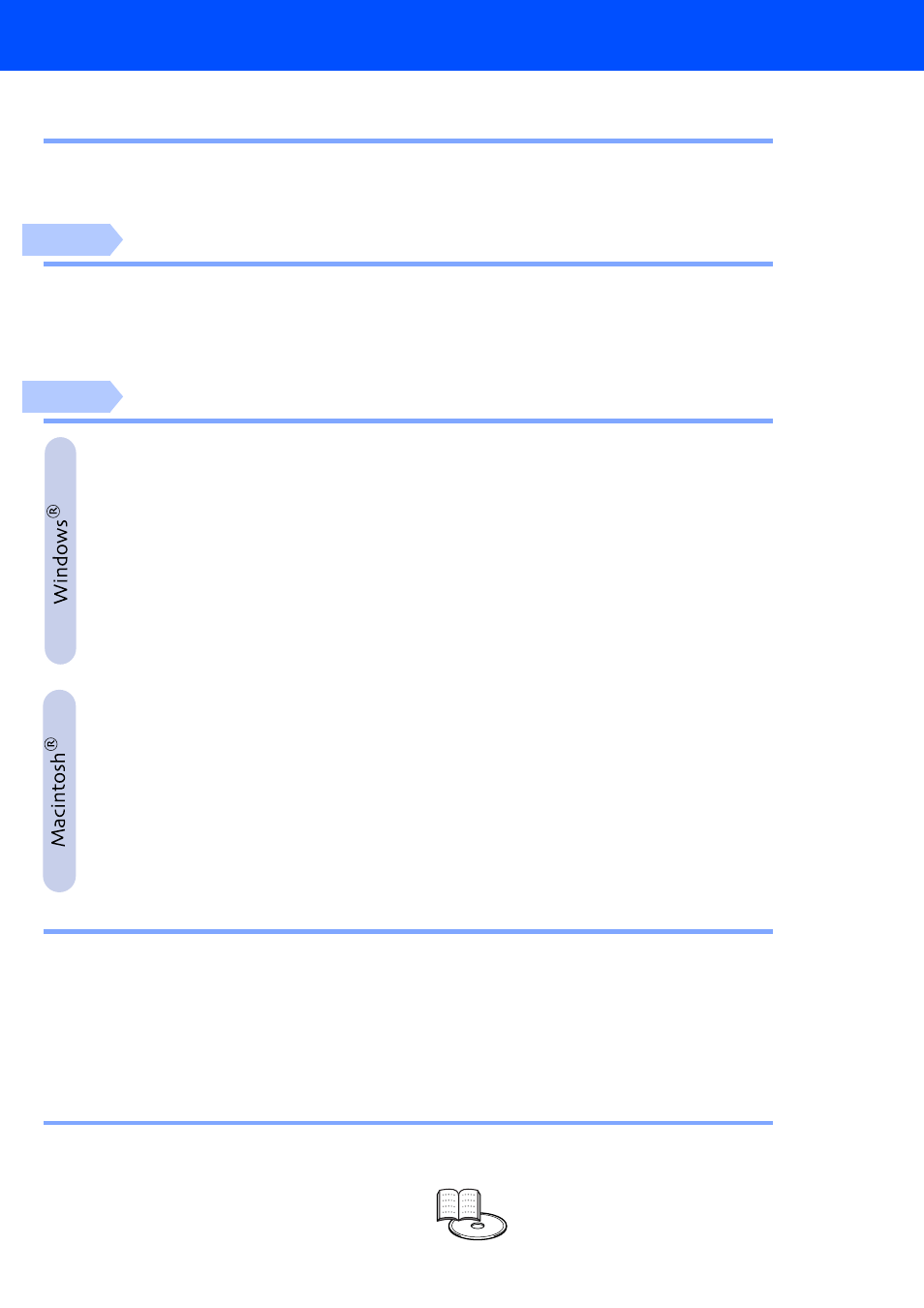
1
Table of Contents
■
Getting Started
Carton Components ............................................................................................. 4
Control Panel ........................................................................................................ 4
Supplied CD-ROM ................................................................................................. 5
1. Remove the Protective Parts .............................................................................. 6
2. Install the Drum Unit Assembly .......................................................................... 6
3. Load Paper in the Paper Tray ............................................................................. 7
4. Print a Test Page .................................................................................................. 8
5. Setting Your Language on the Control Panel ................................................... 8
For USB Interface Cable Users ................................................................ 10
1. Installing the Driver and Connecting the Printer to Your PC
2. Setting Your Printer as the Default Printer (For Windows
2000/XP Users Only)
For Parallel Interface Cable Users .......................................................... 12
Installing the Driver and Connecting the Printer to Your PC
For Network Interface Cable Users ......................................................... 14
For Brother Peer-to-Peer Network Printer Users (LPR) ................................. 14
Installing the Driver and Connecting the Printer to Your PC
For Brother Peer-to-Peer Network Printer Users (NetBIOS) .......................... 16
Installing the Driver, Connecting the Cable and Configuring the NetBIOS port
For USB Interface Cable Users ................................................................ 20
■
®
OS 8.6 to 9.2 Users ........................................................................... 20
1. Connecting the Printer to Your Macintosh & Installing the Driver
2. Setting Your Printer as the Default Printer
■
®
OS X 10.1 Users ................................................................................ 23
Connecting the Printer to Your Macintosh & Installing the BR-Script PPD File
For Network Interface Cable Users ......................................................... 25
■
®
OS 8.6 to 9.2 Users ........................................................................... 25
Connecting the Printer to Your Macintosh & Installing the BR-Script PPD File
■
®
OS X 10.1 Users ................................................................................ 26
Connecting the Printer to Your Macintosh & Installing the BR-Script PPD File
■
For Administrator
Network User’s Guide Chapter Map ................................................................. 28
Setting your IP Address, Subnet Mask and Gateway
(Using the Control panel)
........................................................................................ 29
Installing the BRAdmin Professional Configuration Utility
(Windows
®
Users Only)
.......................................................................................... 30
■
Other Information
Shipment of the Printer ...................................................................................... 31
Options ................................................................................................................ 32
■
Troubleshooting
User’s Guide Chapter 6
