For usb interface cable users, For mac® os 8.6 to 9.2 users, For mac – Brother HL-7050 User Manual
Page 22: Step 2, Installing the driver, Os 8.6 to 9.2 users
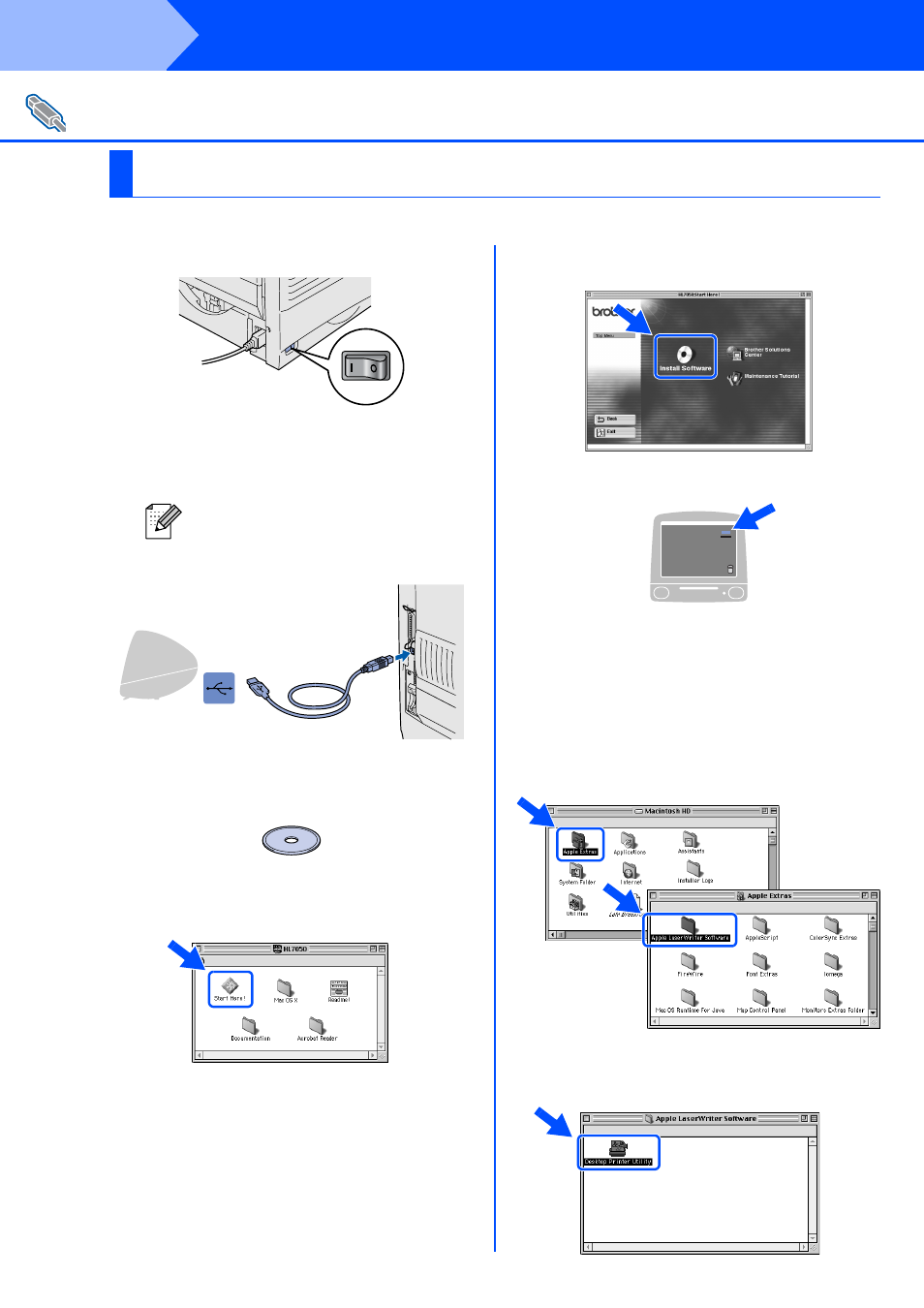
20
Installing the Driver
1. Connecting the Printer to Your Macintosh & Installing the Driver
1
Make sure the printer power switch is on.
2
Connect the USB interface cable to your
Macintosh, and then connect it to the
printer.
3
Insert the CD-ROM into your CD-ROM
drive.
4
Double-click the Start Here! icon.
Follow the instructions on the screen.
5
Click the “Install Software” icon on the Menu
screen. Follow the instructions on the screen.
6
Open the Macintosh HD icon.
7
For Mac
®
OS 8.6 to 9.04 Users:
Open the Apple Extras folder.
Open the Apple LaserWriter Software
folder.
For Mac
®
OS 9.1 to 9.2 Users:
Open the Application (Mac
®
OS 9) folder.
Open the Utilities folder.
* The screens are based on Mac
®
OS 9.04.
8
Open the Desktop Printer Utility icon.
For USB Interface Cable Users
For Mac
®
OS 8.6 to 9.2 Users
Do not connect the USB cable to the
keyboard USB Port or a non-powered
USB Hub.
ON OFF
Step 2
