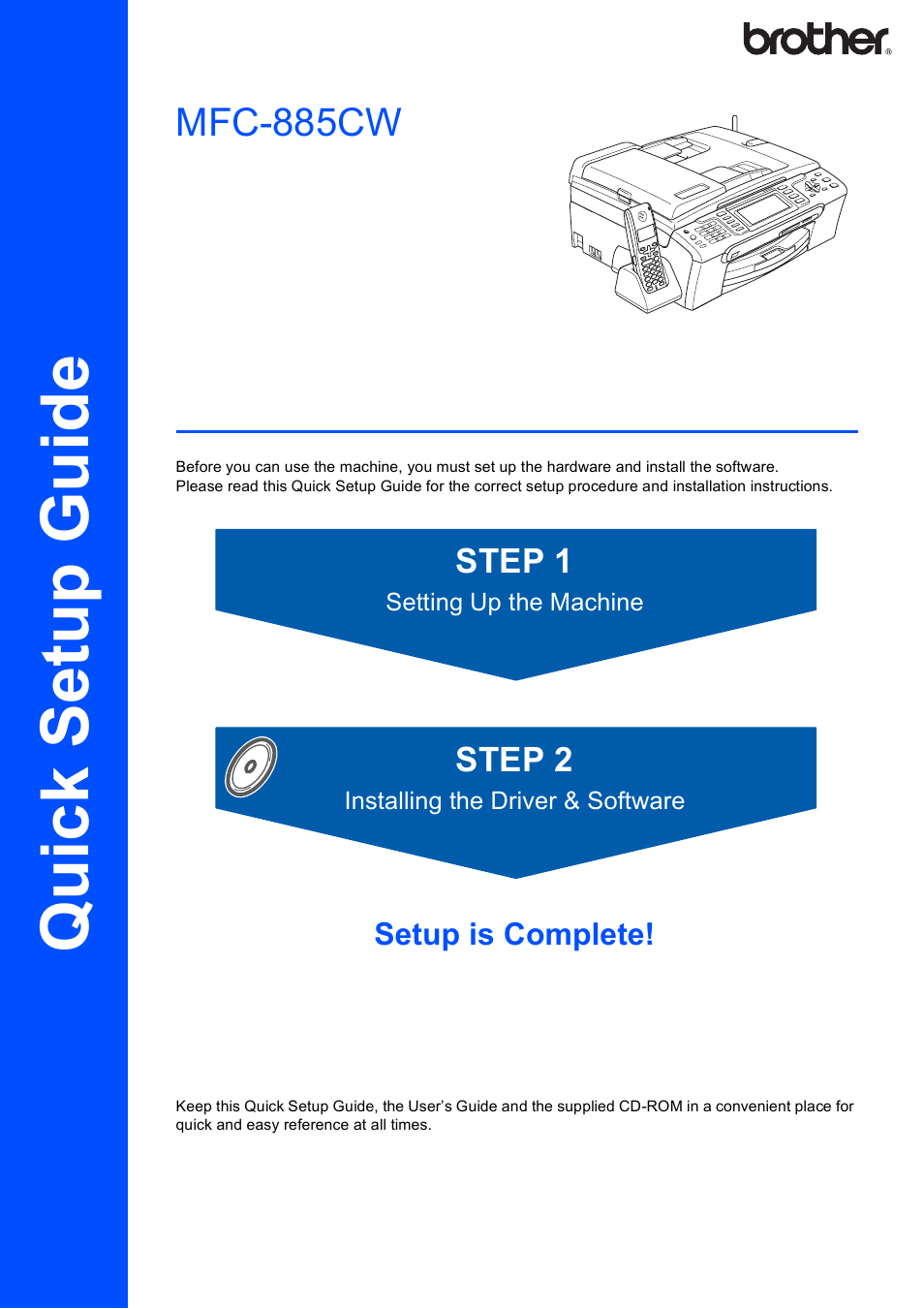Brother MFC-885CW User Manual
Brother Multifunction Devices
Table of contents
Document Outline
- Quick Setup Guide MFC-885CW
- Table of Contents
- Getting Started
- STEP 1 Setting Up the Machine
- 1 Removing the protective parts
- 2 Loading paper
- 3 Connecting the power cord and telephone line
- 4 Installing the ink cartridges
- 5 Print quality check
- 6 Choosing your language (Canada only)
- 7 Setting the LCD contrast
- 8 Setting the date and time
- 9 Setting your station ID
- 10 Setting tone or pulse dialing mode
- 11 Choosing a Receive Mode
- 12 Setting up the Message Center
- 13 Sending in the Product Registration and Test Sheet (USA only)
- 14 Installing the battery
- 15 Charging the battery
- 16 Setting your country on the cordless handset
- 17 Choosing your language on the cordless handset (Canada only)
- 18 Choosing a location
- 19 Positioning the antenna on the base unit
- STEP 2 Installing the Driver & Software
- Supplied CD-ROM ‘MFL-Pro Suite’
- Windows®
- For USB Interface Users (For Windows® 2000 Professional/XP/XP Professional x64 Edition/Windows Vista™)
- For Wired Network Interface Users (For Windows® 2000 Professional/XP/XP Professional x64 Edition/Windows Vista™)
- For Wireless Network Interface Users (For Windows® 2000 Professional/XP/XP Professional x64 Edition/Windows Vista™) in infrastructure mode
- Connecting your wireless machine and wireless network together and installing the printer driver in infrastructure mode
- Using the SecureEasySetup™ or AOSS™ software to configure your machine for a wireless network
- Using the Setup Wizard from the control panel LAN menu for wireless network configuration
- Installing FaceFilter Studio
- Macintosh®
- For USB Interface Users (For Mac OS® X 10.2.4 or greater)
- For Wired Network Interface Users (For Mac OS® X 10.2.4 or greater)
- For Wireless Network Interface Users (For Mac OS® X 10.2.4 or greater) in infrastructure mode
- Connecting your wireless machine and wireless network together and installing the printer driver in infrastructure mode
- Using the SecureEasySetup™ or AOSS™ software to configure your machine for a wireless network
- Using the Setup Wizard from the control panel LAN menu for wireless network configuration
- For Network Users
- Installing FaceFilter Studio Help
- Consumables
- brother USA/CAN