Brother MFC-885CW User Manual
Page 3
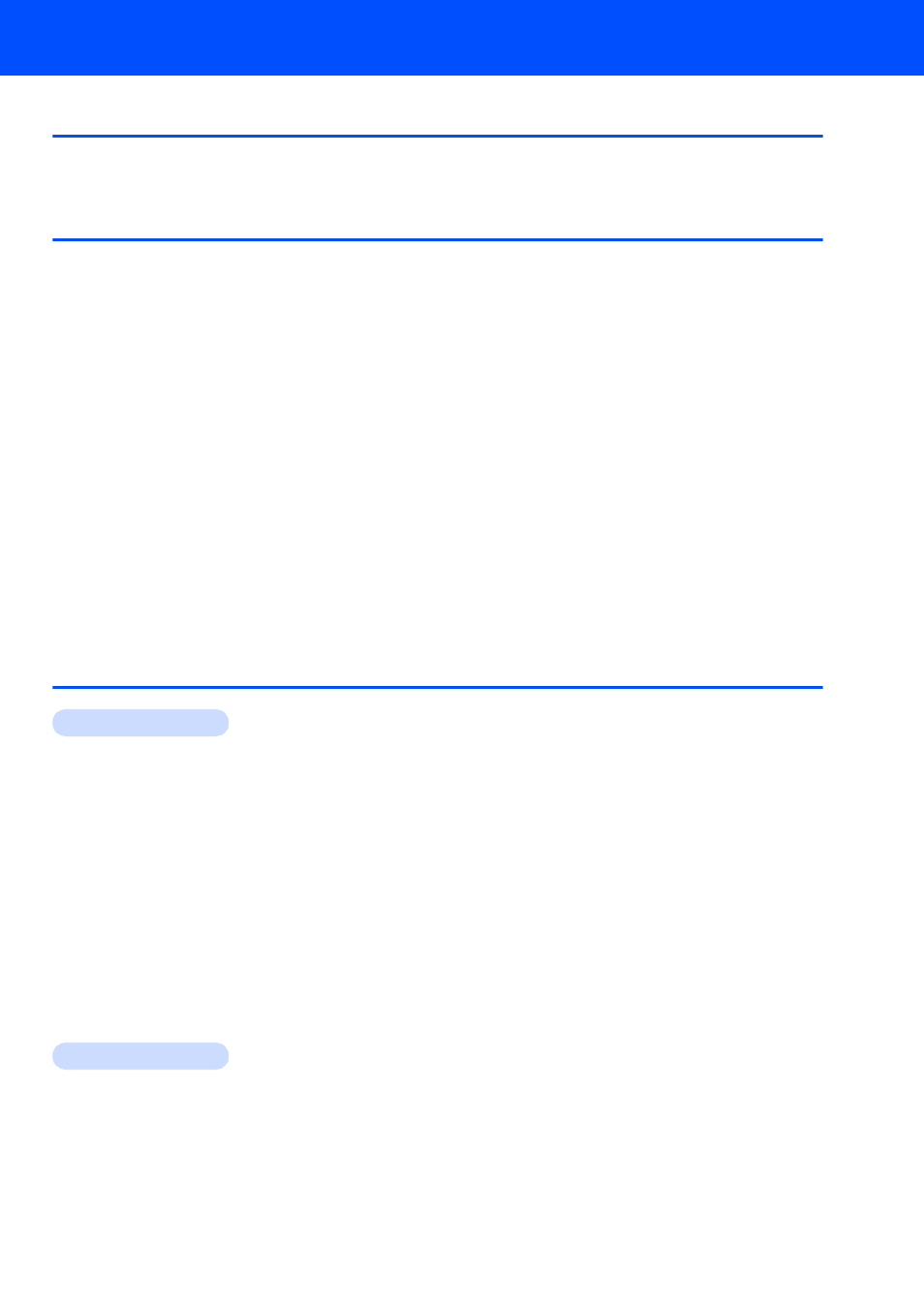
Table of Contents
1
Carton components...................................................................................................................................... 3
Control panel................................................................................................................................................ 4
Removing the protective parts ..................................................................................................................... 5
Loading paper .............................................................................................................................................. 5
Connecting the power cord and telephone line............................................................................................ 7
Installing the ink cartridges........................................................................................................................... 8
Print quality check ...................................................................................................................................... 10
Choosing your language (Canada only)..................................................................................................... 11
Setting the LCD contrast ............................................................................................................................ 11
Setting the date and time ........................................................................................................................... 11
Setting your station ID................................................................................................................................ 12
Setting tone or pulse dialing mode............................................................................................................. 13
Choosing a Receive Mode ......................................................................................................................... 14
Setting up the Message Center.................................................................................................................. 15
Sending in the Product Registration and Test Sheet (USA only)............................................................... 15
Installing the battery ................................................................................................................................... 16
Charging the battery................................................................................................................................... 16
Setting your country on the cordless handset ............................................................................................ 16
Choosing your language on the cordless handset (Canada only) ............................................................. 17
Choosing a location.................................................................................................................................... 17
Positioning the antenna on the base unit ................................................................................................... 17
Installing the Driver & Software
Windows
®
For USB Interface Users
(For Windows
2000 Professional/XP/XP Professional x64 Edition/Windows Vista™) ........................... 20
For Wired Network Interface Users
(For Windows
2000 Professional/XP/XP Professional x64 Edition/Windows Vista™) ........................... 24
For Wireless Network Interface Users
(For Windows
2000 Professional/XP/XP Professional x64 Edition/Windows Vista™)
Connecting your wireless machine and wireless network together
and installing the printer driver in infrastructure mode ......................................................................... 28
Using the SecureEasySetup™ or AOSS™ software to configure your machine for
a wireless network ............................................................................................................................... 30
Using the Setup Wizard from the control panel LAN menu for wireless network configuration ........... 32
Installing FaceFilter Studio................................................................................................................... 36
Macintosh
®
For USB Interface Users(For Mac OS
X 10.2.4 or greater) .................................................................... 37
For Wired Network Interface Users(For Mac OS
X 10.2.4 or greater).................................................... 40
For Wireless Network Interface Users(For Mac OS
X 10.2.4 or greater) in infrastructure mode............ 43
Connecting your wireless machine and wireless network together
and installing the printer driver in infrastructure mode ......................................................................... 43
Using the SecureEasySetup™ or AOSS™ software to configure your machine for
a wireless network ............................................................................................................................... 45
Using the Setup Wizard from the control panel LAN menu for wireless network configuration ........... 47
