Installing the driver & software, Windows, Improper setup – Brother MFC-885CW User Manual
Page 27
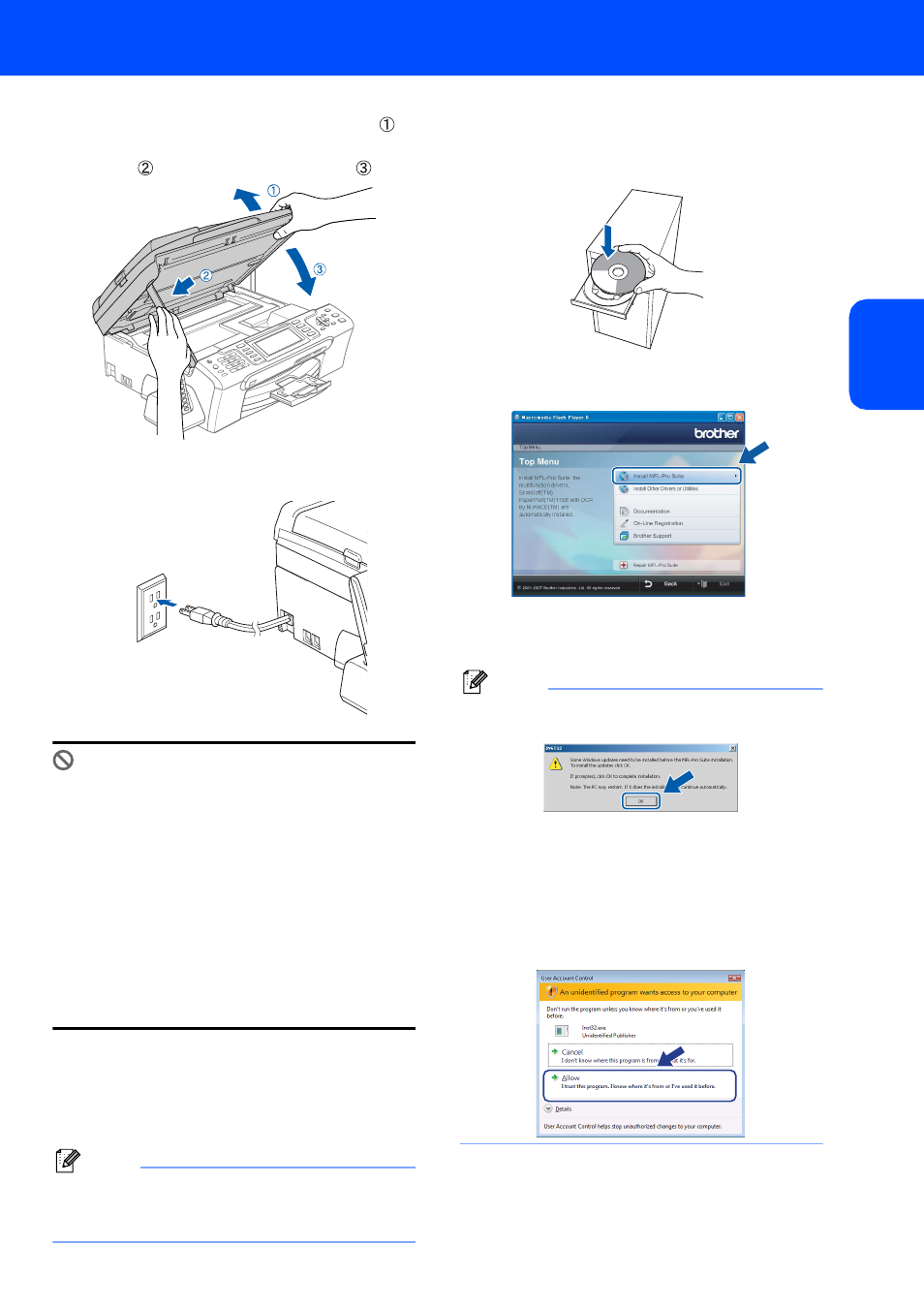
Installing the Driver & Software
25
Windows
®
W
ind
ow
s
®
Wi
re
d
Netw
o
rk
5
Lift the scanner cover to release the lock
.
Gently push the scanner cover support
down
and close the scanner cover
.
6
Turn on the machine by connecting the power
cord.
Improper Setup
If you have previously set up your machine for
a wireless network and then want to set it up
on a wired network, you should check that the
machine’s Network I/F is Wired LAN. The
wireless network interface will become
inactive with this setting.
On your machine, press Menu.
Press a or b to choose LAN and press OK.
Press a or b to choose Network I/F and
press OK.
Press a or b to choose Wired LAN and
press OK.
Press Stop/Exit.
7
Turn on your computer.
You must be logged on with Administrator
rights.
Close any applications running before installing
MFL-Pro Suite.
Note
Before installation, if you are using Personal
Firewall software, disable it. After the installation,
restart your Personal Firewall sofware.
8
Put the supplied CD-ROM into your CD-ROM
drive. If the model name screen appears,
choose your machine. If the language screen
appears, choose your language.
9
The CD-ROM main menu will appear. Click
Install MFL-Pro Suite.
If this window does not appear, use Windows
®
Explorer to run the start.exe program from the
root folder of the Brother CD-ROM.
Note
• If this screen appears, click OK and restart your
computer.
•
• If the installation does not continue automatically,
open the main menu again by ejecting and then
reinserting the CD-ROM disc or double-click the
start.exe program from the root folder, and
continue from Step
9 to install MFL-Pro Suite.
• For Windows Vista™, when the User Account
Control screen appears, click Allow.
