Create an account for each of the desired services, Applying for brother web connect access – Brother MFC-8950DWT User Manual
Page 8
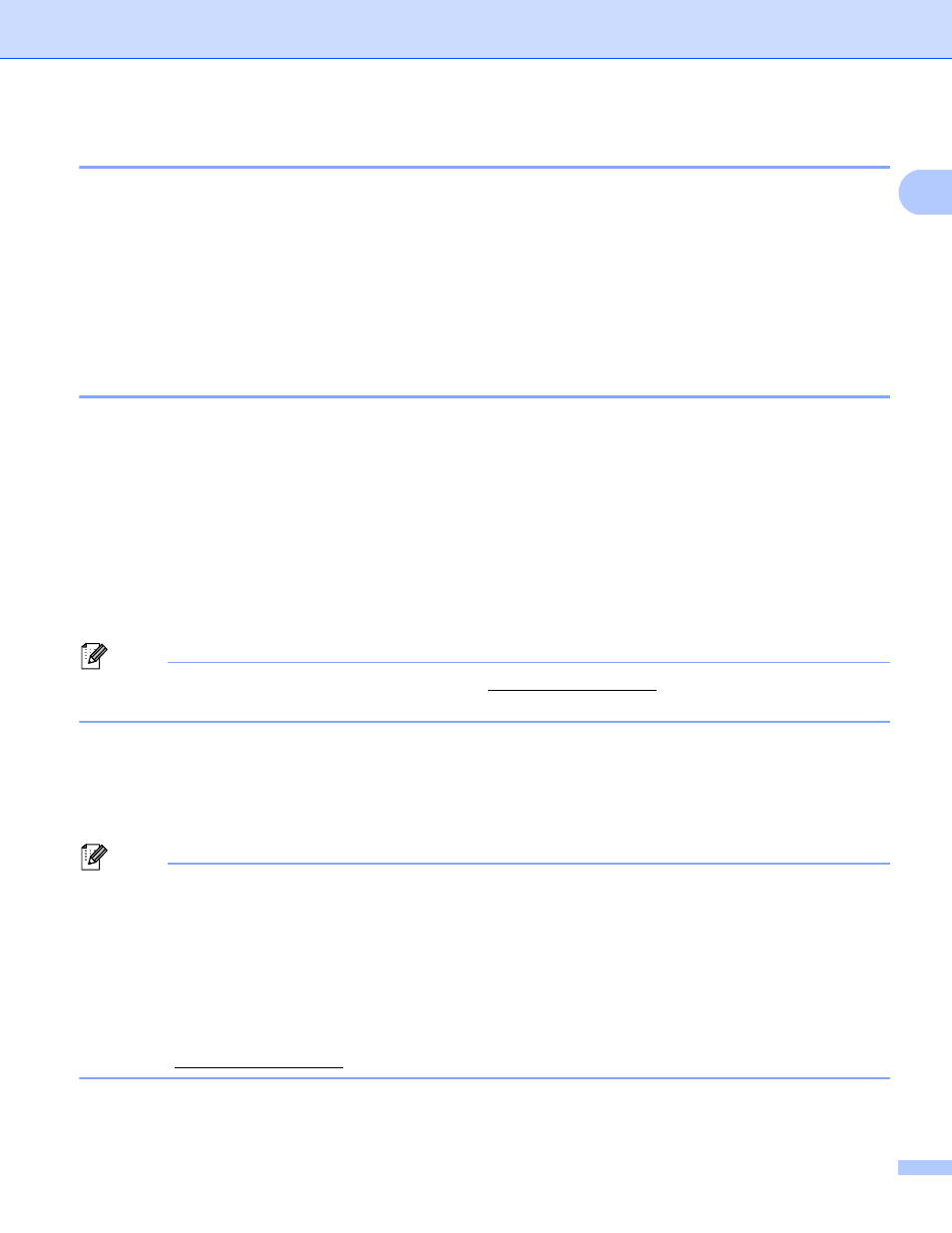
5
Introduction
1
Create an account for each of the desired services
1
In order to use Brother Web Connect to access an online service, you need to have an account with that
online service. If you do not have an account, use a computer to access the web site of the service and create
an account. If you already have an account, there is no need to create an additional account.
Before you use Brother Web Connect, you must log in to your account and use the provided services. If you
have never used the provided services, you may not be able to access the service using Brother Web
Connect.
Go to the next procedure. (Applying for Brother Web Connect Access uu page 5)
Applying for Brother Web Connect Access
1
In order to use Brother Web Connect to access online services, you must first apply for Brother Web Connect
access using the computer that has Brother MFL-Pro Suite installed.
a
Turn on your computer.
b
Access the Brother Web Connect application web page.
Windows
®
If you have already installed MFL-Pro Suite, choose Start / All Programs / Brother / MFC-XXXX
(where XXXX is your model name) / Brother Web Connect.
The web browser will start and access the application page.
Note
You can also access the page directly by entering “” into your web browser’s
address bar.
Macintosh
If you have already installed MFL-Pro Suite, double-click Macintosh HD (Startup Disk) / Library /
Printers / Brother / Utilities / Brother Web Connect.
The web browser will start and access the application page.
Note
You can also access the page directly by the following ways:
• From the supplied installer CD-ROM
1
Put the supplied installer CD-ROM into your CD-ROM drive. Double-click the Brother Support
icon.
2
Click the Brother Web Connect icon.
• From your web browser
Enter” into your web browser’s address bar.
