For evernote – Brother MFC-8950DWT User Manual
Page 18
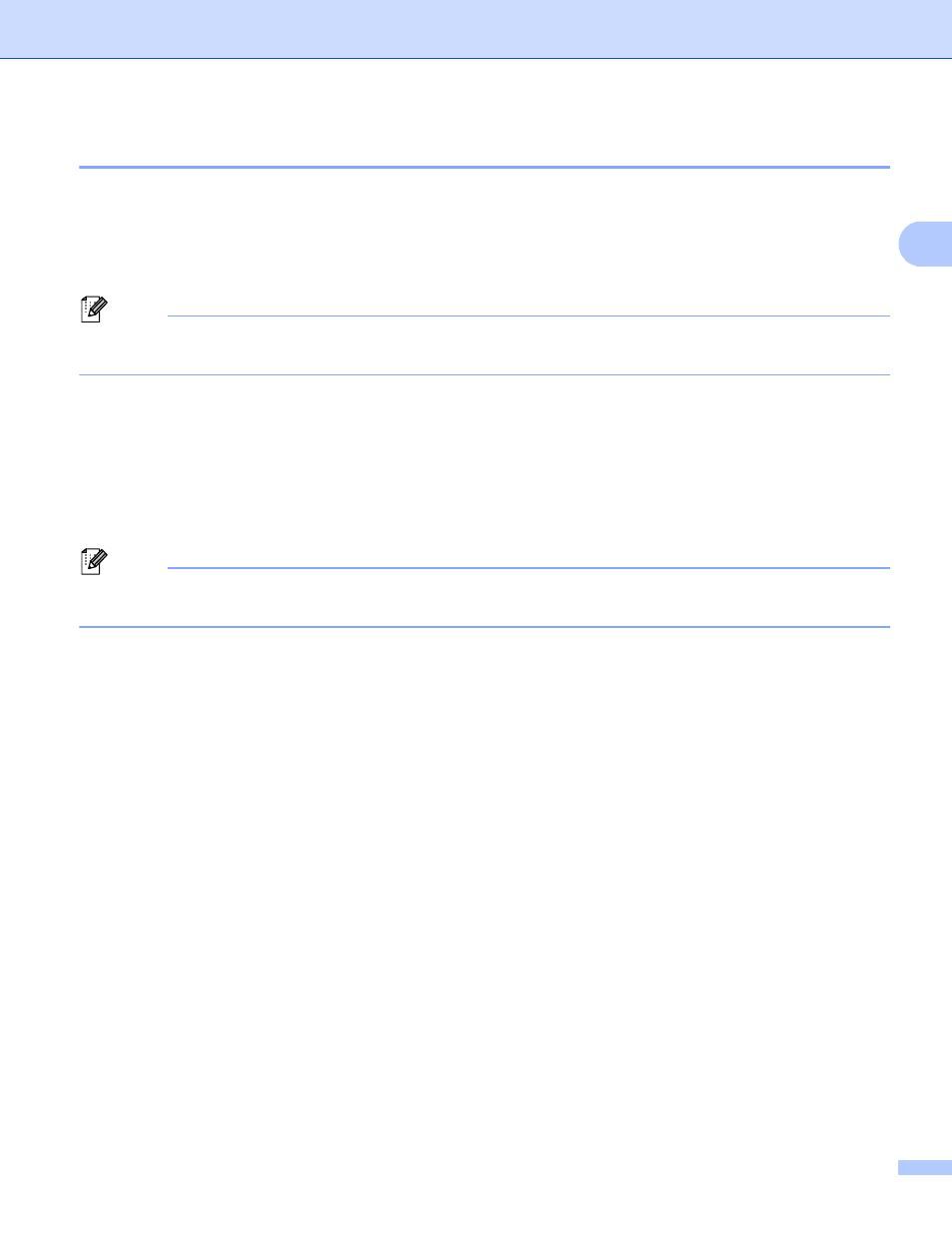
15
Upload
2
For EVERNOTE
®
2
a
Load your document.
b
Press Web on your machine’s LCD.
If information regarding Internet connection is displayed, press OK. You will be asked if you want to
display this information again in the future. Press Yes or No.
Note
If there are announcements about new features, and so on, the latest information will be displayed. Read
the information and press OK.
c
Choose EVERNOTE(R).
d
Press a or b to display your account name, and press it.
e
If the PIN code entry screen is displayed, enter the four-digit PIN code and press OK.
f
Select the file format to be used for the image. The image will be scanned and uploaded to the service
using the specified file format.
Note
When scanning and uploading JPEG files, black and white scanning is not available, and each page is
uploaded as a separate file.
g
The scan settings screen will be displayed. Do one of the following:
To change scan settings, see the following steps (Scan settings uu page 16). After changing the
scan settings, press OK and then go to step h.
If you do not want to change any settings, press OK.
h
Enter the E-mail subject by using the buttons on the LCD and press OK. The image will be uploaded to
the service using the E-mail subject as the name of the content.
i
Press Start.
If you placed the document in the ADF, the machine scans the document and starts uploading.
If you are using the scanner glass, go to step j.
