Conditions for using brother web connect, Service account, Internet connection – Brother MFC-8950DWT User Manual
Page 5: Mfl-pro suite installation
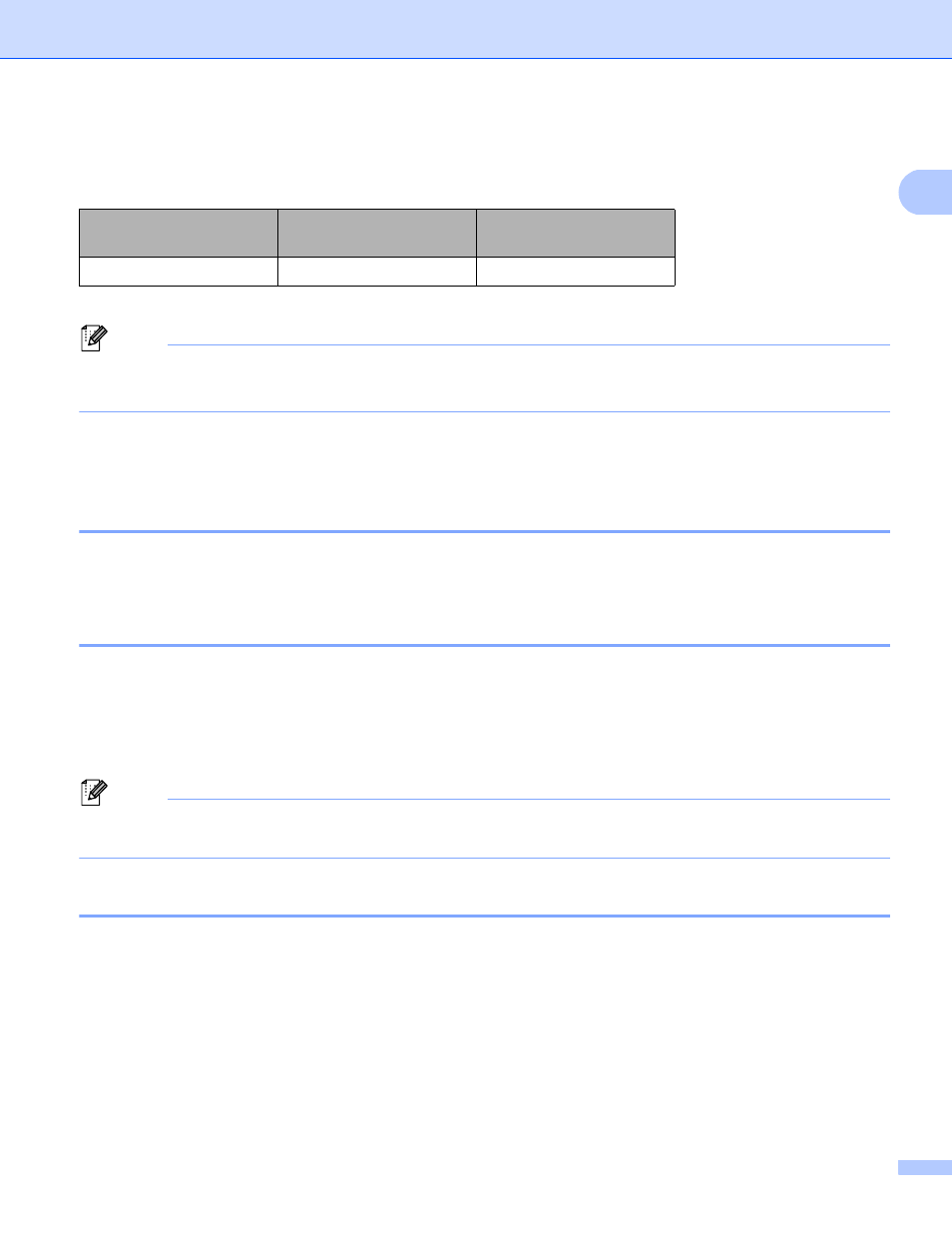
2
Introduction
1
For details about any of these services, refer to the respective service’s web site.
The following table describes which types of files can be used with each Brother Web Connect feature.
1
You can upload images to a service by sending E-mail messages to the E-mail address provided by the respective service.
Note
(For Hong Kong, Taiwan and Korea)
Brother Web Connect only supports English. Files named in the local language may not be uploaded.
Conditions for using Brother Web Connect
1
Service account
1
In order to use Brother Web Connect, you must have an account with the desired service. If you do not
already have an account, use a computer to access the web site of the service and create an account.
Internet connection
1
In order to use Brother Web Connect, your Brother machine must be connected to a network that has access
to the Internet, either through a wired or wireless connection. Refer to the Quick Setup Guide to connect and
configure the machine appropriately.
For network setups that use a proxy server, the machine must also be configured to use a proxy server.
(Proxy server settings using a Web Browser uu page 3)
Note
A proxy server is a computer that serves as an intermediary between users’ computers, which don’t access
the Internet directly, and the Internet.
MFL-Pro Suite installation
1
The initial installation of Brother Web Connect requires a computer that has access to the Internet and Brother
MFL-Pro Suite installed. Following the steps outlined in the Quick Setup Guide you can install the MFL-Pro
Suite (from the supplied installer CD-ROM) and configure the machine to be able to print over your wired or
wireless network.
Accessible services
GOOGLE DRIVE™/
Dropbox/SkyDrive
®
/Box
EVERNOTE
®
Upload scanned images
JPEG, PDF
JPEG
