2 upload, Scanning and uploading documents, For google drive™, dropbox, skydrive® and box – Brother MFC-8950DWT User Manual
Page 16: Upload, For google drive™, dropbox, skydrive, And box
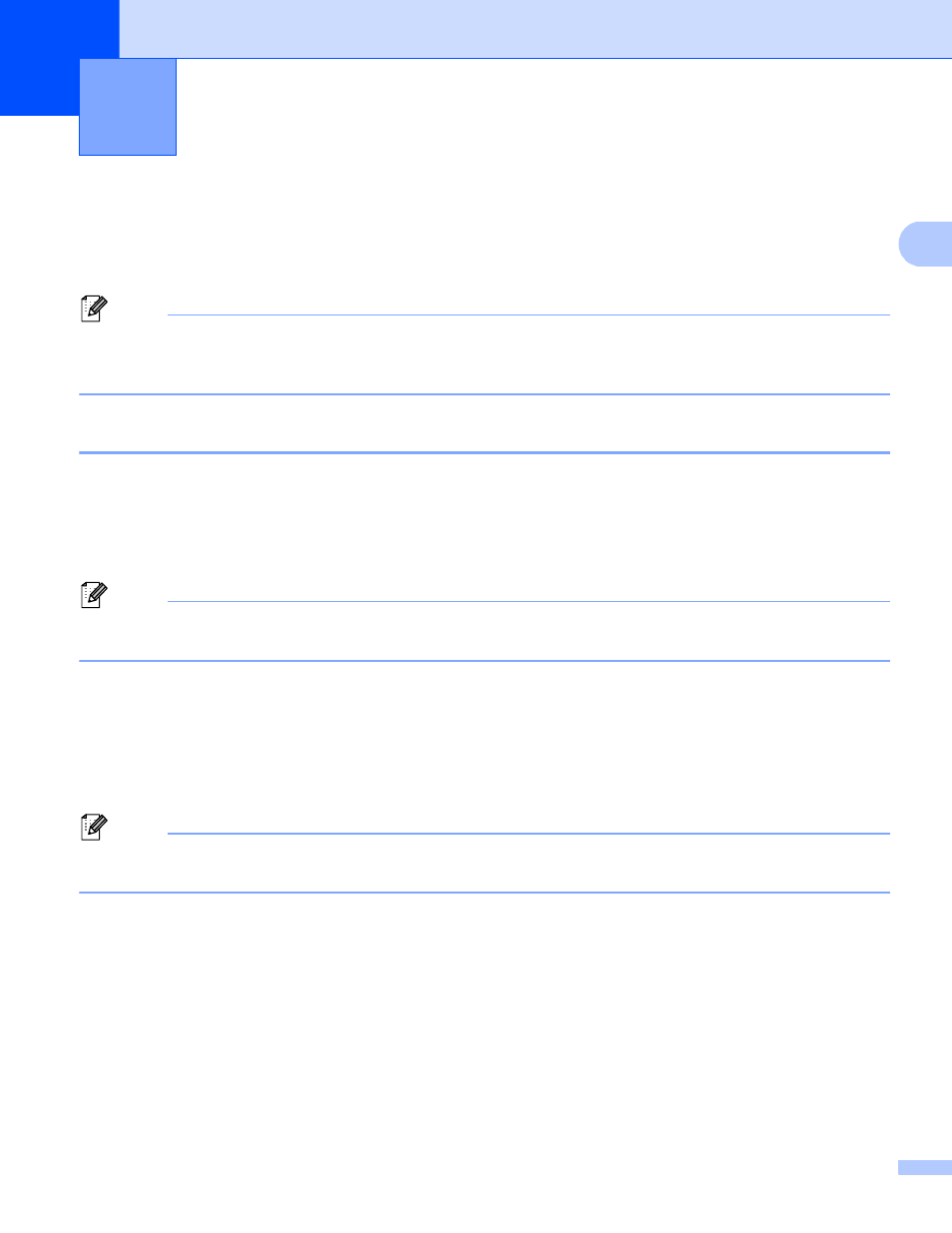
13
2
2
Scanning and uploading documents
2
Scanned photos and images can be uploaded directly to a service without using a computer.
For information about services and supported features: Accessible services uu page 1.
Note
If you are a restricted user for Web Connect with the Secure Function Lock feature, you cannot upload the
scanned data. For more details on Secure Function Lock uu Advanced User's Guide and Network User's
Guide.
For GOOGLE DRIVE™, Dropbox, SkyDrive
®
and Box
2
a
Load your document.
b
Press Web on your machine’s LCD.
If information regarding Internet connection is displayed, press OK. You will be asked if you want to
display this information again in the future. Press Yes or No.
Note
If there are announcements about new features, and so on, the latest information will be displayed. Read
the information and press OK.
c
Choose the desired service.
d
Press a or b to display your account name, and press it.
e
If the PIN code entry screen is displayed, enter the four-digit PIN code and press OK.
f
Choose the desired file format.
Note
When scanning and uploading JPEG files, black and white scanning is not available, and each page is
uploaded as a separate file.
g
The scan settings screen will be displayed. Do one of the following:
To change scan settings, see the following steps (Scan settings uu page 16). After changing the
scan settings, press OK and then go to step h.
If you do not want to change any settings, press OK.
Upload
2
