Adjusting the image, Adjusting the image -26 – Brother DCP-8040 User Manual
Page 140
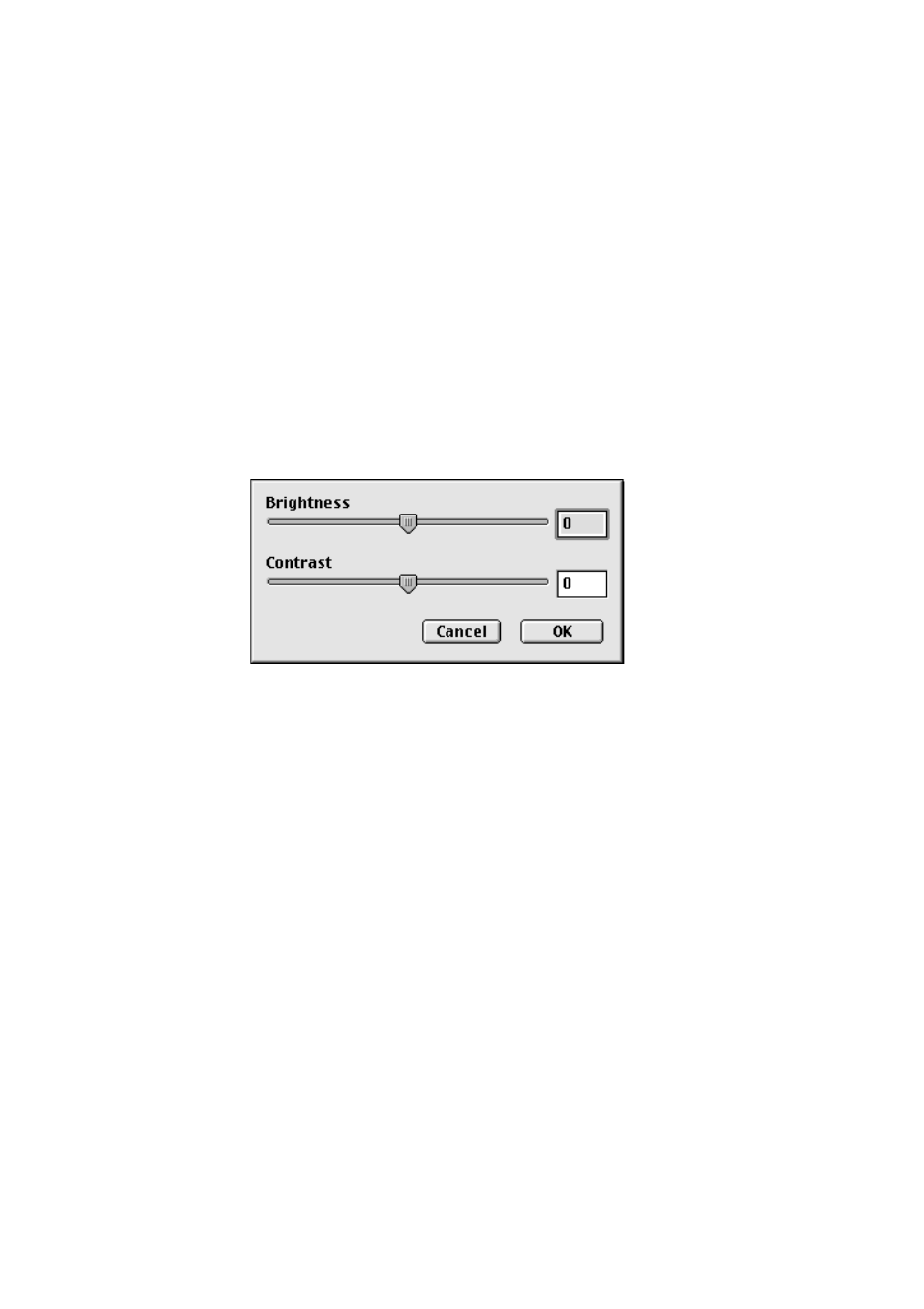
7 - 26 USING YOUR MACHINE WITH A MACINTOSH
®
Adjusting the Image
Brightness
Adjust the Brightness setting to get the best image. The Brother
TWAIN Scanner driver offers 100 Brightness levels (-50 to 50). The
default value is 0, representing an ‘average’ setting.
You can set the Brightness level by dragging the slide bar to the
right to lighten the image or to the left to darken the image. You can
also type a value in the box to set the level. Click OK.
If the scanned image is too light, set a lower Brightness level and
scan the image again.
If the image is too dark, set a higher Brightness level and scan the
image again.
Contrast
You can only adjust the Contrast level when you have selected one
of the Gray Scale settings, it is not available when you have selected
Black & White as the selected Color Type.
Increasing the Contrast level (by dragging the slide bar to the right)
emphasizes dark and light areas of the image, while reducing the
Contrast level (by dragging the slide bar to the left) reveals more
detail in the gray areas. Instead of using the slide bar, you can type
a value in the box to set the Contrast. Click OK.
