Brother PocketJet PJ-673 w WLAN User Manual
Page 16
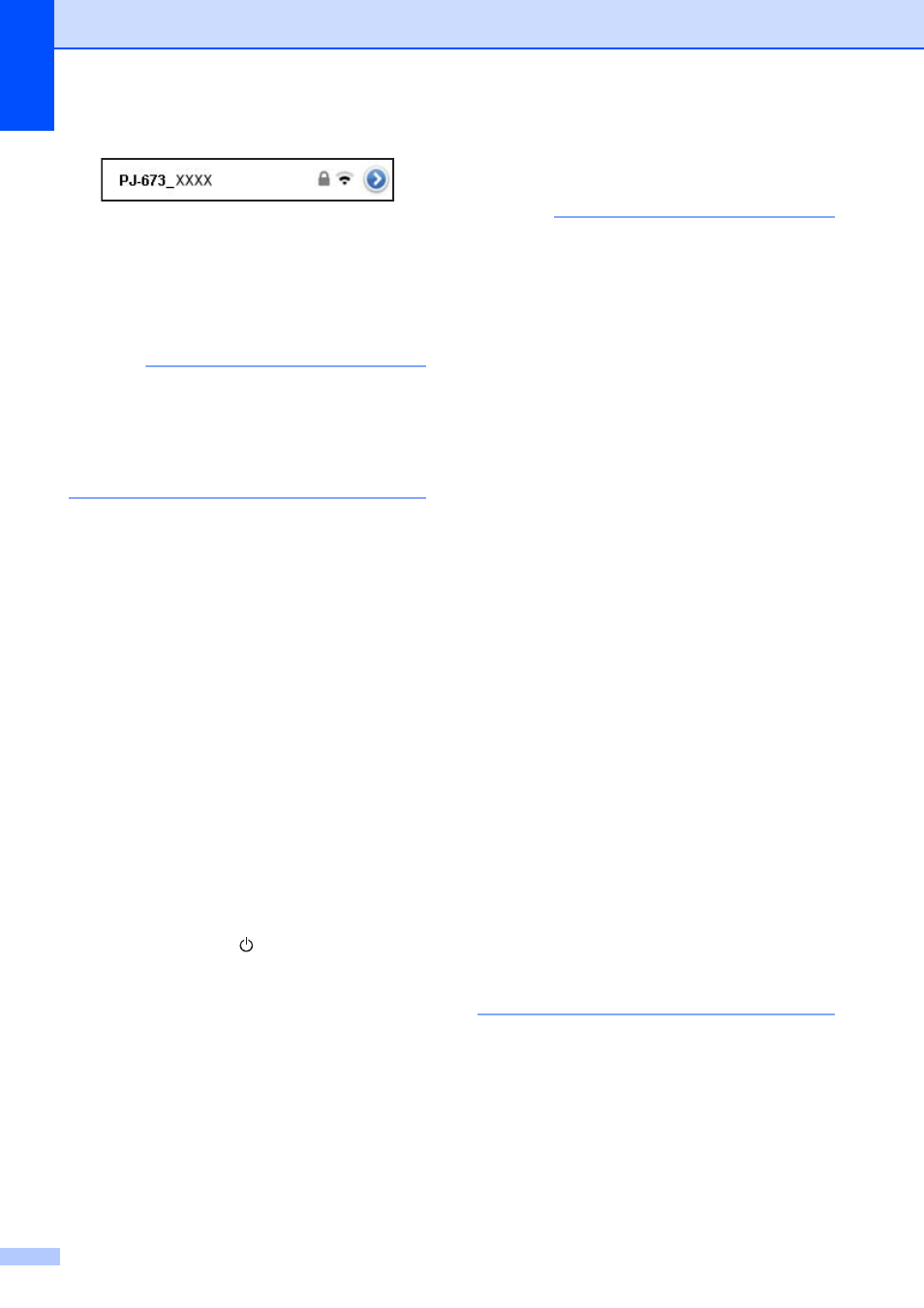
Chapter 1
12
f
When the WIRELESS LAN indicator
stops blinking and remains lit, the printer
is connected.
Print from the printing software created
with the SDK.
NOTE
It may take more than 1 minute to
establish a wireless LAN connection.
Since it differs depending on the device
and environment, check with the device
manufacturer.
If printing is not possible
In the following cases, the wireless LAN
connection between the printer and iOS
device will be cut, preventing printing.
1 The iOS device has entered sleep
mode.
2 The printer has been turned off.
3 The printer has been switched to USB
mode.
For the cases mentioned above, perform
the operations below to re-establish the
connection.
1 Select the SSID for the ad-hoc mode
for step e on page 11.
2 Select the connection for step a on
3 Hold down the (Power) button for at
least 3 seconds to enter wireless LAN
mode, and then select the SSID for the
ad-hoc mode for step c on page 11.
Setting Up the Printer
(With the Default Settings Changed)
1
NOTE
• A computer running Windows
®
and a USB
cable are required to change the printer’s
default settings, even if the printer will be
used by an iOS device via a wireless LAN
connection. In the process, the printer
driver for a USB connection will be
installed on the computer running
Windows
®
.
• In order to use the printer via a wireless
LAN connection, settings must be
specified on both the printer and the iOS
device. The printer settings will be
specified with the printer driver; however,
the settings on the iOS device must be
specified manually. Specify the settings
according to the procedures in this
manual.
• With administrator rights, log onto the
computer running Windows
®
.
• If, while specifying the settings, a dialog
box appears, requesting administrator
rights or requesting confirmation to
perform the operation with administrator
rights, follow the instructions.
• If, while specifying the settings, a dialog
box appears, requesting confirmation to
continue the installation, continue it.
• The descriptions in this manual apply to
wireless network connections that can be
set up using a standard procedures for
your operating system. For any other
cases, refer to the instruction manual
included with your wireless adapter.
a
If you have the included CD-ROM, insert
it into your computer’s CD-ROM drive,
and then click [Standard Installation] in
the installer screen that appeared. If the
Web version was download, run the
downloaded file.
Click [Next].
