Loading photo and photo l paper, Important – Brother MFC-J4610DW User Manual
Page 33
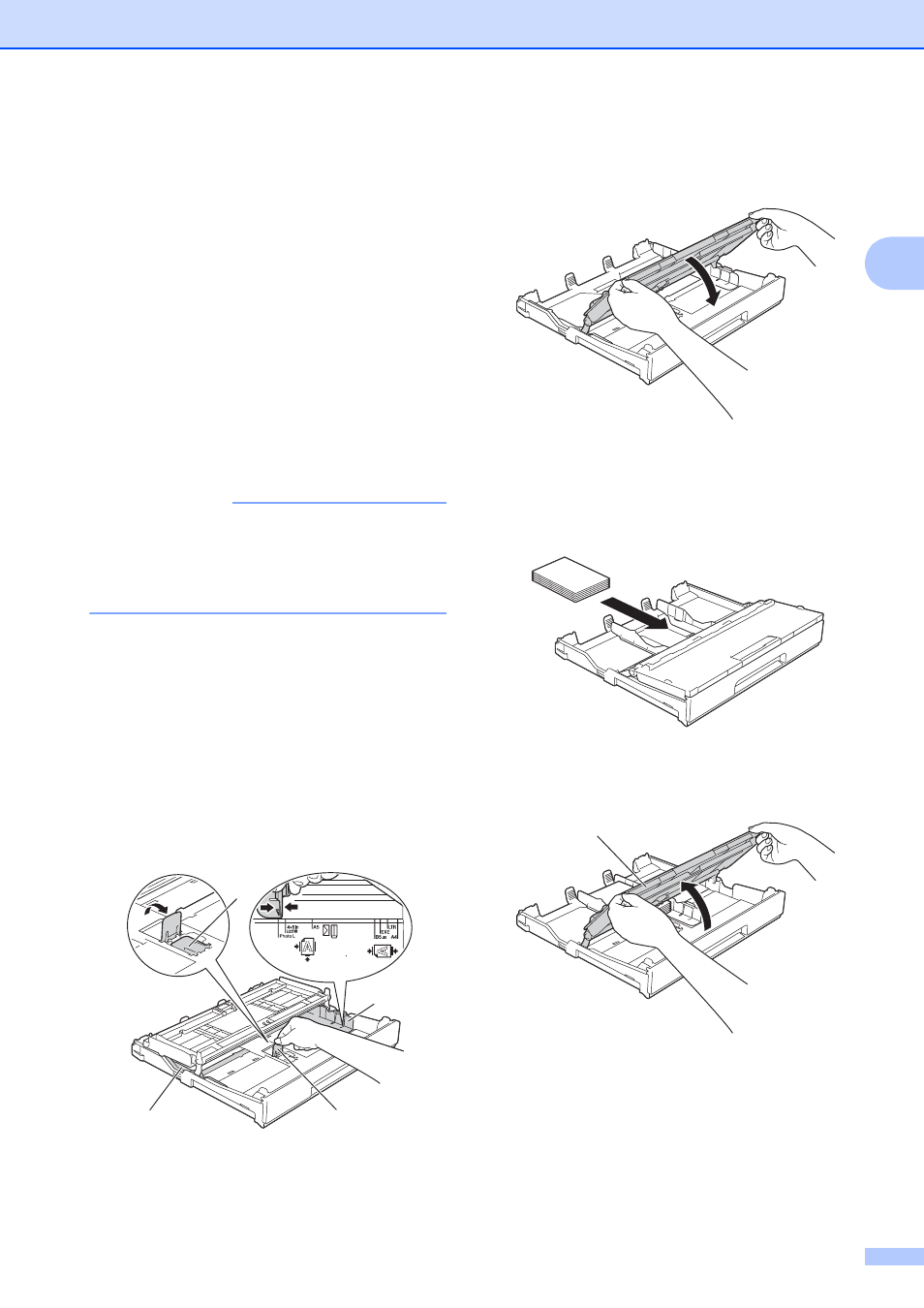
Loading paper
19
2
c
Select Reverse Print (Windows
®
) or
Reverse page orientation (Macintosh)
in the printer driver’s dialog box, and
then adjust the size and margin in your
application.
(See Software User’s Guide: Printing
(Windows
®
).)
(See Software User’s Guide: Printing
and Faxing (Macintosh).)
Loading Photo and Photo L paper
2
a
Before loading, press the corners and
sides of the Photo and Photo L paper to
make them as flat as possible.
IMPORTANT
If Photo (4
6 in.) or Photo L (3.5 5 in.)
paper is “double-feeding,” put one sheet of
Photo or Photo L paper in the paper tray at
a time.
b
Do one of the following:
If you put Photo L (3.5
5 in.) in the
paper tray, lift up the
Photo L stopper (1).
If you put Photo (4
6 in.) in the
paper tray, lift up the
Photo stopper (2).
Gently press and slide the paper
guides (3) to fit the paper size.
c
Close the output paper tray cover.
d
Put Photo or Photo L paper in the paper
tray print side down.
e
Open the output paper tray cover (1).
1
2
3
3
1
