Deleting shortcuts, Using shortcuts, Deleting shortcuts using shortcuts – Brother MFC-J4610DW User Manual
Page 26
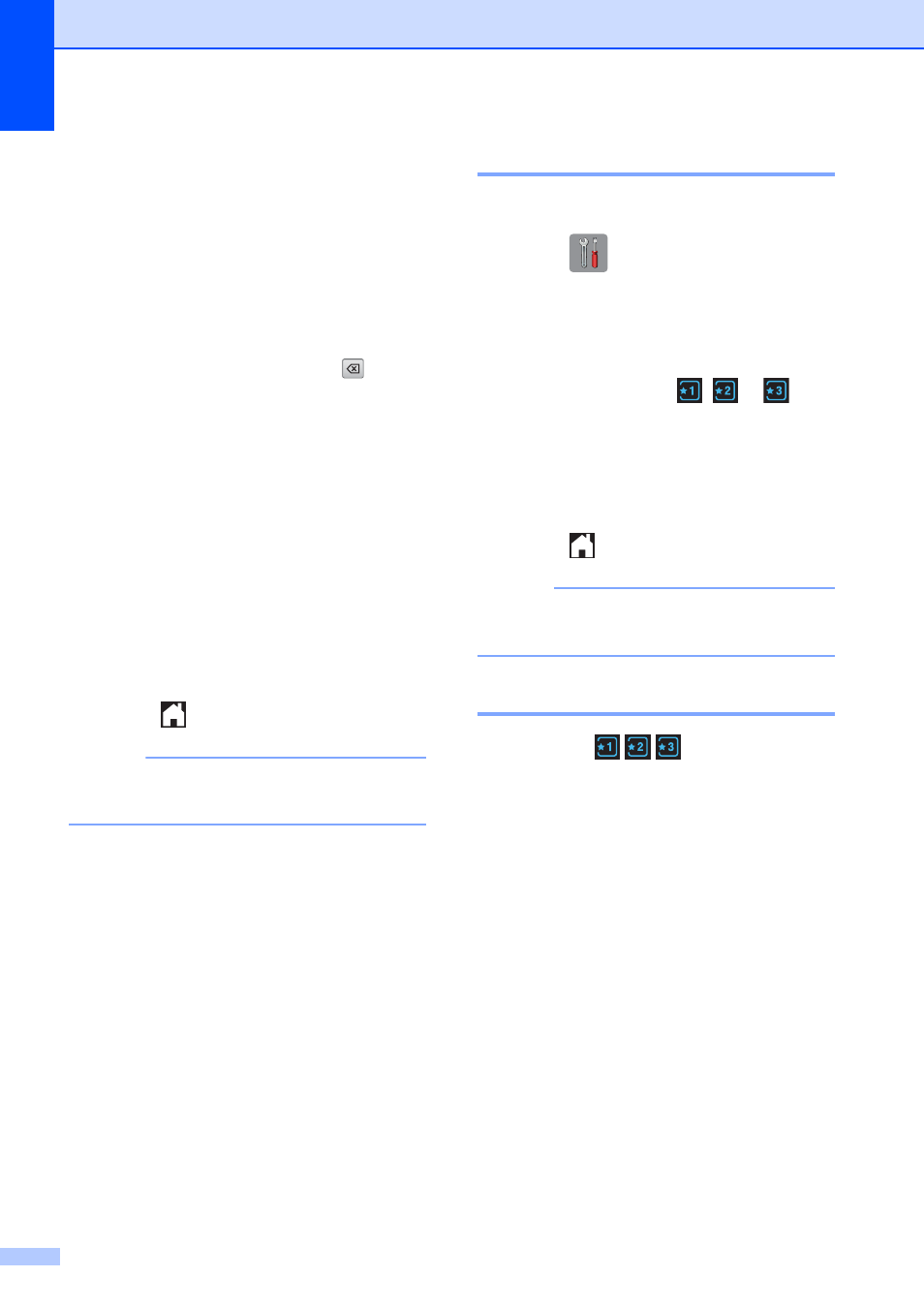
Chapter 1
12
g
Press s or t to display the available
options for the setting, and then press
the new option you want to set.
Repeat steps f and g to change other
settings as needed.
h
When you are finished changing
settings, press OK.
i
To edit the name, hold down
to
delete the current name, and then enter
a new name using the keyboard on the
Touchscreen. (To help you enter letters,
see Entering Text on page 152.)
Press OK.
j
Press s or t to review and confirm the
displayed list of settings for this
Shortcut, and then press Yes to save
your changes.
k
Read the information on the
Touchscreen, and then confirm it by
pressing OK.
l
Press .
NOTE
-Blank- appears when accessing
through Settings.
Deleting Shortcuts
1
You can delete a Shortcut.
a
Press (Settings).
b
Press s or t on the Touchpanel to
display Shortcut Settings.
Press Shortcut Settings.
c
Press the Shortcut (
,
or
) that
you want to delete.
d
Press Delete to delete the Shortcut
that you chose in step c.
Press Yes to confirm.
e
Press .
NOTE
-Blank- appears when accessing
through Settings.
Using Shortcuts
1
The
Shortcuts
are
always
displayed on the Touchpanel. To use a
Shortcut, simply press it on the Touchpanel.
