Enlarging or reducing copies, 7enlarging or reducing copies, Making n in 1 copies or a poster (page layout) – Brother MFC-J245 User Manual
Page 29
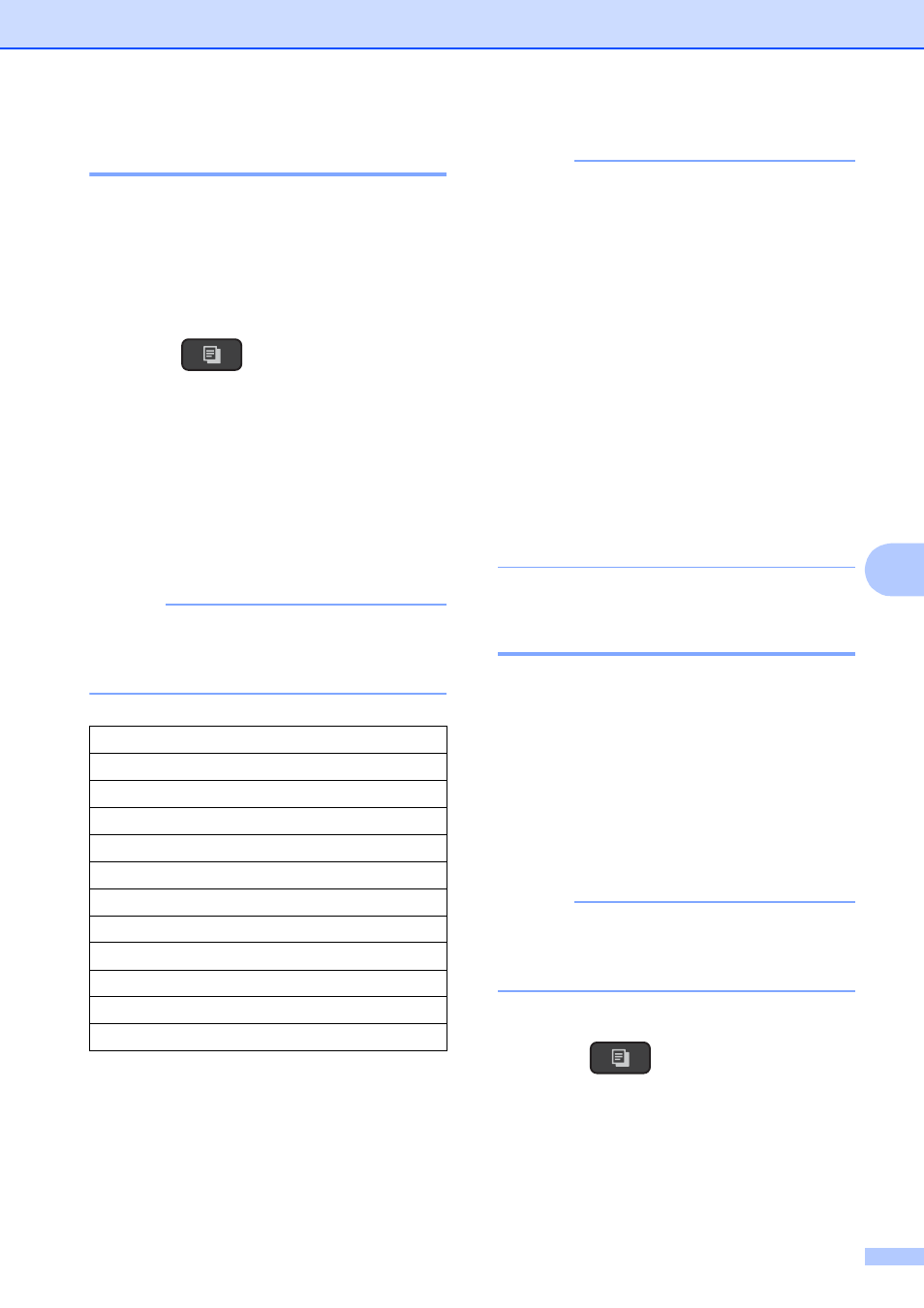
Making copies
25
7
Enlarging or reducing copies
7
You can choose an enlargement or reduction
ratio. If you choose Fit to Page, your
machine will adjust to the size you set in
Paper Size.
a
Load your document.
b
Press (COPY).
c
Enter the number of copies you want.
d
Press Copy Options and a or b to
choose Enlarge/Reduce.
Press OK.
e
Press a or b to choose the enlargement
or reduction ratio you want.
Press OK.
NOTE
If you chose Custom(25-400%), enter
an enlargement or reduction ratio from
25% to 400%.
f
If you do not want to change additional
settings, press Black Start or
Color Start.
NOTE
• Page Layout is not available with
Enlarge/Reduce.
• Page Layout, Sort and
Remove Bkg. Clr are not available with
Fit to Page.
• Fit to Page does not work correctly
when the document on the scanner glass
is skewed by more than 3 degrees. Using
the document guidelines on the left and
top, place your document in the upper-left
corner, with the document face down on
the scanner glass.
• Fit to Page is not available when
using the ADF.
• Fit to Page is not available for Legal
sized documents.
Making N in 1 copies or a
poster (Page Layout)
7
The N in 1 copy feature can help you save
paper by letting you copy two or four pages
onto one printed page.
You can also produce a poster. When you
use the poster feature, your machine divides
your document into sections, then enlarges
the sections so you can assemble them into a
poster. If you want to print a poster, use the
scanner glass.
NOTE
Sort, Enlarge/Reduce and
Remove Bkg. Clr are not available with
Page Layout.
a
Load your document.
b
Press (COPY).
c
Enter the number of copies you want.
1
You can only make one copy at a time when
you are using Poster layout.
198% 4"x6"iA4
186% 4"x6"iLTR
104% EXEiLTR
100%
97% LTRiA4
93% A4iLTR
85% LTRiEXE
83% LGLiA4
78% LGLiLTR
46% LTRi4"x6"
Fit to Page
Custom(25-400%)
