Brother HL-4040CDN User Manual
Page 52
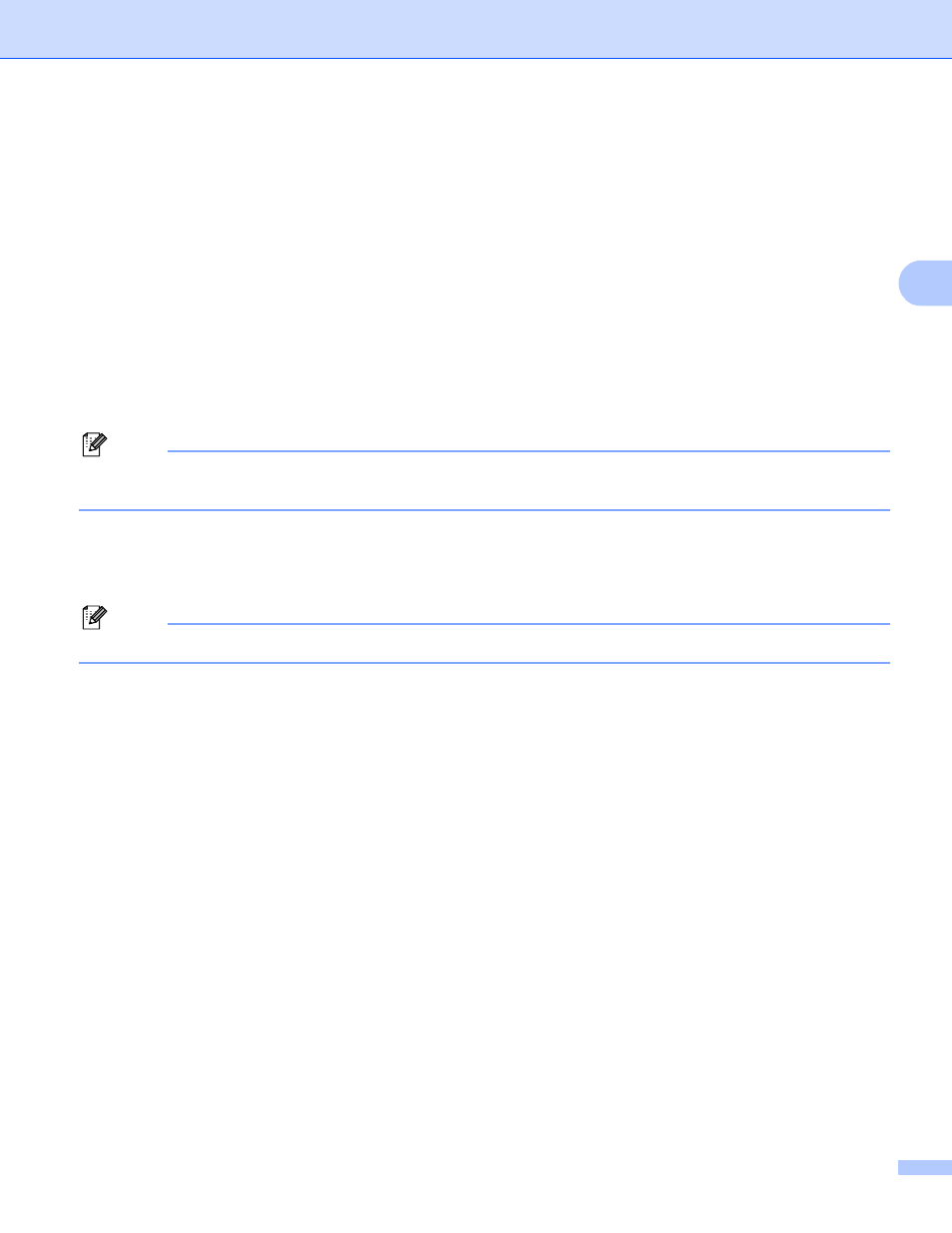
Driver and Software
43
3
Job Spooling
The printer keeps the print job sent to it in memory.
You can reprint a document without sending the data again from your computer (except for secure
printing):
• Last Job Reprint: Reprints the last job
• Secure Print: Secure documents are documents that are password protected when they are sent to the
machine. Only the people who know the password will be able to print them. Since the documents are
secured at the machine, you must enter the password using the control panel of the machine to print
them.
If you want to create a secure print job, check the Use Reprint box and then check the Secure Print
box. Enter a password in the password box and click OK.
(For more information about the Reprint function, see Reprinting documents on page 74.)
Note
If you want to prevent other people from printing your data using the reprint function, uncheck the
Use Reprint check box in the job spooling settings.
Toner Save Mode
You can conserve toner using this feature. When you set Toner Save Mode to On, print appears lighter.
The default setting is Off.
Note
We do not recommend Toner Save Mode for printing photo or gray scale images.
Quick Print Setup
This feature allows you to quickly choose driver settings by clicking a tasktray icon.
You can turn the quick print setting on or off. By placing a check in the selection boxes for the following
functions you can choose which will be available in the quick print setting.
• Multiple Page
• Manual Duplex (HL-4040CN only)
• Duplex (HL-4040CDN / HL-4050CDN / HL-4070CDW only)
• Toner Save Mode
• Paper Source
• Media Type
• Color/Mono
Sleep Time
When the printer does not receive data for a certain period of time, it enters sleep mode. In sleep mode,
the printer acts as though it were turned off. When you choose Printer Default the timeout setting will be
5 minutes. Intelligent Sleep Mode automatically adjusts to the most suitable timeout setting depending on
the frequency of your printer use. While the printer is in sleep mode, all the LEDs are off, but the printer
can still receive data. Receiving a print file or document or pressing Go will automatically wake up the
printer to start printing.
