Storing speed dial numbers from outgoing calls – Brother MFC-790CW User Manual
Page 94
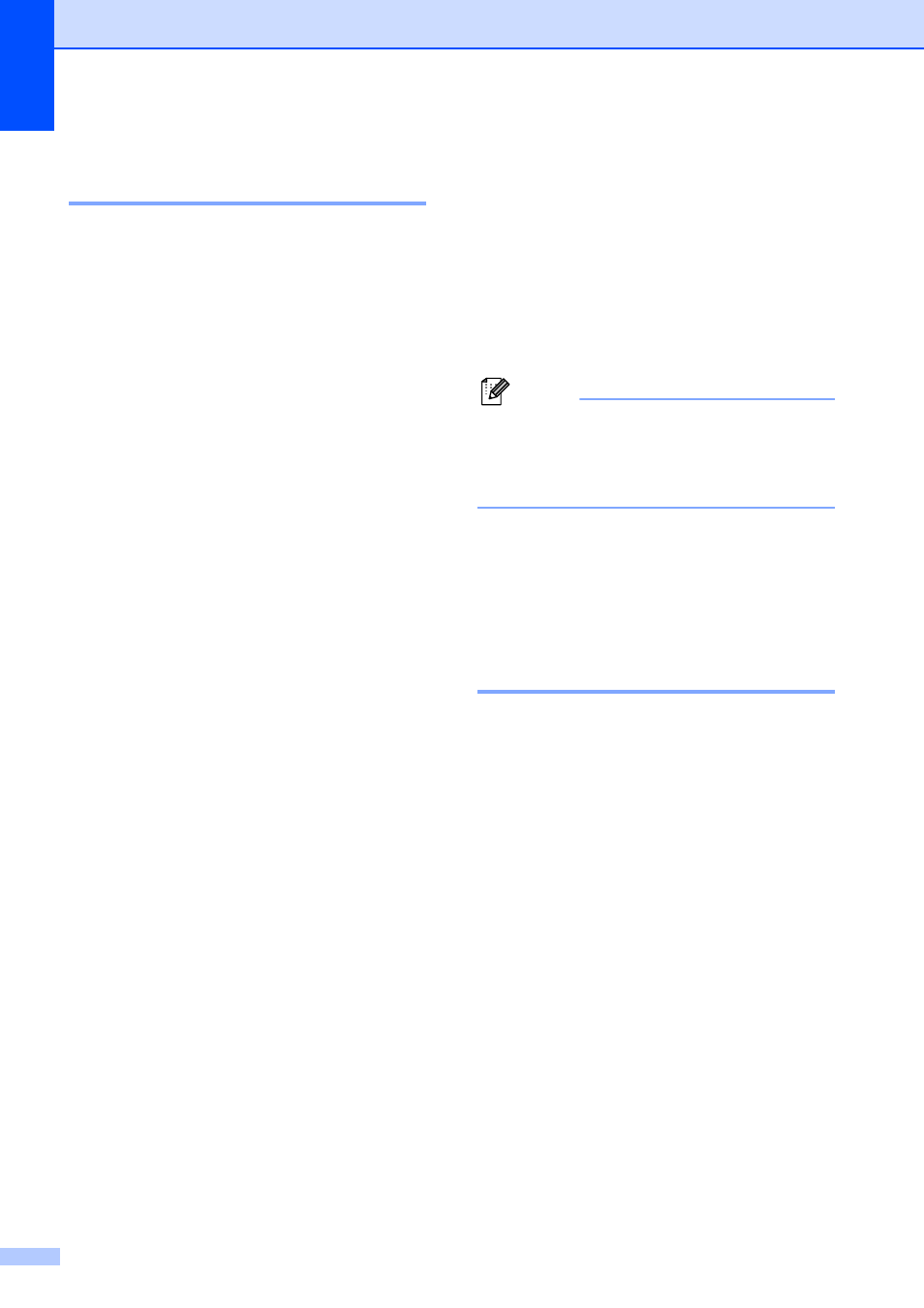
Chapter 8
78
Storing Speed Dial numbers
from Outgoing Calls
8
You can also store Speed Dial numbers from
the Outgoing Call history.
a
Press Redial.
You can also choose by pressing
History
.
b
Press Outgoing Call tab.
c
Press the name or number you want to
store.
d
Press More.
e
Press Add to Speed Dial.
f
Do one of the following:
Enter the name (up to 16 characters)
using the buttons on LCD.
Press OK.
(To help you enter letters, see
Entering Text on page 195.)
To store the number without a name,
press OK.
g
Press OK to confirm the fax or telephone
number you want to store.
h
Do one of the following:
Enter the second fax or telephone
number (up to 20 digits).
Press OK.
If you do not want to store a second
number, press OK.
i
To choose where the number will be
stored, do one of the following:
To accept the displayed next
available Speed Dial location, press
OK
.
To enter a different Speed Dial
location, press a 2-digit number
using the buttons on the LCD.
Press OK.
Note
If the 2-digit Speed Dial location you
choose is already taken, the OK button on
the LCD will not work. Choose a different
location.
j
When the LCD displays your settings,
press OK to confirm.
k
Press Stop/Exit.
Storing Speed Dial numbers
from the Caller ID history
8
If you have the Caller ID subscriber service
from your telephone company you can also
store Speed Dial numbers from incoming
calls in the Caller ID History. (See Caller ID
on page 68.)
a
Press History.
b
Press Caller ID hist. tab.
c
Press the number you want to store.
d
Press More.
e
Press Add to Speed Dial.
f
Do one of the following:
Enter the name (up to 16 characters)
using the buttons on LCD.
Press OK.
(To help you enter letters, see
Entering Text on page 195.)
To store the number without a name,
press OK.
