Brother MFC-790CW User Manual
Page 14
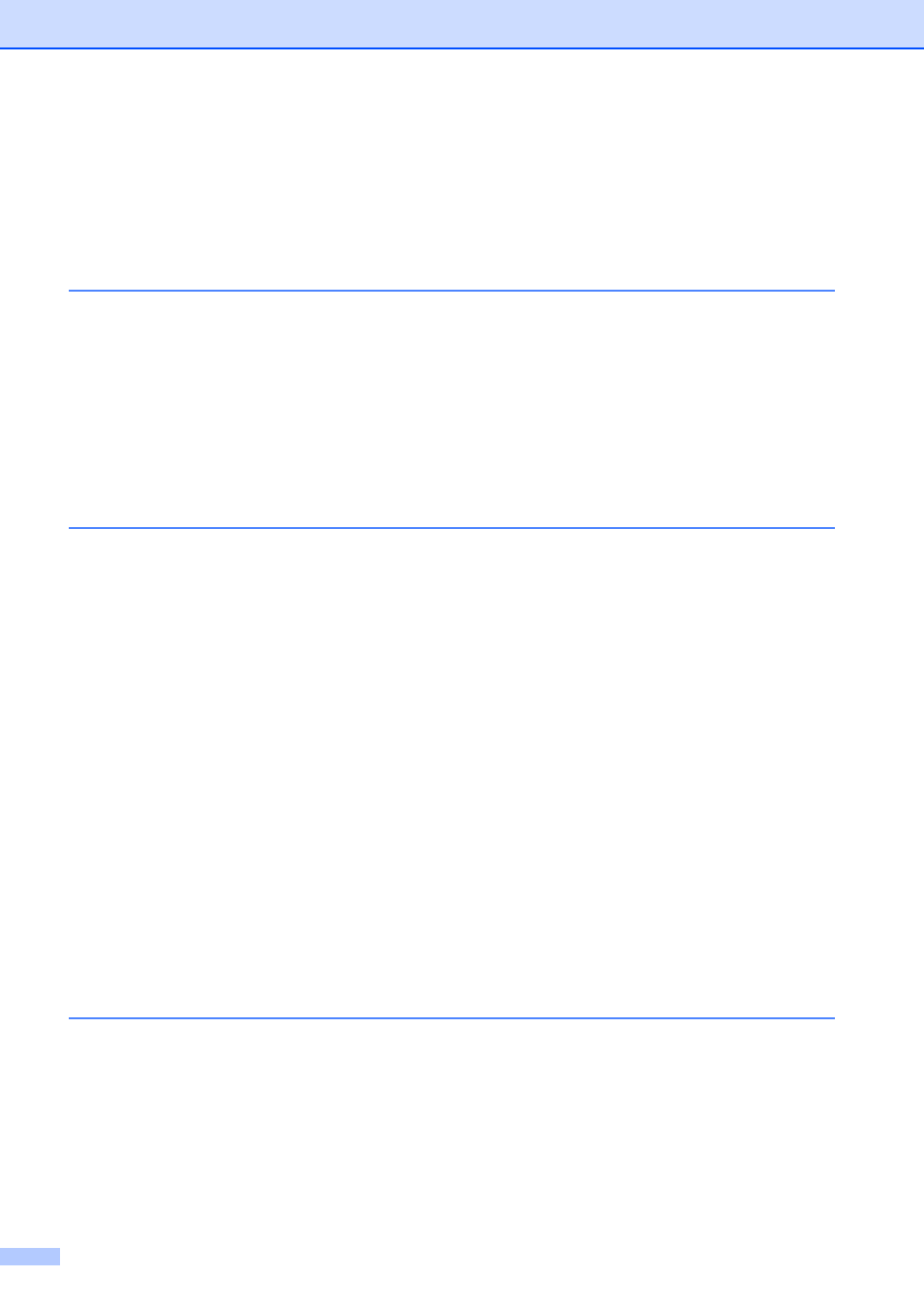
xii
Scan to a memory card or USB Flash memory drive ........................................117
Entering Scan mode ....................................................................................117
How to scan to a memory card or USB Flash memory drive.......................117
How to change the file name .......................................................................118
How to set a new default .............................................................................119
How to reset to the factory settings .............................................................119
Printing photos directly from a PictBridge camera.............................................120
PictBridge requirements ..............................................................................120
Setting your digital camera ..........................................................................120
Printing Images............................................................................................121
DPOF printing..............................................................................................121
Printing photos directly from a digital camera (without PictBridge)....................122
Wireless photo printing (MFC-990CW only)
Printing photos with Bluetooth
wireless technology.........................................124
The requirements for using Bluetooth
wireless technology .......................124
wireless technology on your machine ...........................125
Pass key ......................................................................................................125
Communication Mode..................................................................................126
Device Address ...........................................................................................126
Device Name ...............................................................................................126
Print Quality .................................................................................................127
Paper Type ..................................................................................................127
Paper Size ...................................................................................................127
Borderless ...................................................................................................127
Print Date.....................................................................................................128
Restoring all settings to the factory settings ................................................128
