Loading photo paper – Brother MFC-790CW User Manual
Page 30
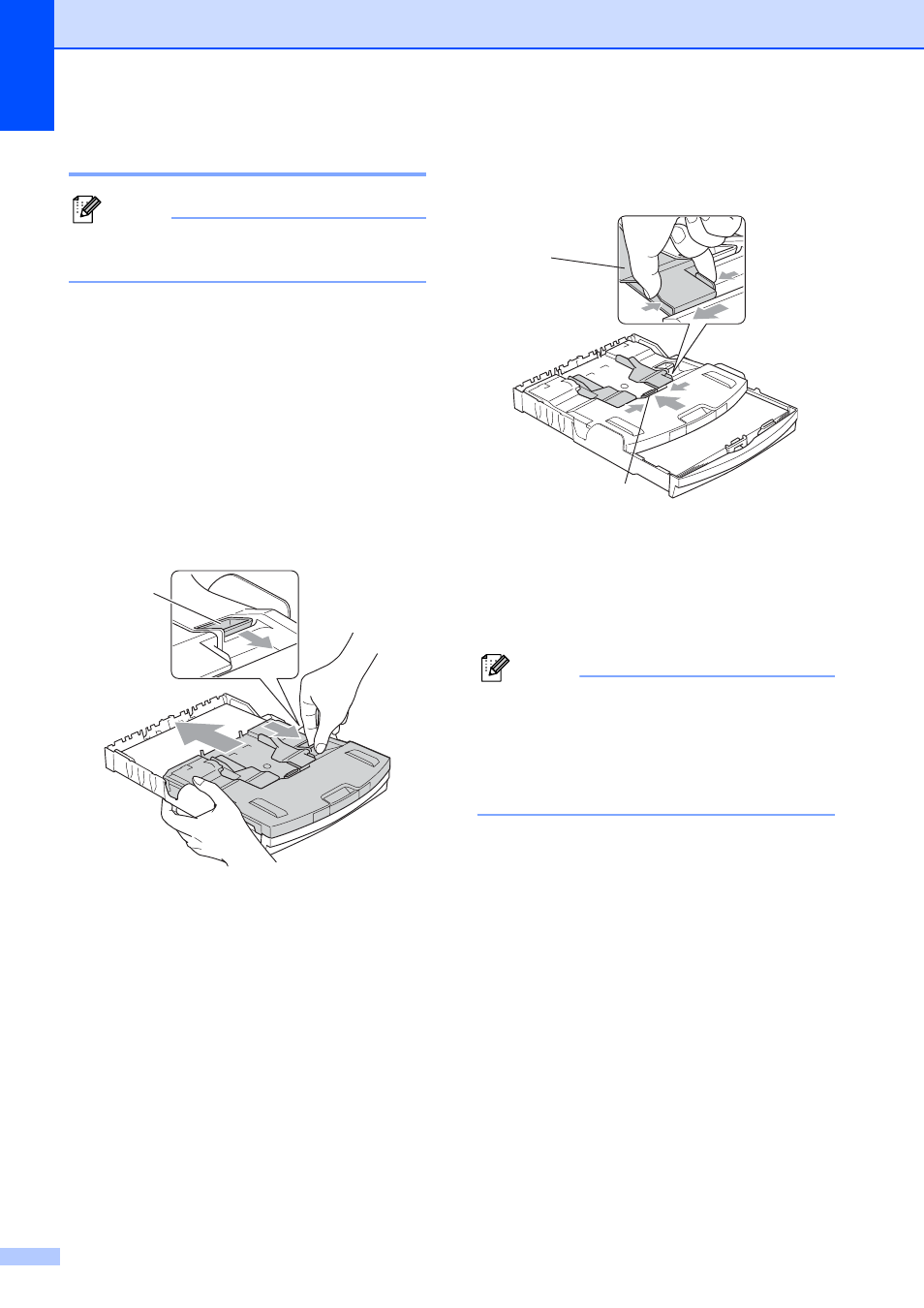
Chapter 2
14
Loading photo paper
2
Note
In Canada, the photo bypass tray is
called the photo paper tray.
Use the photo bypass tray, is located on the
top of the output paper tray cover, to print on
Photo 4"
× 6" and Photo L 3.5" × 5" size
paper. When you use the photo bypass tray,
you do not have to take out the paper that is
in the tray beneath it.
a
Squeeze the blue photo bypass tray
release button (1) using your right index
finger and thumb and pull the photo
bypass tray back until it clicks (2).
b
Press and slide the paper side
guides (1) and paper length guide (2) to
fit the paper size.
c
Put the photo paper into the photo
bypass tray and gently adjust the paper
side guides to the paper.
Make sure the paper side guides touch
the sides of the paper.
Note
• Be careful that you do not push the paper
in too far; it may lift at the back of the tray
and cause feed problems.
• Always make sure that the paper is not
curled or wrinkled.
Photo
Bypass Tray
2
1
2
1
