For touchscreen models – Brother MFC-5890CN User Manual
Page 46
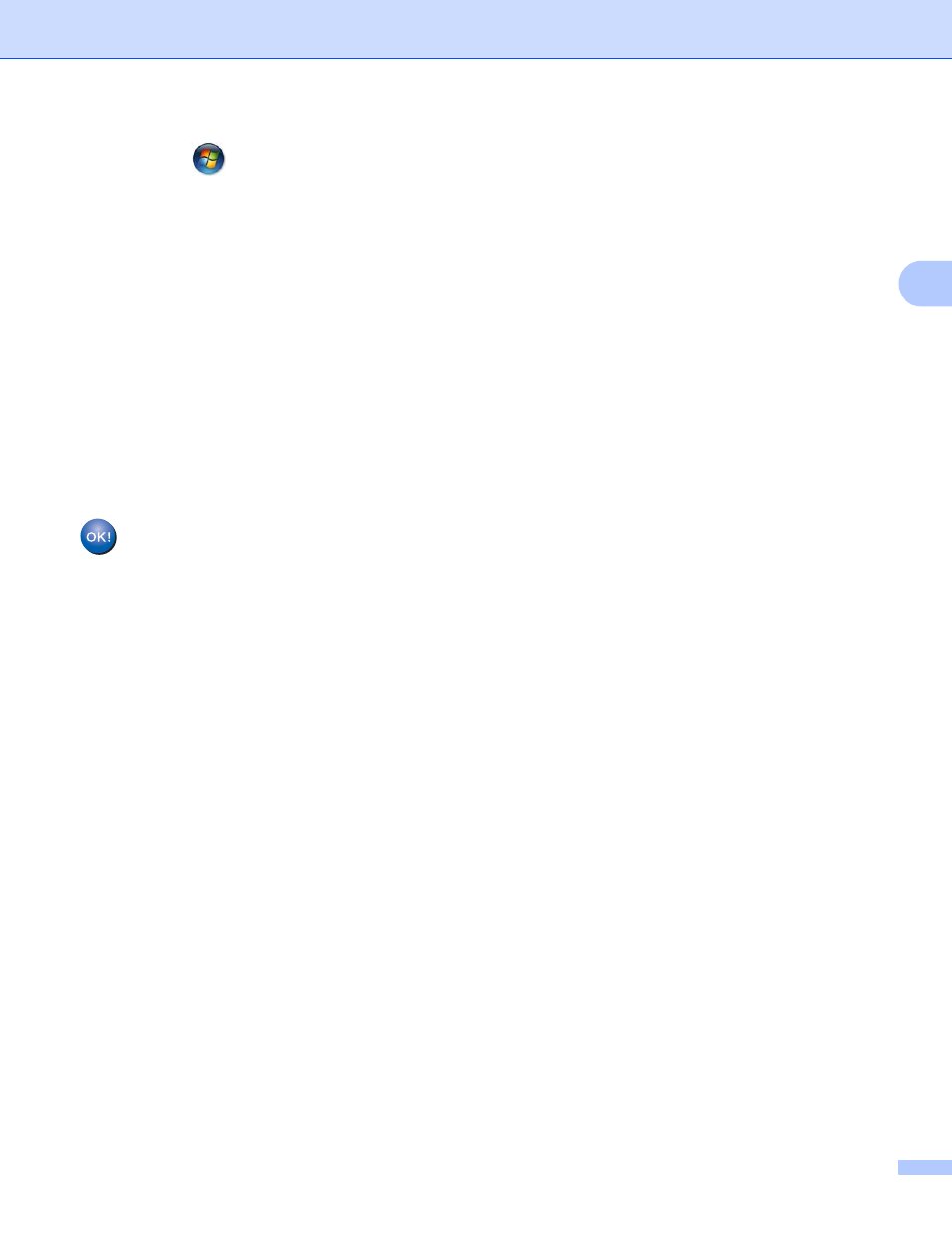
Configuring your machine for a wireless network (Not available for MFC-5490CN and MFC-5890CN)
36
3
1
Click
and then Network.
2
Click Add a wireless device.
3
Choose your machine and click Next.
4
Input the PIN from the printed page and then click Next.
5
Choose your network that you want to connect to, and then click Next.
6
Click Close.
h
If the LCD shows Connected, the machine has successfully connected to your router or access point.
You can now use your machine in a wireless network.
If the LCD shows Connection Failed, the machine has not successfully connected to your router or
access point. Try starting from e again. If the same message is indicated again, reset the machine back
to the default factory settings and try again. For resetting, see Restoring the network settings to factory
default on page 124.
(For Windows
®
)
You have completed the wireless network setup. If you would like to continue installing drivers
and software necessary for operating your device, please choose Install MFL-Pro Suite or
Initial Installation / Install MFL-Pro Suite from the CD-ROM menu.
(For Macintosh
®
)
You have completed the wireless network setup. If you would like to continue installing drivers
and software necessary for operating your device, please choose Start Here OSX from the
CD-ROM menu.
For Touchscreen models
3
a
Turn on the machine by plugging in the power cord.
b
Press MENU.
c
Press Network.
d
Press WLAN.
e
Press a or b to display WPS w/PIN Code, and then press WPS w/PIN Code.
f
The LCD will show an 8 digit PIN and the machine starts searching for an access point for 5 minutes.
g
Using a computer that is on the network, type “http://access points IP address/” into your browser.
(Where “access point’s IP address” is the IP address of the device that is used as the Registrar
.) Go to
the WPS (Wi-Fi Protected Setup™) setting page and input the PIN which the LCD shows in f to the
Registrar and follow the on-screen instruction.
1
The Registrar is normally the access point / router.
