Scan to ftp (for mfc-6890cdw) – Brother MFC-5890CN User Manual
Page 129
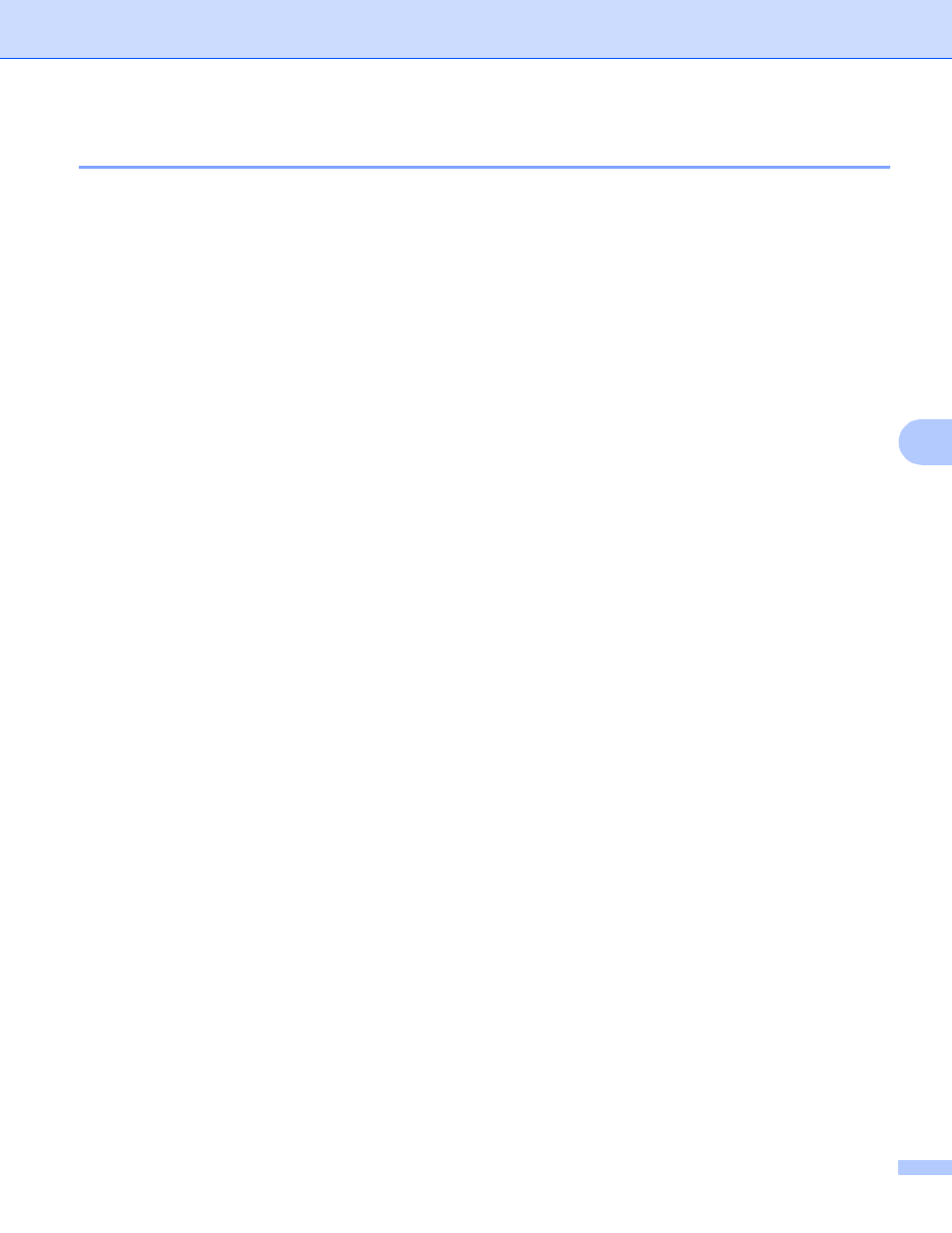
Control panel setup
119
6
Scan to FTP (For MFC-6890CDW)
6
The details required to use Scan to FTP can be entered manually at the control panel to pre-configure and
store the details in an FTP Profile. You can configure up to five FTP server profiles.
Passive Mode
6
You can set Passive Mode to OFF or ON depending on your FTP server and network firewall configuration.
By default this setting is ON. In most cases this setting can remain as default.
a
Press MENU.
b
Press a or b to choose Network.
c
Press a or b to choose Scan to FTP.
d
Press a or b to choose Passive Mode.
e
Press to choose On or Off.
f
Press Stop/Exit.
Port number
6
You can change the port number used to access the FTP server. The default for this setting is port 21. In most
cases this setting can remain as default.
a
Press MENU.
b
Press a or b to choose Network.
c
Press a or b to choose Scan to FTP.
d
Press a or b to choose Port Number.
e
Enter the port number.
Press OK.
f
Press Stop/Exit.
Creating a user defined File Name
6
In addition to the seven preset file names you can store two user defined file names that can be used for
creating an FTP Server Profile.
a
Press MENU.
b
Press a or b to choose Network.
c
Press a or b to choose Scan to FTP.
d
Press a or b to choose File Name1 or File Name2.
e
Enter a file name you want to use. A maximum of 15 characters can be entered for each of the user
defined names.
Press OK.
