Removing and installing a hard disk drive, Determining drive status – Acer Altos R920 Series User Manual
Page 67
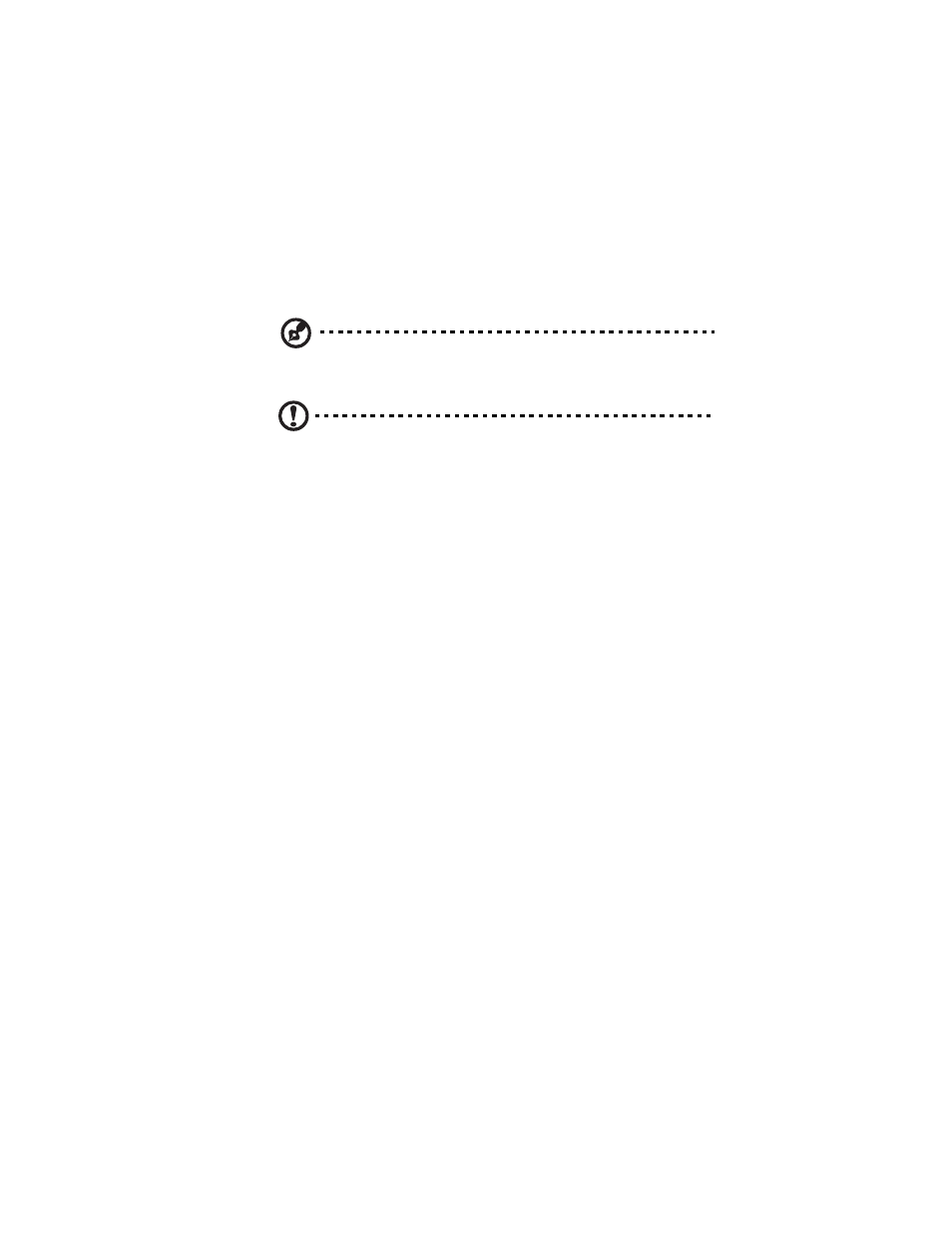
49
Removing and installing a hard disk drive
The system supports eight hot-plug drive carriers. Each carrier holds a
standard 2.5-inch SAS hard drive.
Note: Use only Acer-qualified HDDs. To purchase an HDD, contact
your local Acer representative.
Caution! To ensure proper airflow and server cooling, all drive
bays must contain either a carrier with a hard drive installed in it
or a hard disk carrier cover.
Determining drive status
Each HDD carrier features two status LED indicators to display the hard
drive status. If you are replacing a failed HDD, determine which drive
has failed by checking the drive status LED. For more information on
how to determine the drive status, refer to “Control panel LED
indicators” section on page 20.
To remove an HDD:
1
Observe the ESD precautions described on page 39.
2
Remove the front bezel. Perform the instructions described in “To
remove the front bezel” section on page 41.
3
If you are removing a failed HDD, determine which drive has failed
by checking the drive status LEDs.
4
Press the green HDD carrier latch (A).
