Step2, Installing the driver & software – Brother MFC-3340CN User Manual
Page 20
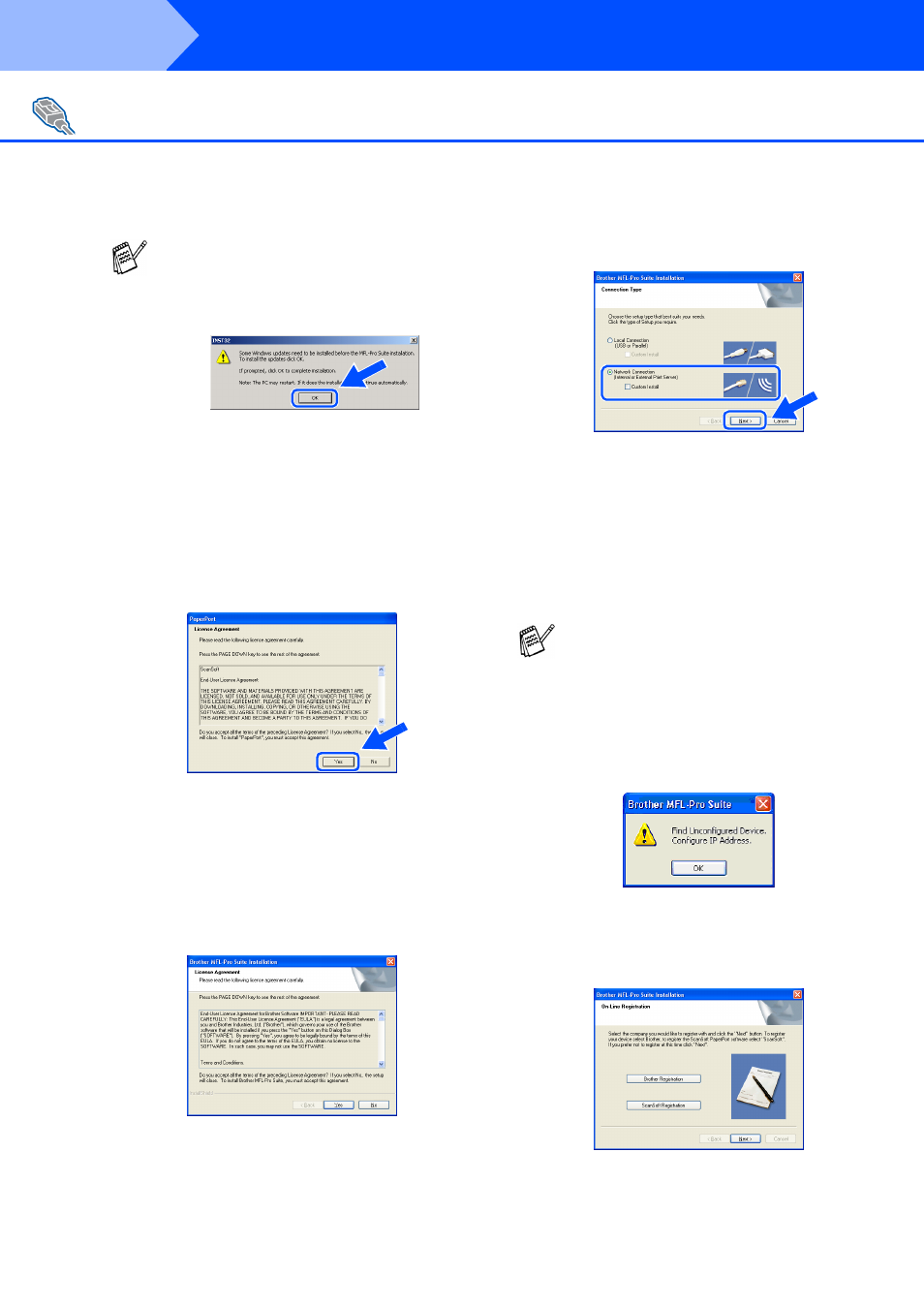
18
Installing the Driver & Software
7
After reading and accepting the ScanSoft
®
PaperPort
®
9.0SE License Agreement, click
Yes.
8
The installation of PaperPort
®
9.0SE will
automatically start and is followed by the
installation of MFL-Pro Suite.
9
When the Brother MFL-Pro Suite Software
License Agreement window appears, click
Yes, if you agree to the Software Licence
Agreement.
0
Select Network Connection, and then click
Next.
A
The installation of the Brother drivers will
automatically start. The installation screens
appear one after another, please wait for a
while.
B
If the machine is configured for your
network, select the machine from the list,
and then click Next.
If the machine is not yet configured for use
on your network, the Configure IP Address
window will appear. Enter the IP address
information appropriate to your network by
following the on-screen instructions.
C
When the Brother and ScanSoft on-line
Registration screen is displayed, make your
selection and follow the on-screen
instructions.
For Network Interface Cable Users (MFC-3340CN only)
(For Windows
®
98/98SE/Me/2000 Professional/XP)
If you see the following screen, click OK to
install the Windows
®
updates. After the
updates are installed your PC may restart.
Then the installation will automatically
continue.
If the installation does not continue
automatically, please open the main menu
again by ejecting then reinserting the
CD-ROM disc or double-click the setup.exe
program from the root directory, and continue
from Step
6
to install the MFL-Pro Suite.
This window will not appear if there is only
one machine connected on the network, it will
be selected automatically.
Step2
