5 print quality check, Print quality check, Step 1 – Brother MFC-3340CN User Manual
Page 10: Setting up the machine, 5print quality check
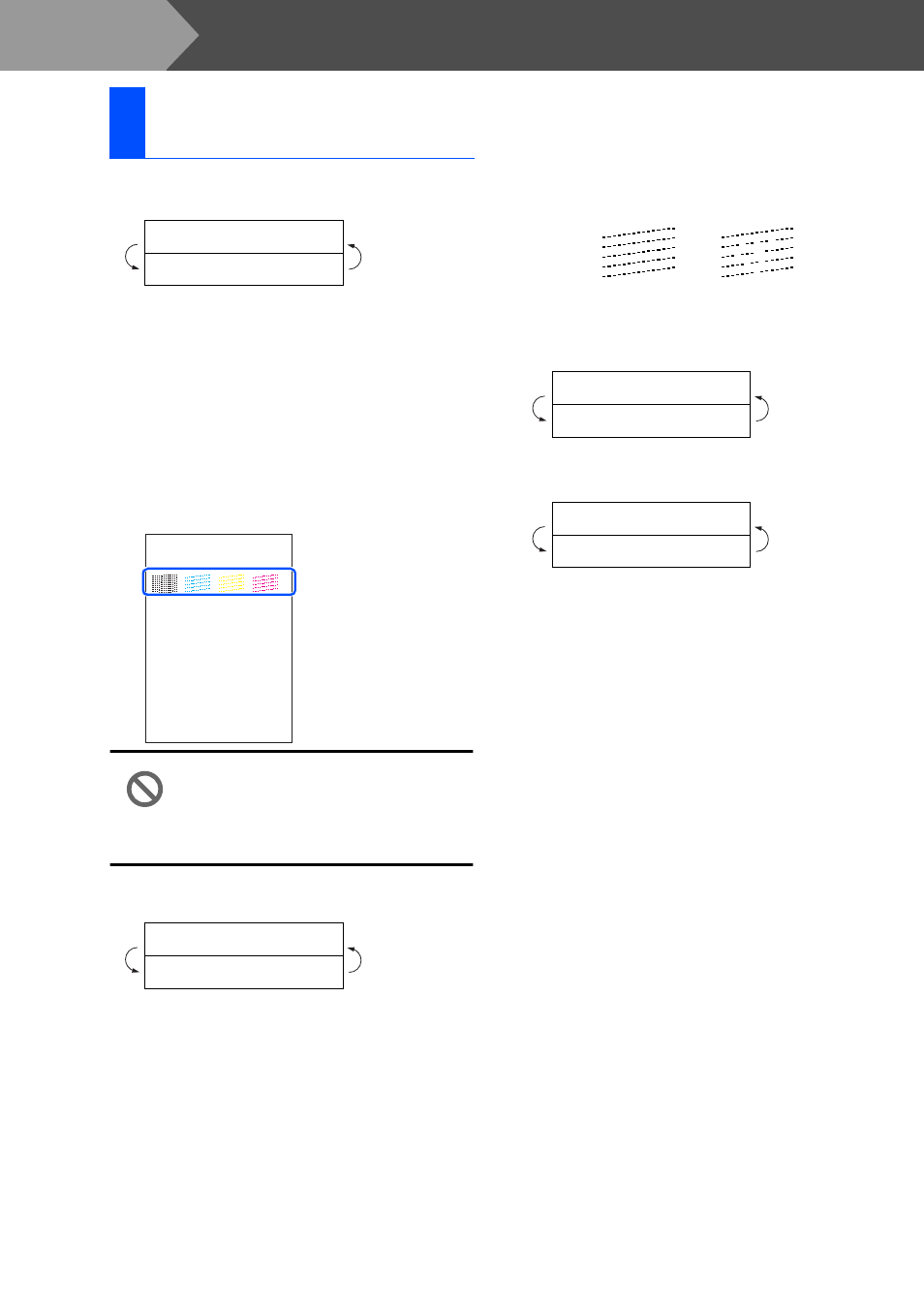
8
Setting Up the Machine
1
After the cleaning cycle is finished, the LCD
shows:
2
Make sure the paper is loaded in the paper
tray.
Press Color Start.
The machine starts printing the PRINT
QUALITY CHECK SHEET (only during
initial ink cartridge installation).
3
Check the quality of the four color blocks
formed by the short lines printed on the
sheet.
(BLACK/ CYAN/ YELLOW/ MAGENTA)
Avoid touching the printed surface
of the paper immediately after
printing, the surface may not be
completely dry and may stain your
fingers.
4
The LCD shows:
5
If all lines are clear and visible, press 1
on
the dial pad to finish the quality check.
---OR---
If you can see missing short lines, press 2
on the dial pad and go to
6
.
6
The LCD asks you if the print quality is OK
for black and color. Press 1 or 2 on the dial
pad.
After making your selection 1 (
Yes
) or 2 (
No
)
for both black and color, the LCD shows:
Press 1 (
Yes
), the machine will then start
cleaning the colors.
After cleaning is finished, press Color Start.
The machine starts printing the PRINT
QUALITY CHECK SHEET again and goes
back to step
3
.
5
Print Quality Check
Set Paper and
Press Start
Is Quality OK?
1.Yes 2.No
Print Quality Check
1. Check the quality of the four-color blocks formed by the short lines.
2. If all the short lines are clear and visible, the quality is acceptable. the quality is acceptable.
Select (Yes). If you can see missing short lines, select (No) to begin the color cleaning process
and follow the prompts on the LCD.
Black OK?
1.Yes 2.No
Start Cleaning?
1.Yes 2.No
OK
Poor
Step 1
