For usb interface cable users, For windows, 98/98se/me/2000 professional/xp – Brother MFC-3340CN User Manual
Page 16: For usb interface cable users ■ windows, Step 2, Installing the driver & software, For usb interface cable users (for windows
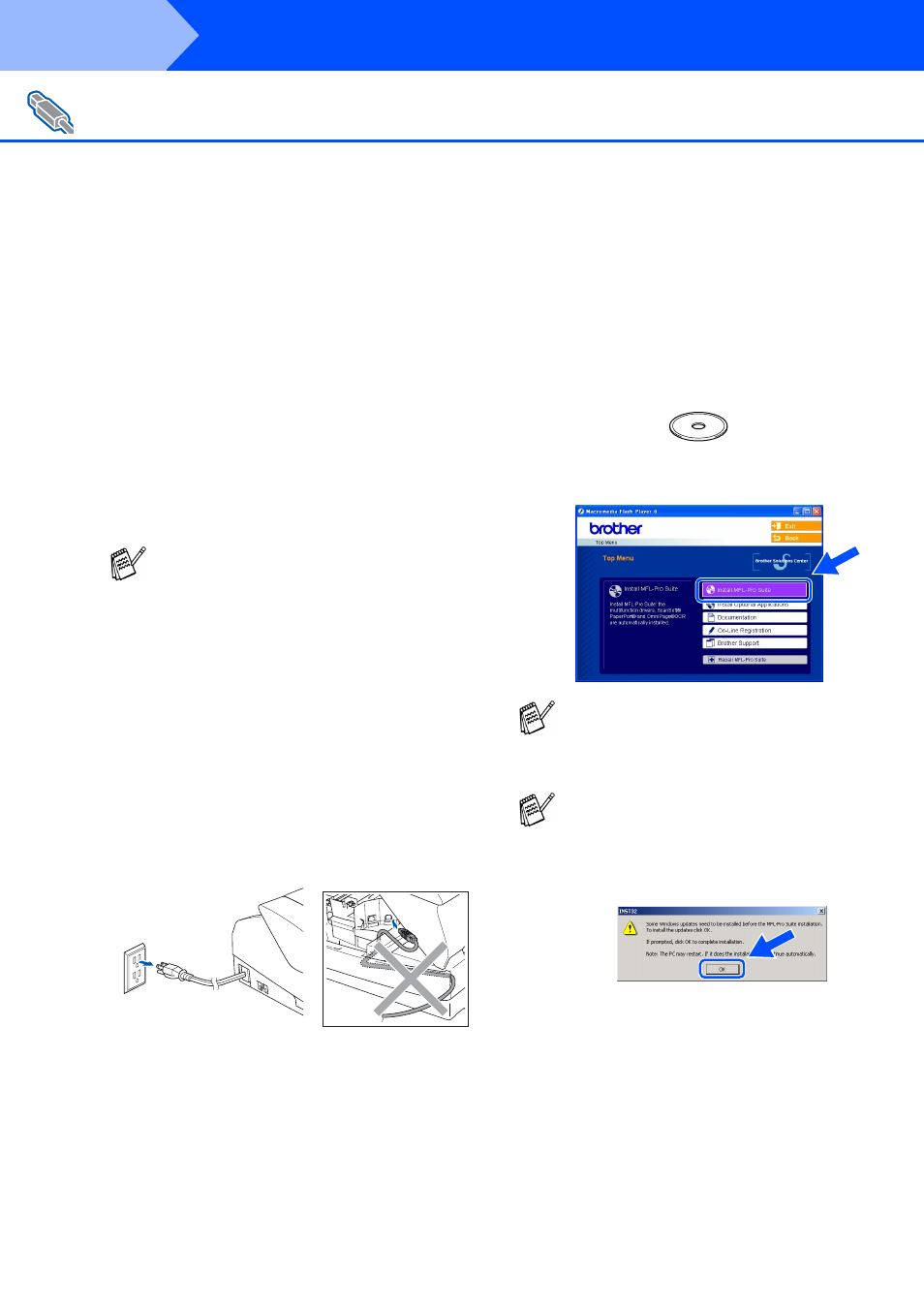
14
Installing the Driver & Software
Make sure that you have completed the instructions from Step 1 “Setting Up
the Machine” on pages 4 - 11.
If you are using Windows
®
2000 Professional
(MFC-3340CN only):
To access the PhotoCapture Center
™
features
from your PC you may have to install a
Windows
®
2000 update first.
The Windows
®
2000 update is included with the
MFL-Pro Suite installer.
To install the update, follow the steps below:
1. Follow the installation steps from
1
to
4
.
2. Click OK to start installation of the update.
3. When instructed, click OK to restart your PC.
4. After the PC restarts, the installation of
MFL-Pro Suite will automatically continue.
1
Disconnect the machine from the AC outlet
and from your computer, if you have already
connected an interface cable.
2
Turn on your computer.
(For Windows
®
2000 Professional/XP, you
must be logged on as the administrator.)
3
Insert the supplied CD-ROM into your
CD-ROM drive. If the model name screen
appears, select your machine. If the
language screen appears, select your
language.
4
The CD-ROM main menu will appear.
Click Install MFL-Pro Suite.
For USB Interface Cable Users
(For Windows
®
98/98SE/Me/2000 Professional/XP)
■
If the installation does not continue
automatically, please open the MFL-Pro
Suite installer menu again by ejecting then
reinserting the CD-ROM disc or double-
click the setup.exe program from the root
directory, and continue from Step
4
to
install the MFL-Pro Suite.
■
Make sure there are no media cards
inserted into the media drive of the
machine.
■
Brother recommends you connect the
machine directly to your computer.
■
Please close any applications running
before installing MFL-Pro Suite.
If this window does not appear, use
Windows
®
Explorer to run the setup.exe
program from the root directory of the Brother
CD-ROM.
(MFC-3340CN only)
If you see the following screen, click OK to
install the Windows
®
updates. After the
updates are installed, your PC may restart.
Then the installation will automatically
continue.
If the installation does not continue
automatically, please open the main menu
again by ejecting then reinserting the
CD-ROM disc or double-click the setup.exe
program from the root directory, and continue
from Step
4
to install the MFL-Pro Suite.
Step 2
