How to uninstall paperport, 0se and, Scansoft – Brother MFC-8640D User Manual
Page 72: Ocr -25, 0se and scansoft, Omnipage
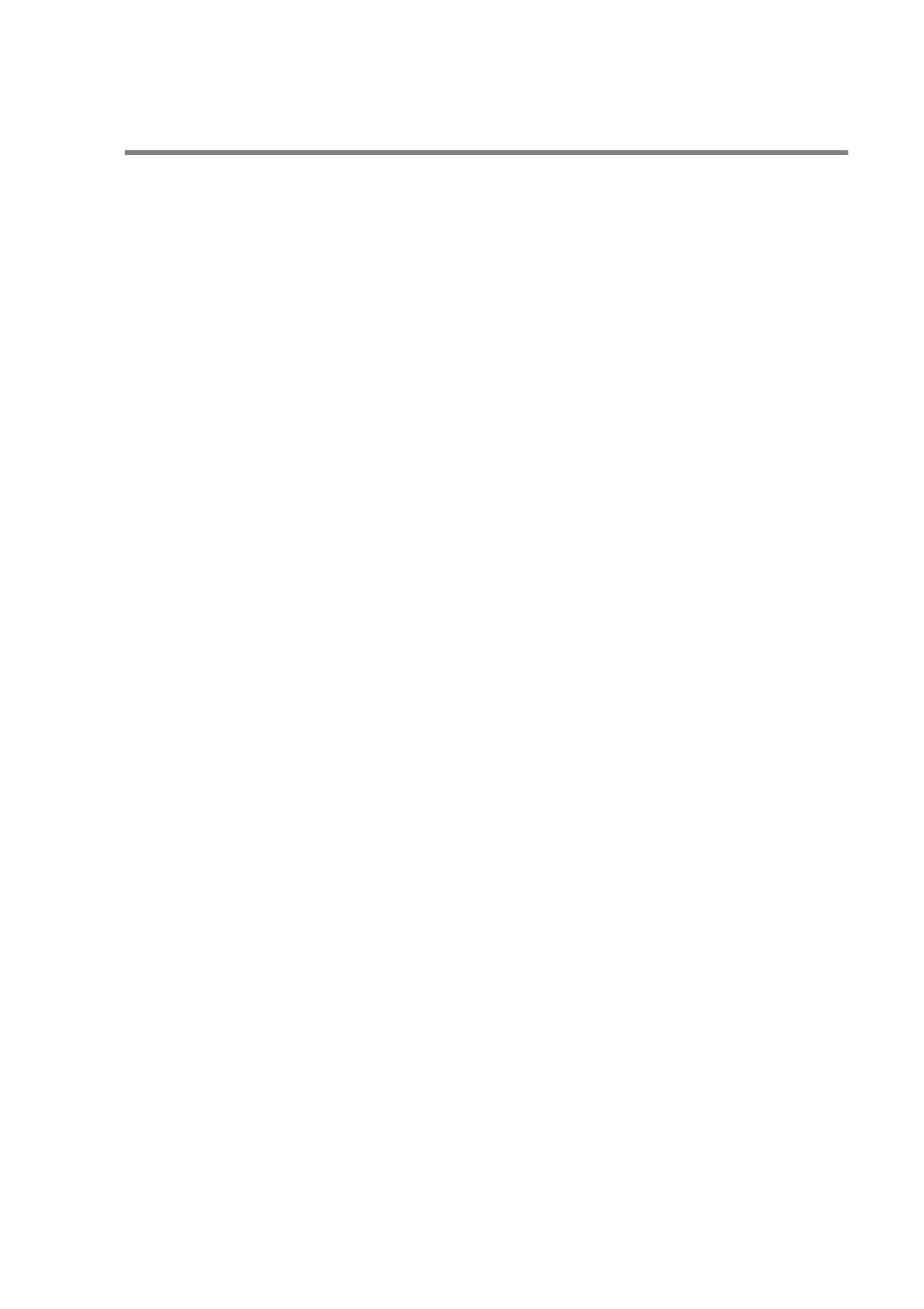
HOW TO SCAN USING WINDOWS
®
3 - 25
How to Uninstall PaperPort
®
9.0SE and ScanSoft
®
OmniPage
®
OCR
For Windows
®
98/98SE, Windows
®
Me and Windows NT
®
4.0:
Select Start, Settings, Control Panel, Add/Remove Programs
and the Install/Uninstall tab.
Select PaperPort and click the Add/Remove button.
Select PaperPort from the list and click the Add/Remove button.
For Windows
®
2000 Professional:
Select Start, Settings, Control Panel and Add/Remove
Programs.
Select PaperPort and click the Change/Remove button.
Select PaperPort from the list and click the Change button.
For Windows
®
XP:
Select Start, Control Panal, Add or Remove Programs and the
Change or Remove Programs icon.
Select PaperPort from the list and click the Change/Remove
button.
See also other documents in the category Brother Multifunction Devices:
- MFC 8480DN (229 pages)
- MFC 8480DN (228 pages)
- MFC 8480DN (249 pages)
- IntelliFax-2820 (159 pages)
- MFC-7340 (199 pages)
- IntelliFAX 4100e (156 pages)
- IntelliFAX 4100e (1 page)
- MFC-7340 (192 pages)
- MFC 7840W (67 pages)
- MFC-7340 (32 pages)
- MFC 8480DN (34 pages)
- IntelliFAX 4100e (25 pages)
- MFC 8890DW (46 pages)
- MFC 7840W (151 pages)
- MFC 7840W (52 pages)
- MFC 8480DN (10 pages)
- IntelliFAX 4100e (2 pages)
- IntelliFax-2820 (12 pages)
- IntelliFax-2820 (38 pages)
- MFC-7365DN (21 pages)
- MFC 7360N (162 pages)
- MFC 7860DW (42 pages)
- MFC-7365DN (76 pages)
- MFC-7365DN (162 pages)
- MFC 7360N (6 pages)
- MFC-7365DN (218 pages)
- MFC-7365DN (82 pages)
- DCP 8080DN (29 pages)
- DCP-8085DN (7 pages)
- DCP-8085DN (143 pages)
- DCP-8085DN (158 pages)
- DCP 8080DN (156 pages)
- MFC-J270W (34 pages)
- MFC-J270W (205 pages)
- MFC-J270W (122 pages)
- MFC-J270W (122 pages)
- MFC-J615W (14 pages)
- MFC-J270W (59 pages)
- MFC-J270W (15 pages)
- MFC-7220 (2 pages)
- MFC-7225N (40 pages)
- MFC-7225N (16 pages)
- MFC-7225N (115 pages)
- MFC-7225N (40 pages)
- MFC-7225N (56 pages)
