8 security features, Overview, Sending an e-mail securely – Brother MFC 7460DN User Manual
Page 71: Security features, Overview sending an e-mail securely
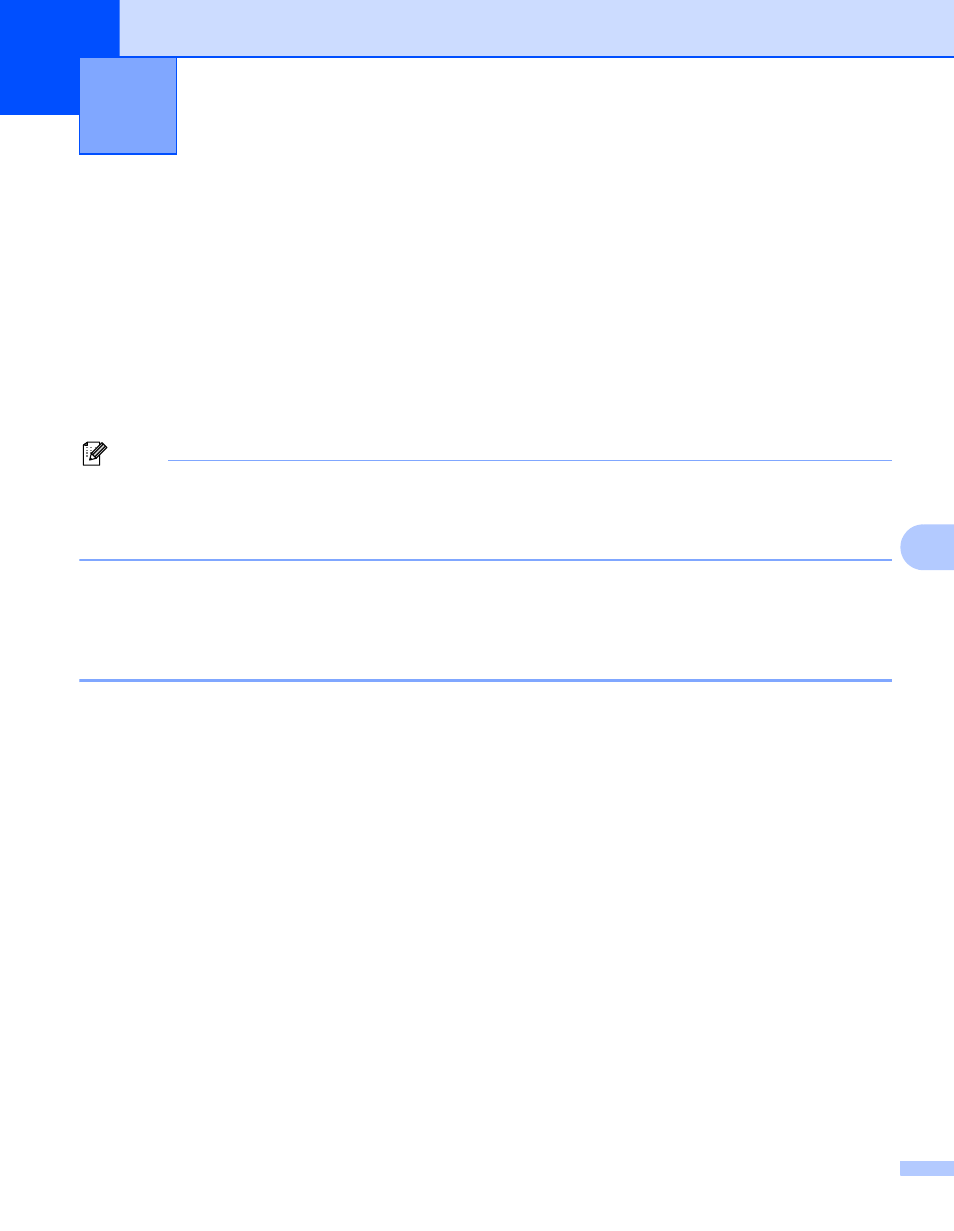
66
8
8
Overview
8
In today’s world there are many security threats to your network and the data that travels over it. Your Brother
machine employs some of the latest network security and encryption protocols available today. These
network features can be integrated into your overall network security plan to help protect your data and
prevent unauthorized access to the machine. This chapter explains how to configure them.
You can configure the following security features:
Sending an E-mail securely (See Sending an E-mail securely on page 66.)
Secure Management using BRAdmin Professional 3 (Windows
®
) (See Secure Management using
BRAdmin Professional 3 (Windows
Note
We recommend to disable the FTP and TFTP protocols. Accessing the machine using these protocols is
not secure. (For how to configure the protocol settings, see How to configure the machine settings using
Web Based Management (web browser) on page 48.) If you disable FTP, the Scan to FTP function will be
disabled.
Sending an E-mail securely
8
Configuration using Web Based Management (web browser)
8
You can configure secured E-mail sending with user authentication on the Web Based Management screen.
a
Start your web browser.
b
Type “http://printer’s IP address/” into your browser (where “printer’s IP address” is
the printer’s IP address).
For example:
http://192.168.1.2/
c
Click Network Configuration.
d
Enter a user name and a password. The default User Name is “admin” and the default Password is
“access”.
e
Click OK.
f
Click Configure Protocol.
g
Click Advanced Setting of POP3/SMTP and make sure that the status of POP3/SMTP is Enable.
Security features
8
