Brother MFC 7460DN User Manual
Page 26
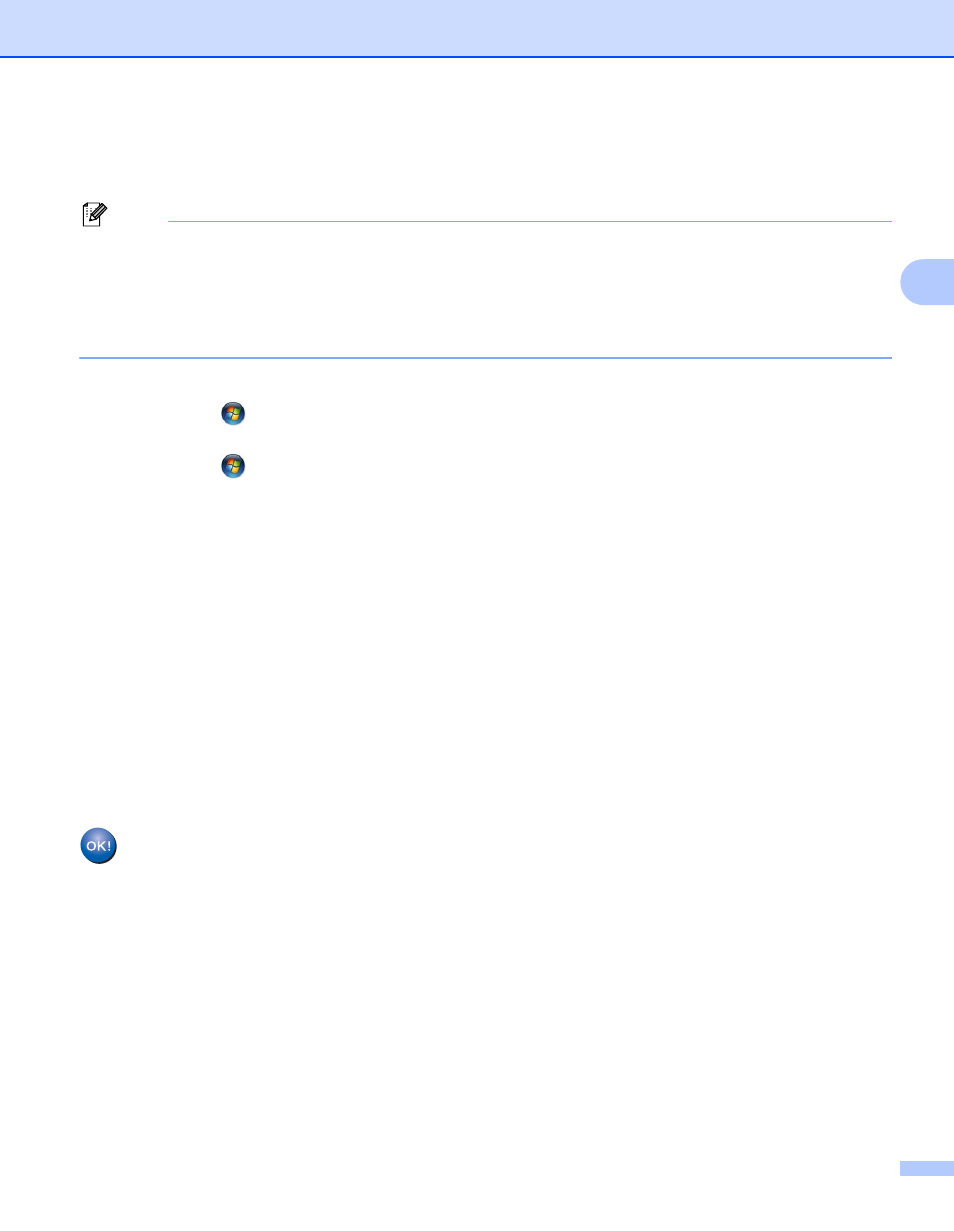
Configuring your machine for a wireless network (For HL-2280DW, DCP-7055W, DCP-7057W, DCP-7070DW and MFC-7860DW)
21
3
Windows Vista
®
/Windows
®
7
3
If you are using your computer as a Registrar, follow these steps:
Note
• To use a Windows Vista
®
or Windows
®
7 computer as a Registrar, you need to register it to your network
in advance. See the instructions supplied with your WLAN access point/router.
• If you use Windows
®
7 as a Registrar, you can install the printer driver after the wireless configuration by
following the on-screen instructions. If you want to install the full driver and software package, follow the
steps in the Quick Setup Guide for installation.
1
(Windows Vista
®
)
Click the
button and then Network.
(Windows
®
7)
Click the
button and then Devices and Printers.
2
(Windows Vista
®
)
Click Add a wireless device.
(Windows
®
7)
Click Add a device.
3
Choose your machine and click Next.
4
Input the PIN which the LCD shows in step e and then click Next.
5
Choose your network that you want to connect to, and then click Next.
6
Click Close.
g
If your wireless device is connected successfully, the display shows Connected.
The machine will print the WLAN Report. If the connection failed, check the error code on the printed
report and refer to Troubleshooting in the Quick Setup Guide.
(Windows
®
)
You have completed the wireless network setup. If you would like to continue installing drivers
and software necessary for operating your device, please choose Install MFL-Pro Suite from
the CD-ROM menu.
(Macintosh)
You have completed the wireless network setup. If you would like to continue installing drivers
and software necessary for operating your device, please choose Start Here OSX from the
CD-ROM menu.
