Brother MFC 7460DN User Manual
Page 28
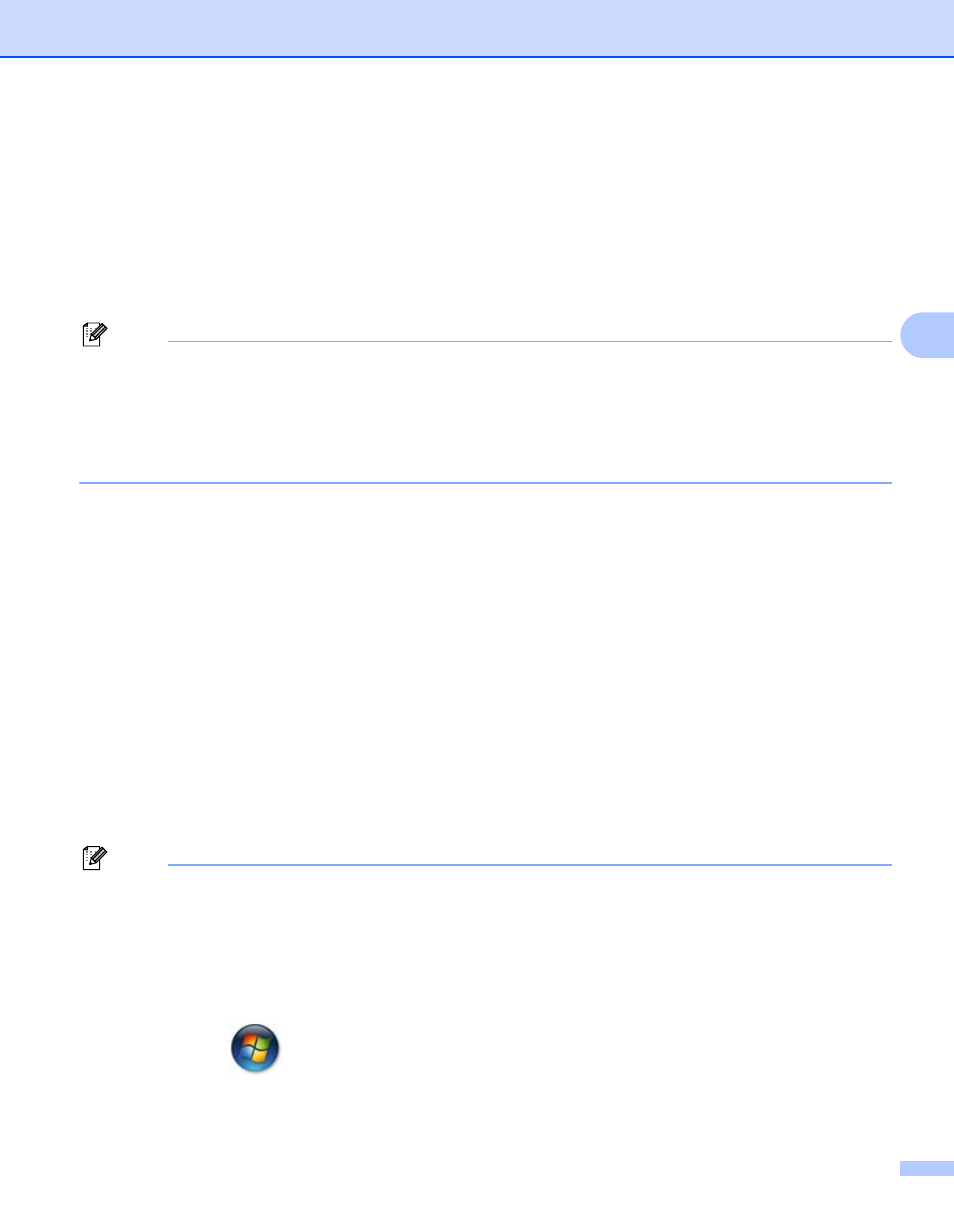
Wireless configuration using the Brother installer application (For HL-2280DW, DCP-7055W, DCP-7057W, DCP-7070DW and
MFC-7860DW)
23
4
b
Put the supplied CD-ROM into your CD-ROM drive.
(Windows
®
)
4
1 The opening screen will appear automatically.
If the model name screen appears, choose your machine. If the language screen appears, choose
your language.
2 The CD-ROM main menu will appear. Click Initial Installation.
Note
• If the window does not appear, use Windows
®
Explorer to run the Start.exe program from the root folder
of the Brother CD-ROM.
• When the User Account Control screen appears,
(Windows Vista
®
) click Allow.
(Windows
®
7) click Yes.
3 Click Wireless LAN Setup Wizard.
(Macintosh)
4
1 Double-click the MFL_PRO Suite icon on your desktop.
2 Double-click the Utilities icon.
3 Double-click the Wireless Device Setup Wizard.
c
Choose Yes, my Access Point supports WPS or AOSS and I want to use them. or No and then click
Next.
When you choose No, you have the ability to configure the wireless setting in four different ways.
Using a USB cable temporarily
Using an Ethernet (LAN) cable temporarily (For HL-2280DW, DCP-7070DW and MFC-7860DW)
Configuring through the control panel manually
Using Ad-hoc mode
Note
For Ad-hoc setup users:
• If a message to restart your computer appears after the wireless settings have been changed, restart
your computer and then go back to step b.
• You can temporarily change the wireless settings on your computer.
(Windows Vista
®
and Windows
®
7)
1
Click the
button and then Control Panel.
2
Click Network and Internet and then the Network and Sharing Center icon.
