Setting up google cloud print, Step-by-step overview, The machine can now use the service – Brother MFC-J6720DW User Manual
Page 6
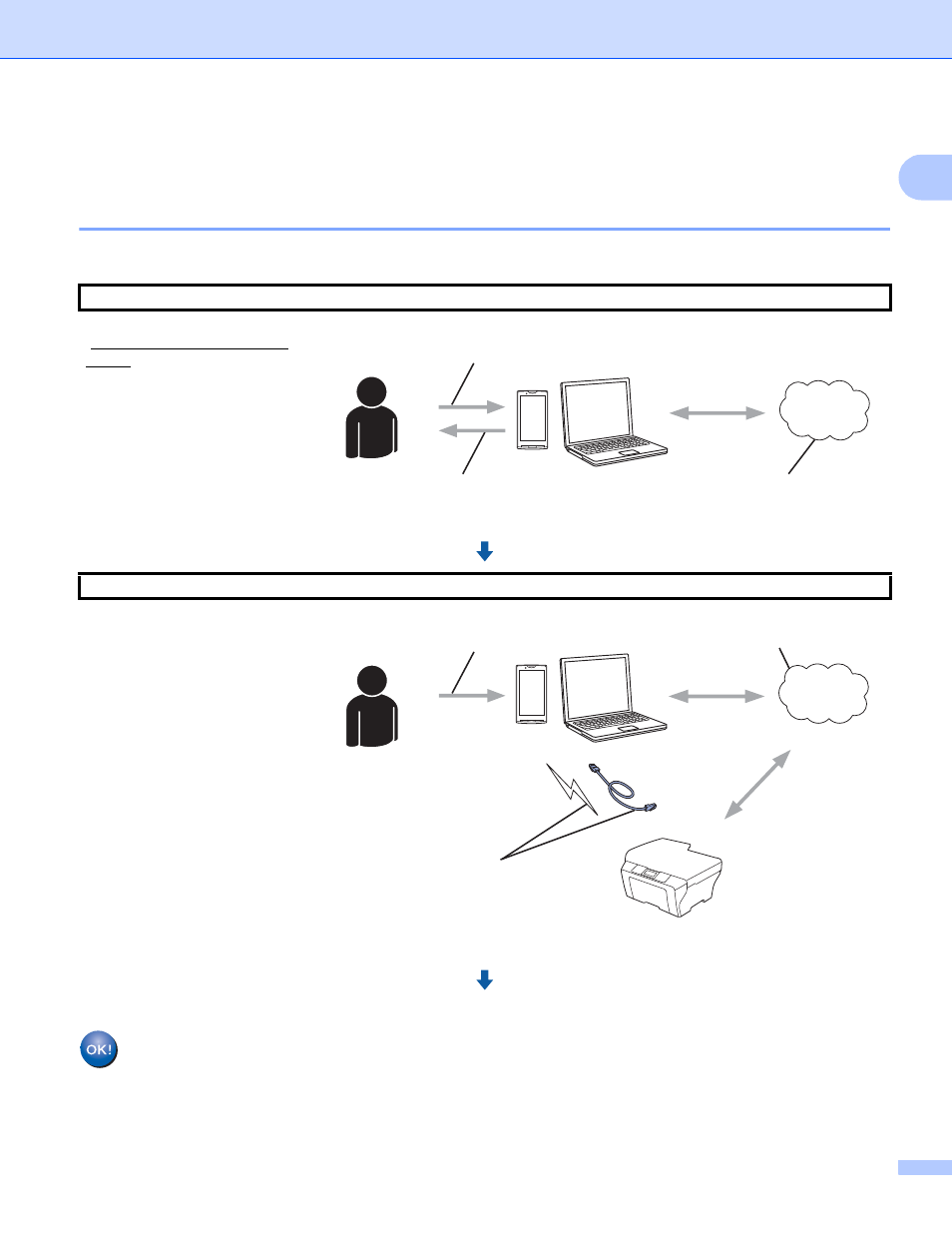
Introduction
3
1
Setting up Google Cloud Print
1
Step-by-step overview
1
Configure the settings using the following procedure:
The machine can now use the service.
Step 1: Create a Google account (see page 4).
Access the Google website
) using a computer or
mobile device and create an
account. You must sign in to
your Google account in order
to use Google Cloud Print. (If
you already have an account,
there is no need to create an
additional account.)
Step 2: Register your machine with Google Cloud Print (see page 4).
Register your machine with
Google Cloud Print using your
computer’s or your mobile
device's web browser.
Google website
Obtain account
User registration
Device registration
Wired or wireless network connection
Google Cloud Print
This manual is related to the following products:
- MFC-L8850CDW MFC-J870DW DCP-J152W MFC-9340CDW MFC-J4410DW MFC-J6920DW MFC-J650DW MFC-J4510DW HL-L8350CDWT HL-3140CW MFC-J285DW MFC-J875DW MFC-J4610DW MFC-J4710DW MFC-J475DW MFC-9130CW HL-L8250CDN MFC-L8600CDW MFC-J450DW HL-3170CDW MFC-J6520DW MFC-J4310DW MFC-9330CDW HL-L9200CDWT HL-L8350CDW MFC-J470DW
