Brother MFC-J6720DW User Manual
Page 9
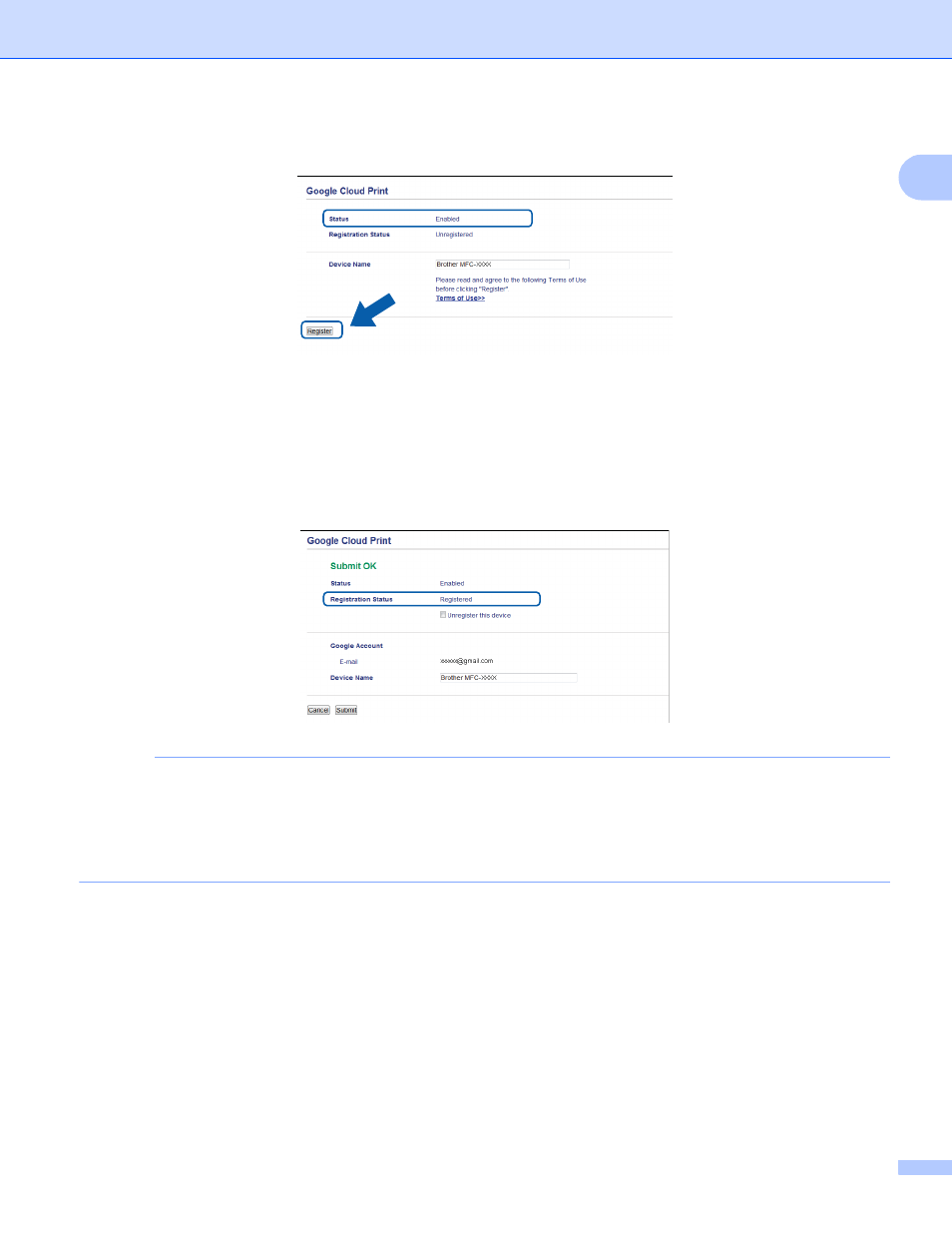
Introduction
6
1
f
Make sure that Status is set to Enabled. Click Register.
g
Click Google.
h
The sign-in screen for Google Cloud Print will be displayed. Sign in with your Google account and follow
the on-screen instructions to register your machine.
i
When you have finished registering your machine, return to the Web Based Management screen and
make sure that Registration Status is set to Registered.
NOTE
If your machine supports the Secure Function Lock feature, printing via Google Cloud Print is possible
even if PC print for each user is restricted. To restrict printing via Google Cloud Print, disable Google Cloud
Print using Web Based Management or set the Secure Function Lock feature to Public Mode, and then
restrict PC print for public. For more information, see your Brother machine's Advanced User’s Guide or
Software and Network User’s Guide (or Network User’s Guide, depending on your model).
- MFC-L8850CDW MFC-J870DW DCP-J152W MFC-9340CDW MFC-J4410DW MFC-J6920DW MFC-J650DW MFC-J4510DW HL-L8350CDWT HL-3140CW MFC-J285DW MFC-J875DW MFC-J4610DW MFC-J4710DW MFC-J475DW MFC-9130CW HL-L8250CDN MFC-L8600CDW MFC-J450DW HL-3170CDW MFC-J6520DW MFC-J4310DW MFC-9330CDW HL-L9200CDWT HL-L8350CDW MFC-J470DW
