How to create a google account, 1how to create a google account – Brother MFC-J6720DW User Manual
Page 7
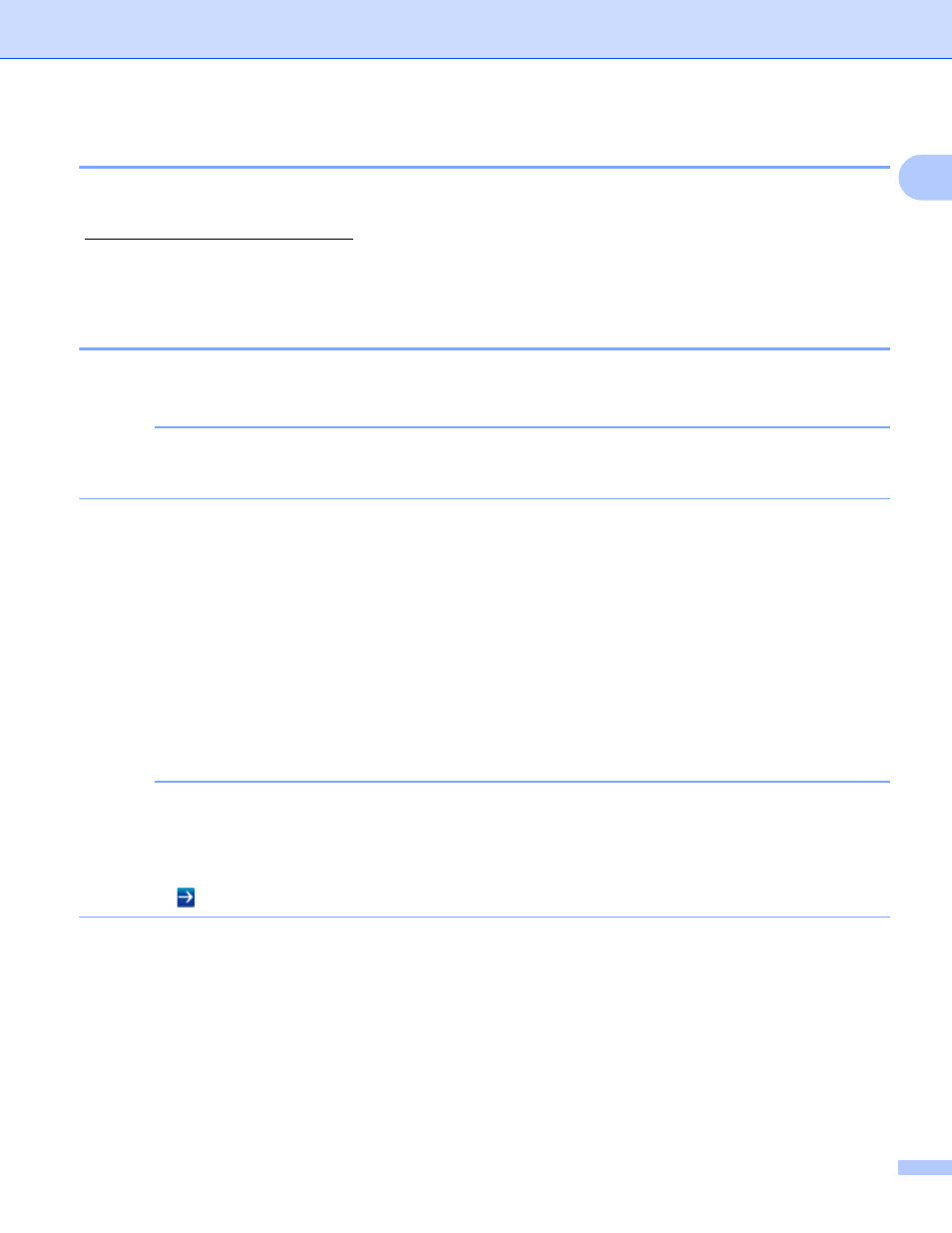
Introduction
4
1
How to create a Google account
1
In order to use Google Cloud Print, you must have a Google account and sign in to your account. If you do
not have an account, use a computer or mobile device to access the Google website
( and create an account.
If you already have a Google account, there is no need to create an additional account.
Continue with the next procedure, How to register your machine with Google Cloud Print.
How to register your machine with Google Cloud Print
1
You must register your machine with Google Cloud Print using Web Based Management (web browser). A
standard web browser can be used to manage your machine using the Hypertext Transfer Protocol (HTTP).
NOTE
• The screens in this section are examples from an inkjet machine.
• There is no limit on the number of printers you can register with Google Cloud Print.
a
Before you begin to register your machine, confirm that the correct time and date are set on the control
panel of the machine. See the Quick Setup Guide included with your machine for instructions on setting
the correct time and date.
b
Confirm that the machine is connected to the same network as the computer or mobile device.
c
Open the web browser on your computer or mobile device.
d
Type “vmachine’s IP address/” into your browser’s address bar (where “machine’s IP address” is
your machine’s IP address).
For example:
x
192.168.1.2/
NOTE
• You can see your machine’s IP address in the Network menu on the control panel of your machine. For
more information, see your Brother machine's Software and Network User’s Guide (or Network User’s
Guide, depending on your model).
• If you have set the login password for Web Based Management, type your password in the Login box,
then click
.
- MFC-L8850CDW MFC-J870DW DCP-J152W MFC-9340CDW MFC-J4410DW MFC-J6920DW MFC-J650DW MFC-J4510DW HL-L8350CDWT HL-3140CW MFC-J285DW MFC-J875DW MFC-J4610DW MFC-J4710DW MFC-J475DW MFC-9130CW HL-L8250CDN MFC-L8600CDW MFC-J450DW HL-3170CDW MFC-J6520DW MFC-J4310DW MFC-9330CDW HL-L9200CDWT HL-L8350CDW MFC-J470DW
