Fax preview (black & white only), How to preview a received fax, Setting fax preview – Brother MFC-5890CN User Manual
Page 77: Using fax preview
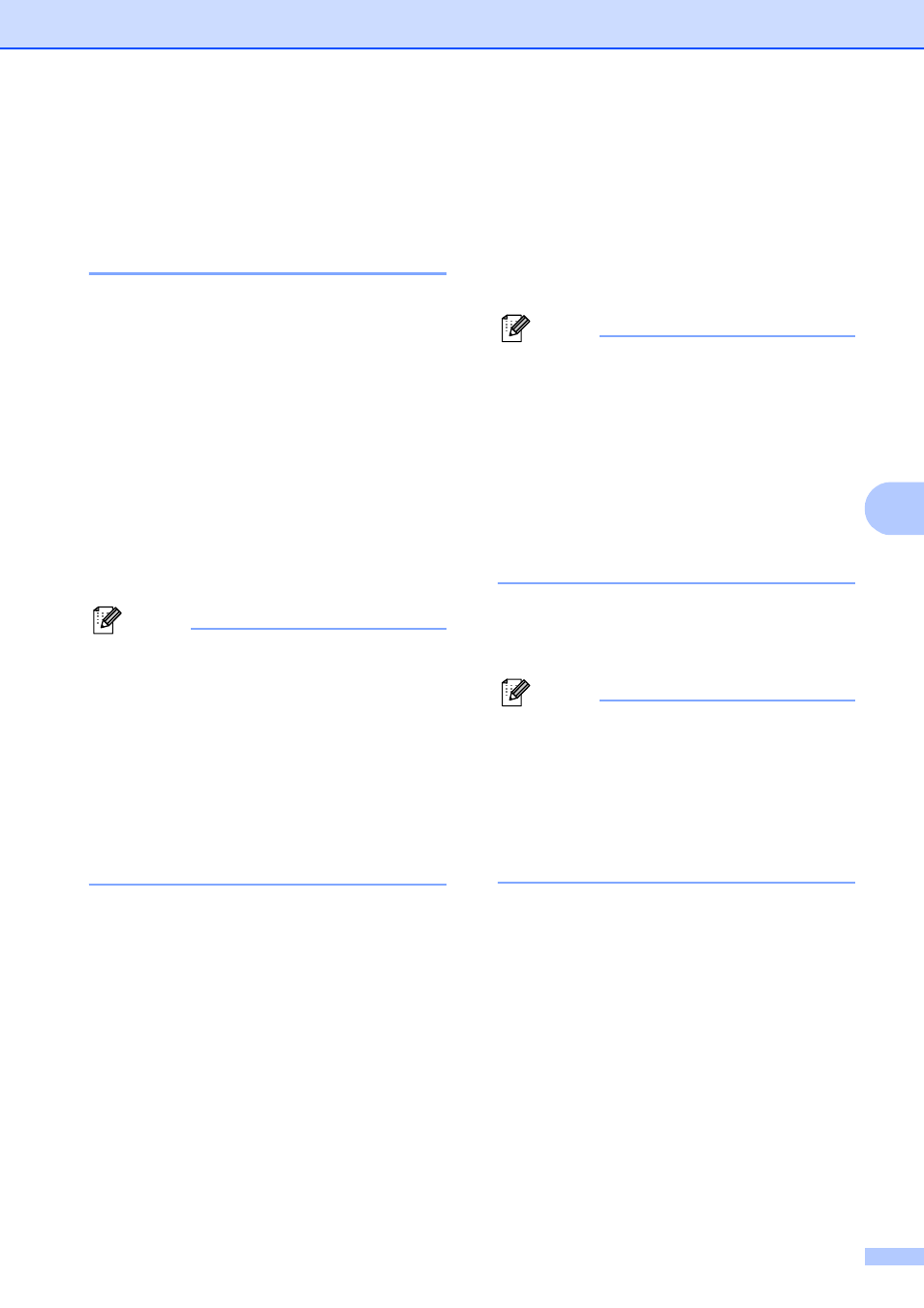
Receiving a Fax
61
6
Fax Preview
(Black & White only)
6
How to preview a received fax
6
You can view received faxes on the LCD by
pressing the Fax Preview key. When the
machine is in Ready mode, a popup message
will appear on the LCD to alert you of new
faxes.
Setting Fax Preview
6
a
Press Fax Preview.
b
Press 1 to choose Yes.
LCD asks you again to make sure that
faxes will not be printed.
Press 1 to choose OK.
Note
• Color faxes will be stored in the machine's
memory only if you have chosen
B&W(Max.LGR) as your Receiving
Priority setting. (See Setting the Receiving
Priority on page 54.)
• When Fax Preview is turned on a backup
copy of received faxes will not be printed,
even if you have set Backup Print to On.
• Fax Preview is not available when Fax
Forwarding is turned on.
Using Fax Preview
6
When you receive a fax, you will see the pop-
up message on the LCD. (For example:
New Fax(es): 02)
a
Press Fax Preview.
You can see the new fax list.
Note
• (MFC-6490CW)
If you receive a fax containing multiple
paper sizes (for example, a Letter size
page and a Ledger size page), the
machine may create and store a file for
each paper size. The LCD may show that
more than one fax job has been received.
• You can also see your old fax list by
pressing l. Press # to go back to your new
fax list.
b
Press a or b to choose the fax you want
to see.
Press OK.
Note
• If your fax is large there may be a delay
before it is displayed on the LCD.
• The LCD will show the current page
number and total pages of the fax
message. When your fax message is over
99 pages the total number of pages will be
shown as “XX“.
