Basic operation, Advanced operation, Numbered (sequential) printing – Brother TD-4000 User Manual
Page 5: Text labels
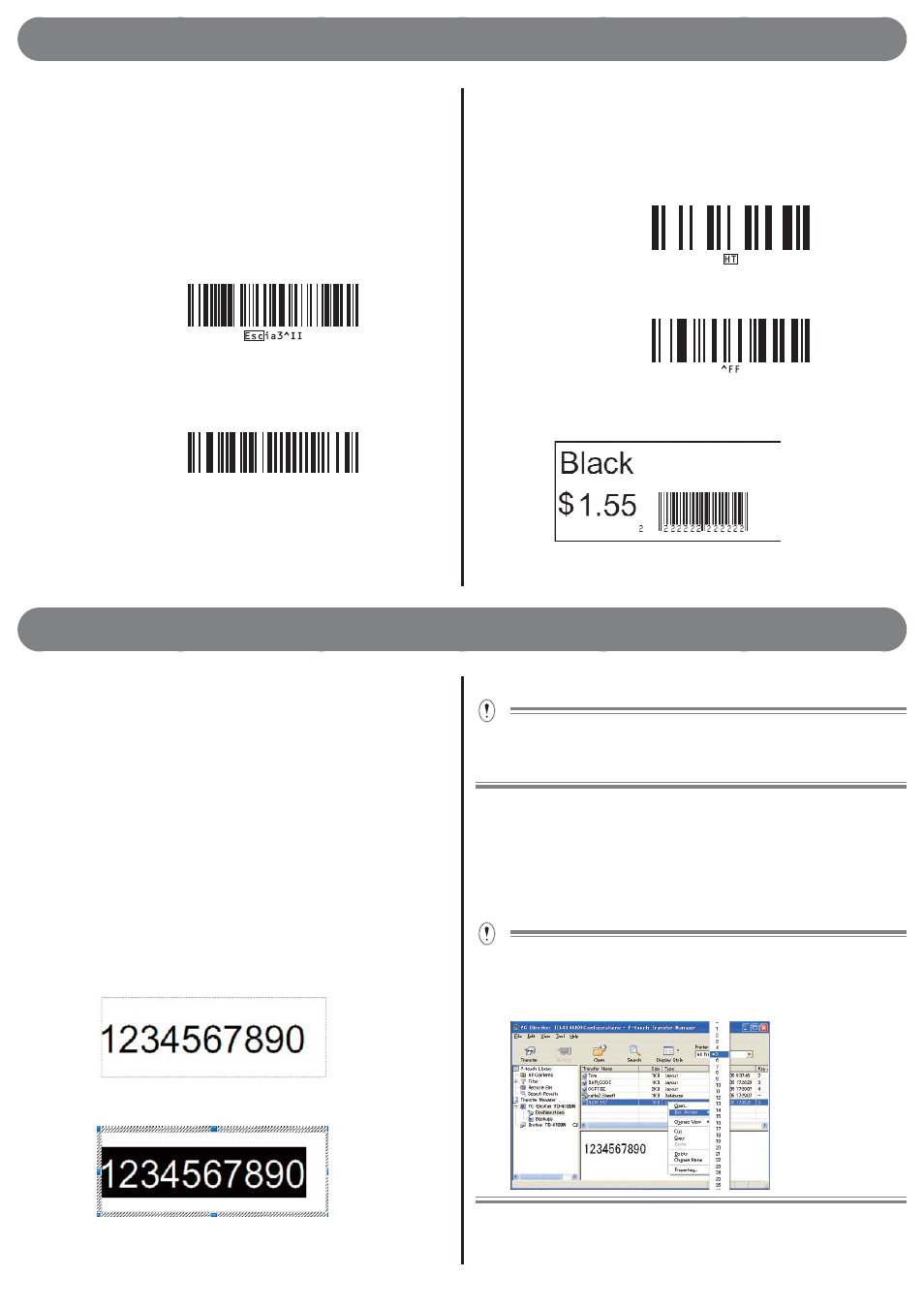
5
Basic operation
Connect a barcode reader to the printer.
Refer to "Connecting a barcode reader" on P.7 for more
details.
Print a label.
Scan the "P-touch template command (Initialize + begin
specifying settings)" barcode below.
P-touch template command (Initialize + begin specifying
settings)
Scan the template that corresponds to the "Key Assign"
number.
Example: If the "Key Assign" number is 4
Select template
^TS004
Note: The above barcode integrates ^TS,00,4 and three
barcodes. For details on each barcode, refer to "List of
barcodes for specifying settings" on P.8.
3.
4.
1.
2.
Scan the barcode to be printed from the database sent
together with the template.
Example: 2222222222222 barcode
Scan the "Delimiter" barcode below.
Delimiter
Scan the "Begin printing" barcode below.
Begin printing
In the following example, a product name (Black) and
price ($1.55) label is printed that corresponds to the same
barcode(2222222222222) line.
Print
example:
3.
4.
5.
Advanced operation
Numbered (sequential) printing
Label and barcode numbers can be printed while
automatically counting up.
Text labels
Procedure overview
Create text label Transfer label data Print label
Procedure
Create a text label.
Start P-touch Editor 5.0.
Enter text.
Example:
"Hold down the left mouse button and highlight the entered
text."
z
1.
1.
2.
3.
Right-click and select [Numbering (sequential)].
For each template, numbering ranges can be specifi ed for up to
9 objects.
Up to 15 characters can be specifi ed in a numbering range.
Ensure that the printer is connected to a computer
and then transfer the label data to the printer.
Click [File]-[Transfer Template...] to start the P-touch Transfer
Manager.
Select the label data from the list and right-click to display the
menu.
Select [Key Assign] to assign the key number.
This number becomes the label template number when printing.
Click [Transfer] to transfer the label data to the printer.
4.
•
•
2.
1.
2.
